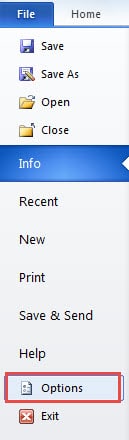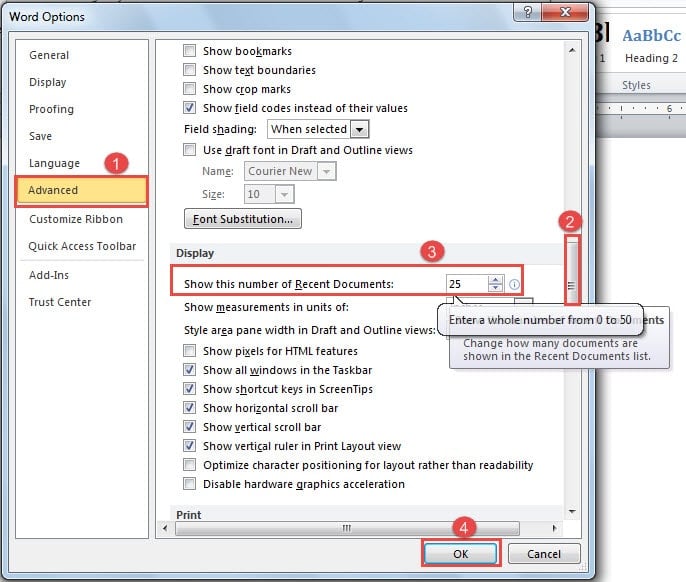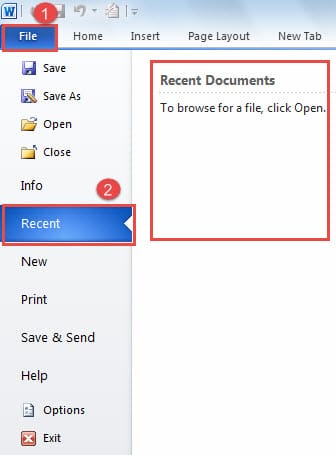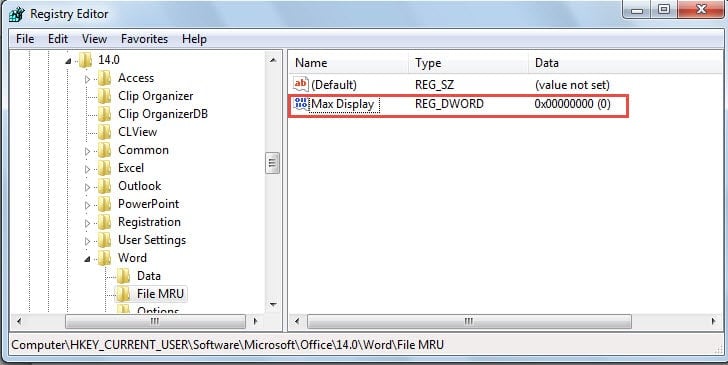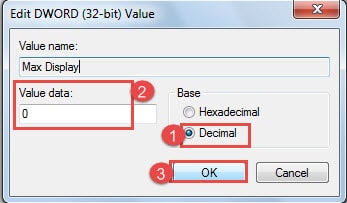Today’s article focuses on providing the way to completely hide or disable the records of recent documents in your Word.
Watch out Privacy Leak
Increasing number of data breaches compel us to keep thinking about Internet security and be cautious. Privacy leak can be fatal to businesses and embarrassing to individuals. Since we confine ourselves so much to computers and all kinds of digital devices nowadays, it’s high time we started learning how to protect our privacy.
This article will start from the point of clearing your browsing history on Word documents so as to safeguard your privacy.
Actually, there are two ways to remove the list of recently viewed Word documents. One way is to modify the display number and another is to disable the records stored in computer.
Modify the Display Number of Recent Documents
- First and foremost, open Word.
- Click “File”.
- And click “Recent”. You can see the list of all the documents you have recently viewed.
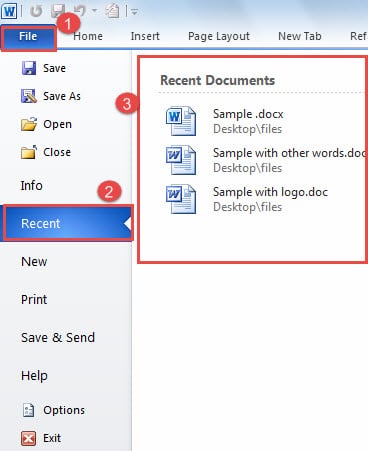
- Then click “Options” to open the “Word Options” window.
- Next, go to click “Advanced” option on the left-side.
- Now scroll down to “Display” part.
- Change the number to zero in the spin box of “Show this number of recent documents”.
- Last but not the least, click “OK”.
- Now, click “File” again.
- And click “Recent”. This time all the records have gone.
Applying this method, you can delete the records in Word but the computer still keeps them, so our next way is to introduce you of how to remove them.
Modify Registry Keys
- Firstly, click “Start” menu.
- Type “regedit” in the search box.
- Now the “User Account Control” window will pop up. Just click “Yes” to continue your next step.
- And now in “Registry Editor” window, find the following keys through the left tree view if you are using Word 2010:
HKEY_CURRENT_USER\Software\Microsoft\Office\14.0\word\File MRU
If you are using other versions of Word, you should use different registry keys accordingly.
- Then find “Max Display” on the right side of the window.
- Double click “Mac Display”.
- Now in “Editor DWORD Value” dialog box, choose “Decimal”.
- Then type “0” in “Value data” text box.
- Remember to click “OK”.
Backups-Your Savior
No matter how mighty the Word can be, it still surrenders to improper operations or attacks from time to time. Even worse, no one can predict the bad luck. Thus when Word get crashed, it can be really disappointing and you can also have a strong possibility of losing your files.
So here is our suggestion: back up your files. It’s not a complicated task, only costing you minutes probably, but can play a critical role in doc repair.
Author Introduction:
Vera Chen is a data recovery expert in DataNumen, Inc., which is the world leader in data recovery technologies, including excel recovery and pdf repair software products. For more information visit www.datanumen.com