It is very common to see people saving confidential data in Excel workbooks. When these workbooks have to be shared with other colleagues or friends, manual deletion is the only option available. However, with this article, you will learn how to quickly delete confidential columns or unwanted columns from multiple workbooks.
Download Now
If you want to start to use the software as soon as possible, then you can:
Otherwise, if you want to DIY, you can read the contents below.
Let’s Prepare the GUI
As shown in the image, rename the Sheet 1 as “ControlPanel”. Using shapes, we would add Buttons on this sheet to make it appear as GUI (Graphical User Interface) for this tool. We need three fields on this GUI. Field1 is to display the workbook that is selected by the user. Field 2 is to display columns from the selected workbook as drop down. Field 3 is a list of columns that should be removed from the workbook.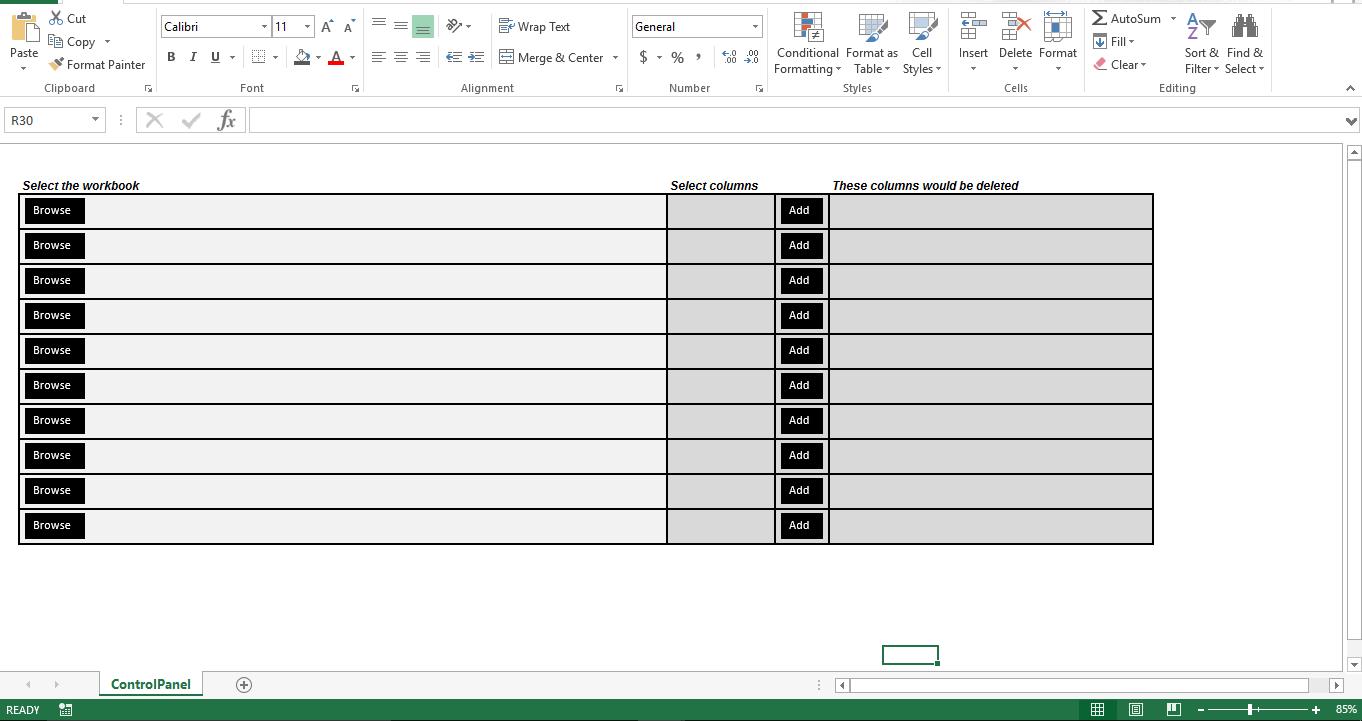
How does it work?
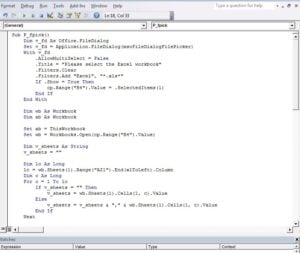
Sub P_fpick()
Dim v_fd As Office.FileDialog
Set v_fd = Application.FileDialog(msoFileDialogFilePicker)
With v_fd
.AllowMultiSelect = False
.Title = "Please select the Excel workbook"
.Filters.Clear
.Filters.Add "Excel", "*.xls*"
If .Show = True Then
cp.Range("B4").Value = .SelectedItems(1)
End If
End With
Dim wb As Workbook
Dim ab As Workbook
Set ab = ThisWorkbook
Set wb = Workbooks.Open(cp.Range("B4").Value)
Dim v_sheets As String
v_sheets = ""
Dim lc As Long
lc = wb.Sheets(1).Range("AZ1").End(xlToLeft).Column
Dim c As Long
For c = 1 To lc
If v_sheets = "" Then
v_sheets = wb.Sheets(1).Cells(1, c).Value
Else
v_sheets = v_sheets & "," & wb.Sheets(1).Cells(1, c).Value
End If
Next
wb.Close False
ab.Activate
With ab.Sheets(1).Range("N4:O5").Validation
.Delete
.Add Type:=xlValidateList, AlertStyle:=xlValidAlertStop, Operator:= _
xlBetween, Formula1:=v_sheets
.IgnoreBlank = True
.InCellDropdown = True
.InputTitle = ""
.ErrorTitle = ""
.InputMessage = ""
.ErrorMessage = ""
.ShowInput = True
.ShowError = True
End With
End Sub
Sub Add_Column()
If Range("Q4").Value = "" Then
Range("Q4").Value = Range("N4").Value
Else
Range("Q4").Value = Range("Q4").Value & "," & Range("N4").Value
End If
End Sub
Sub Delete_Columns()
Dim v_sheets() As String
Dim ab As Workbook
Dim wb As Workbook
Set ab = ThisWorkbook
Set wb = Workbooks.Open(Sheets(1).Range("B4").Text)
Dim lc As Long
lc = wb.Sheets(1).Range("AZ1").End(xlToLeft).Column
Dim c As Long
v_sheets = Split(ab.Sheets(1).Range("Q4").Text, ",")
Dim intcount As Long
For intcount = LBound(v_sheets) To UBound(v_sheets)
For c = 1 To lc
If wb.Sheets(1).Cells(1, c).Value = v_sheets(intcount) Then
wb.Sheets(1).Columns(c).Delete Shift:=xlToLeft
End If
Next c
Next intcount
wb.Close True
ab.Activate
End Sub
Tweak it
As of now, this script handles only one workbook. But using the last used row method, you can make the macro handle several workbooks in a batch mode. However, the script cannot open a corrupt Excel workbook.
Author Introduction:
Nick Vipond is a data recovery expert in DataNumen, Inc., which is the world leader in data recovery technologies, including word recovery and outlook recovery software products. For more information visit www.datanumen.com.