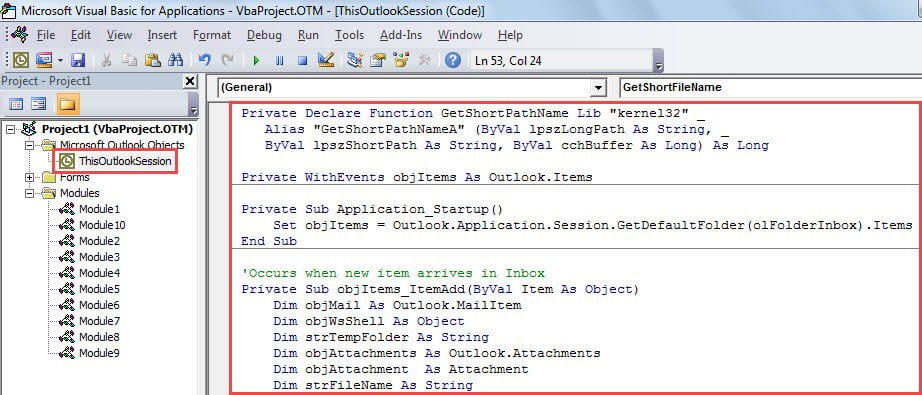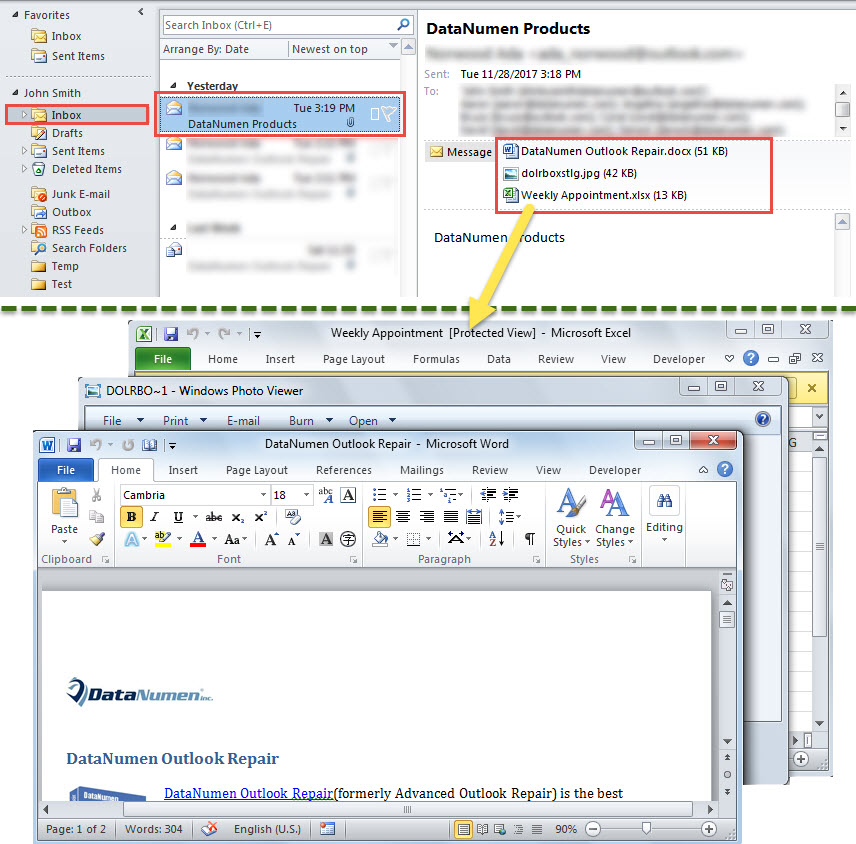If you wish Outlook to automatically open the attachments of incoming emails from a specific sender, you can read this article. Here we will guide you how to achieve it.
For instance, your boss often emails you with several important file attachments. So as to react to your boss as soon as possible, you need to open the attachments when you receive them. In this scenario, you may long for a smarter method to let Outlook auto open the incoming email attachments from your boss. Now, we will show you such a method.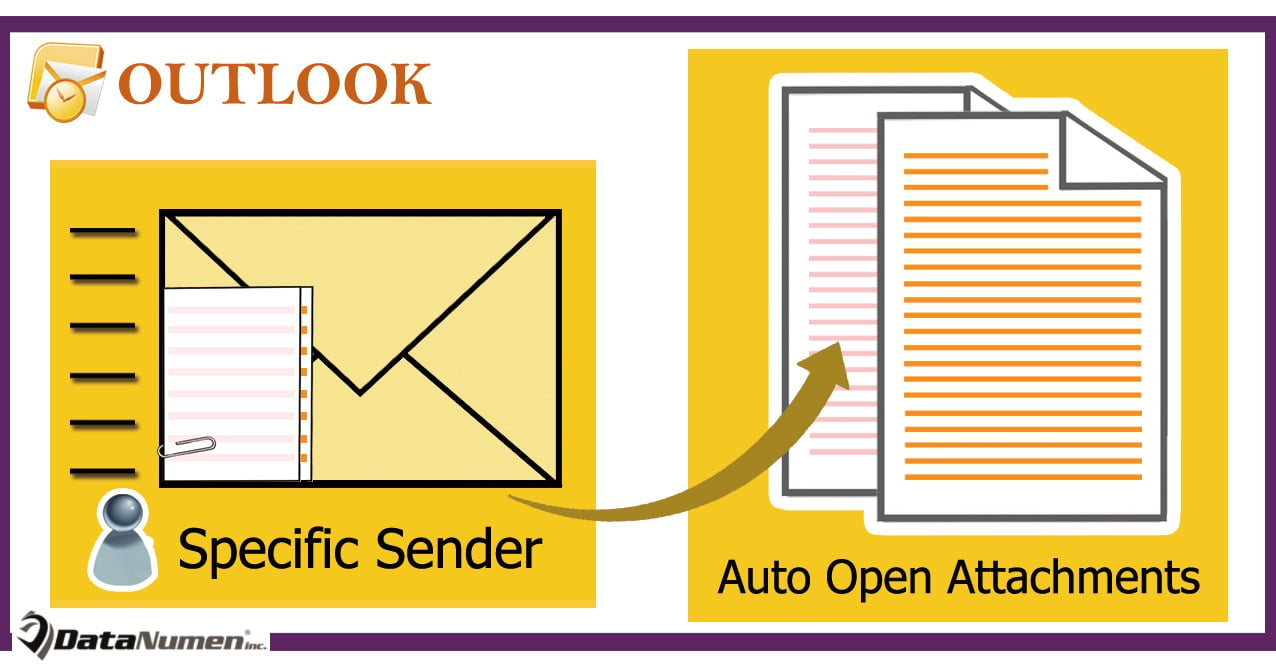
Auto Open Attachments of Incoming Emails from a Specific Sender
- To start with, launch Outlook application.
- Then, access VBA editor via shortcut – “Alt + F11”
- Next, put the following VBA code into “ThisOutlookSession” project.
Private Declare Function GetShortPathName Lib "kernel32" _
Alias "GetShortPathNameA" (ByVal lpszLongPath As String, _
ByVal lpszShortPath As String, ByVal cchBuffer As Long) As Long
Private WithEvents objItems As Outlook.Items
Private Sub Application_Startup()
Set objItems = Outlook.Application.Session.GetDefaultFolder(olFolderInbox).Items
End Sub
'Occurs when new item arrives in Inbox
Private Sub objItems_ItemAdd(ByVal Item As Object)
Dim objMail As Outlook.MailItem
Dim objWsShell As Object
Dim strTempFolder As String
Dim objAttachments As Outlook.Attachments
Dim objAttachment As Attachment
Dim strFileName As String
If Item.Class = olMail Then
Set objMail = Item
'Change sender email address
If objMail.SenderEmailAddress = "boss@datanumen.com" Then
Set objWShell = CreateObject("WScript.Shell")
strTempFolder = Environ("Temp") & "\"
Set objWsShell = CreateObject("WScript.Shell")
Set objAttachments = objMail.Attachments
If objAttachments.Count > 0 Then
For Each objAttachment In objAttachments
strFileName = objAttachment.DisplayName
On Error Resume Next
Kill strTempFolder & strFileName
On Error GoTo 0
'Save the attachment
objAttachment.SaveAsFile strTempFolder & strFileName
'Open the attachment
strFileName = GetShortFileName(strTempFolder & strFileName)
On Error Resume Next
objWsShell.Run strFileName
Next
End If
End If
End If
End Sub
Function GetShortFileName(ByVal FullPath As String) As String
Dim lAns As Long
Dim sAns As String
Dim iLen As Integer
On Error Resume Next
If Dir(FullPath) <> "" Then
sAns = Space(255)
lAns = GetShortPathName(FullPath, sAns, 255)
GetShortFileName = Left(sAns, lAns)
End If
End Function
- Subsequently, close the VBA editor.
- Eventually, restart your Outlook application to activate the new macro.
- From now on, every time when a new mail from the specific sender arrives in your inbox, Outlook will automatically open the attachments in this mail.
Apply Inbox Repair Tool
When your Outlook data file is corrupted, what would you do then? Actually, first off, you can make use of the inbuilt Outlook fix tool – Scanpst. It is able to resolve some tiny problems involved with your Outlook. Provided that this utility fails, it is high time to resort to a much more experienced and reliable external tool, such as DataNumen Outlook Repair.
Author Introduction:
Shirley Zhang is a data recovery expert in DataNumen, Inc., which is the world leader in data recovery technologies, including corrupted mdf and outlook repair software products. For more information visit www.datanumen.com