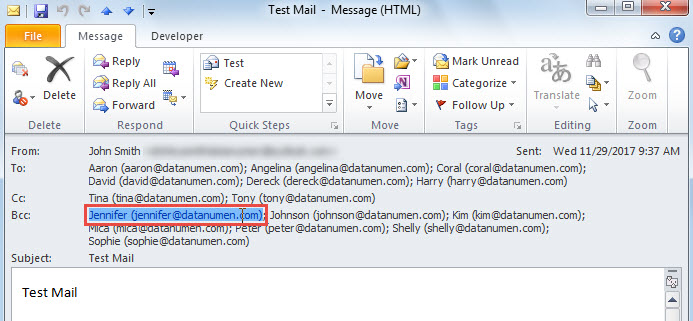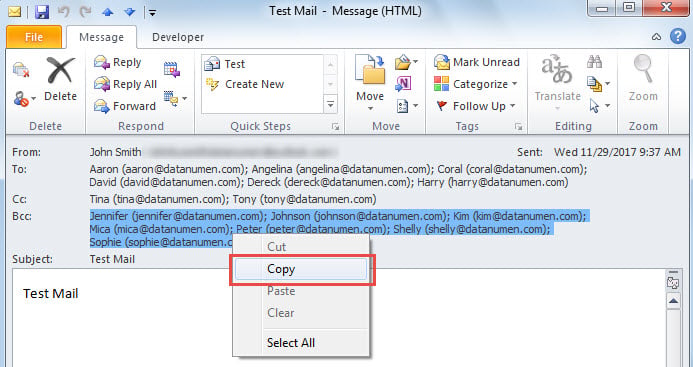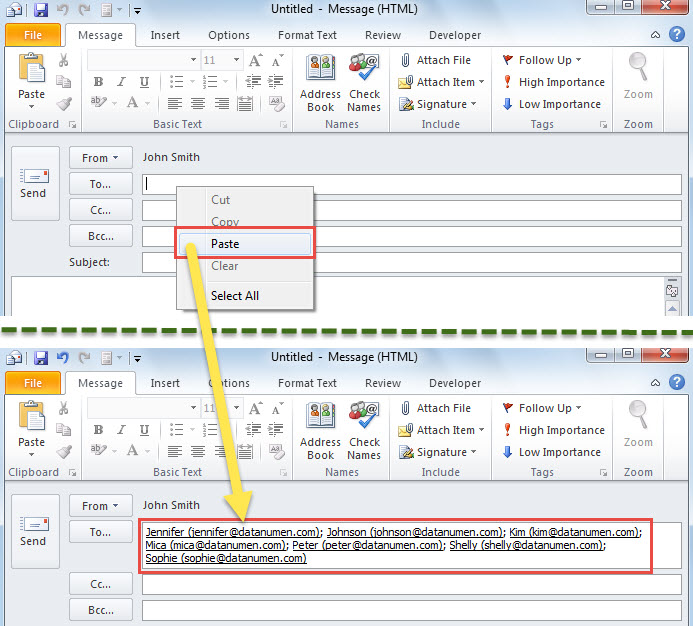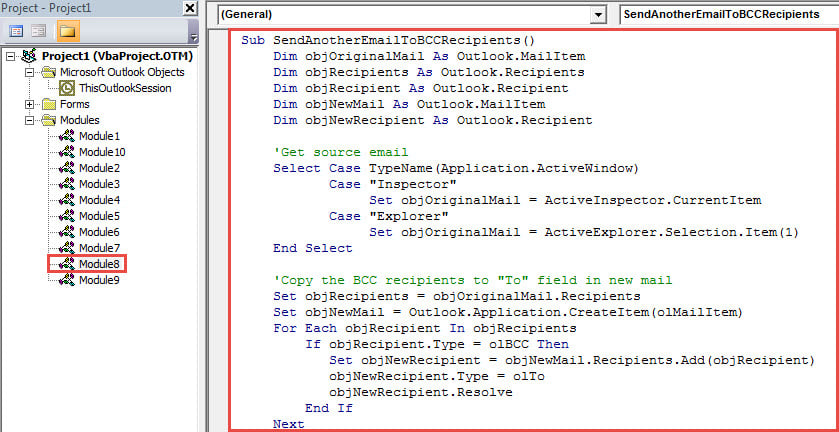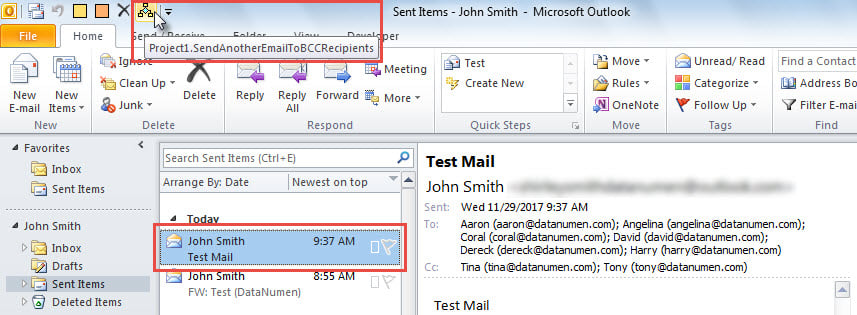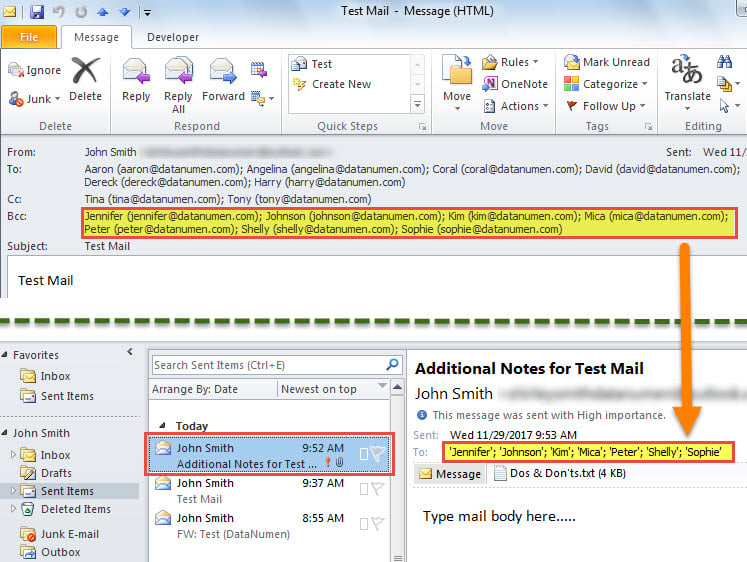You send an email to several recipients and put some of them in “BCC” field. Later, if you would like to send a second mail to the BCC recipients only, you can utilize the means shared in this article.
Have you ever sent any Outlook emails to several recipients with some in “BCC” field? At times, after sending such an email, you may want to send a second one to a specific type of recipients, such as BCC recipients. For instance, you want to send them some particular additional notes. Now, we will introduce you 2 ways. The former is using copy and paste. And the latter is actually much more effective due to VBA code. You can choose either as per your needs.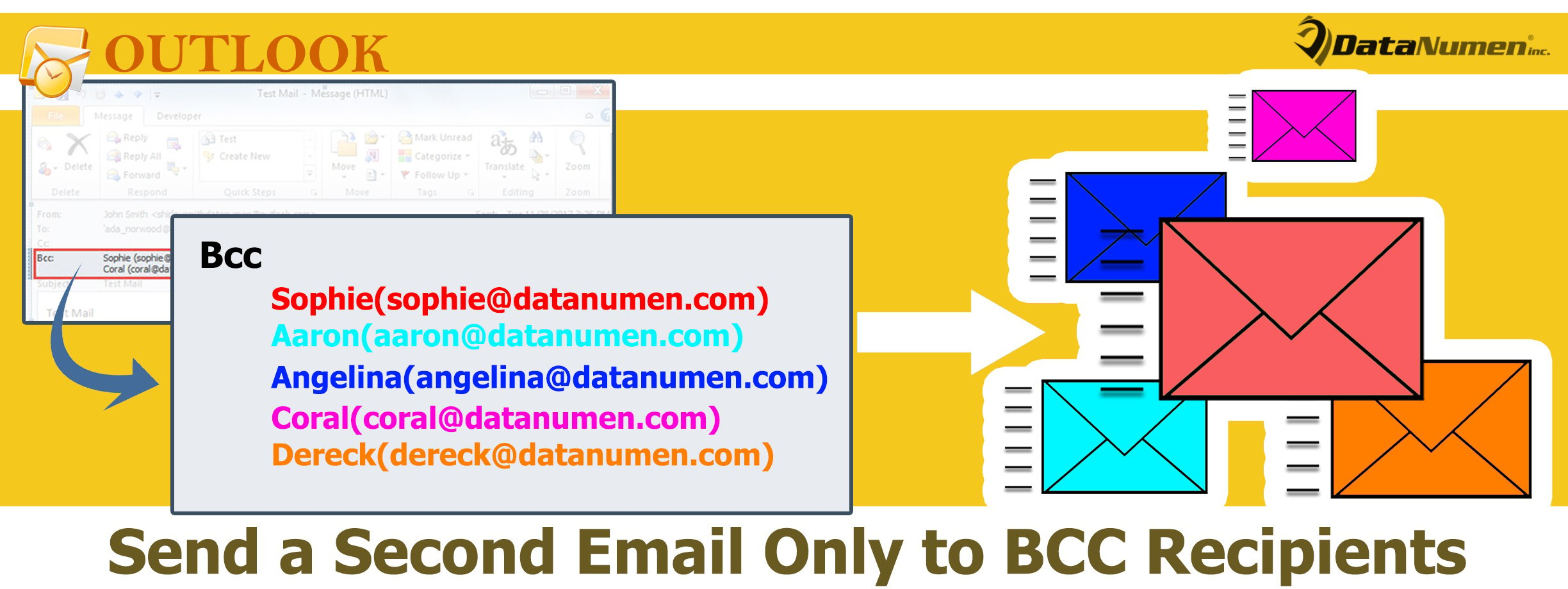
Method 1: Copy BCC Recipients to New Email Manually
- Firstly, in the email list of “Sent Items” folder, select the original email.
- Then, double click on this mail to open it in its own Message window.
- Subsequently, in the new window, select one recipient in “BCC” line.
- Next, press “Ctrl + A” to select all the BCC recipients.
- Later, right click and choose “Copy” from the context menu.
- After that, close this email.
- Then, create a new email by “New E-mail” button on “Home” tab.
- Lastly, paste the copied BCC recipients into “To” field of this new email.
- At present, you can compose and send this new mail at will
Method 2: Send a Second Email to the BCC Recipients via VBA
- In the first place, press “Alt + F11” to access VBA editor.
- Then, put the VBA code below into an unused module.
Sub SendAnotherEmailToBCCRecipients()
Dim objOriginalMail As Outlook.MailItem
Dim objRecipient As Outlook.Recipient
Dim objNewMail As Outlook.MailItem
Dim objNewRecipient As Outlook.Recipient
'Get source email
Select Case TypeName(Application.ActiveWindow)
Case "Inspector"
Set objOriginalMail = ActiveInspector.CurrentItem
Case "Explorer"
Set objOriginalMail = ActiveExplorer.Selection.Item(1)
End Select
'Copy the BCC recipients to "To" field in new mail
Set objNewMail = Outlook.Application.CreateItem(olMailItem)
For Each objRecipient In objOriginalMail.Recipients
If objRecipient.Type = olBCC Then
Set objNewRecipient = objNewMail.Recipients.Add(objRecipient)
objNewRecipient.Type = olTo
objNewRecipient.Resolve
End If
Next
'Change the new email details
With objNewMail
.Subject = "Additional Notes for " & objOriginalMail.Subject
.Body = "Type mail body here....."
.Attachments.Add ("E:\Dos & Don'ts.txt")
.Importance = olImportanceHigh
.ReadReceiptRequested = True
.Send
.Display
End With
End Sub
- Subsequently, add this macro to Quick Access Toolbar referring to “How to Run VBA Code in Your Outlook“.
- Ultimately, try this macro right now.
- To begin with, select or open the original email.
- Then, click the macro in Quick Access Toolbar.
- Next, a new email will be sent out. Its recipients are the BCC recipients of the original email, like the following image.
Salvage Your Outlook Data in Time
It is highly advisable to repair Outlook as soon as your Outlook is damaged. You can firstly take recourse to the inbuilt repair utility – Scanpst. However, at times, you may be subject to Scanpst failures in that the damage has exceeded what the inbox tool can do. At that time, your last resort is to use a trustworthy and robust third party tool, like DataNumen Outlook Repair.
Author Introduction:
Shirley Zhang is a data recovery expert in DataNumen, Inc., which is the world leader in data recovery technologies, including damaged mdf and outlook repair software products. For more information visit www.datanumen.com