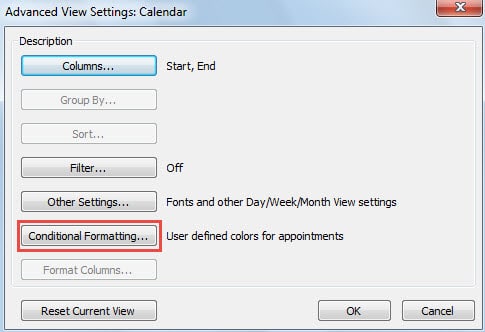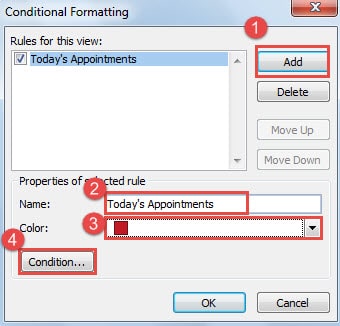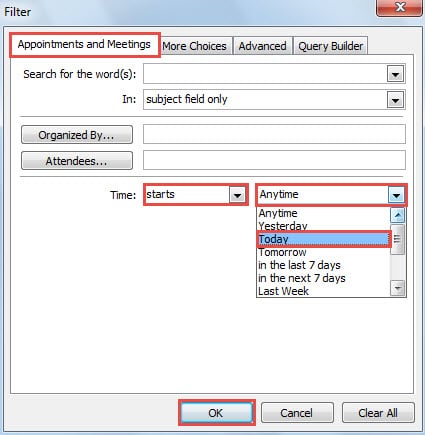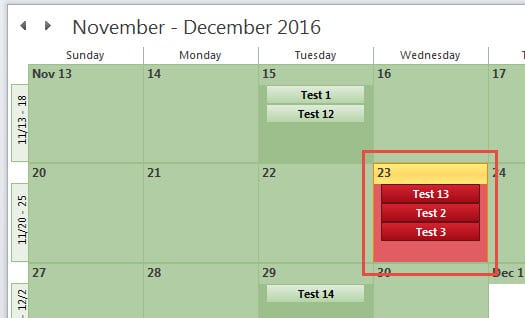For the sake of quickly recognizing today’s appointments in calendar, it would a good idea to highlight them. In this article, we will introduce a convenient way to highlight today’s appointments automatically.
Provided that you are using Outlook for business deals, you must have numerous appointments and meetings in your Outlook calendar. Confronted with them, you will find it dazzling to locate and access your today’s appointments quickly. So, why don’t you highlight them? Thereby, you will be able to swiftly recognize them no matter how much appointments exist in your calendar. Here are the detailed steps.
Auto Highlight Today’s Appointments
- At the very outset, launch Outlook application and go to Calendar pane.
- Then you should shift to “View” tab and click on “View Settings” button in the “Current View” group.
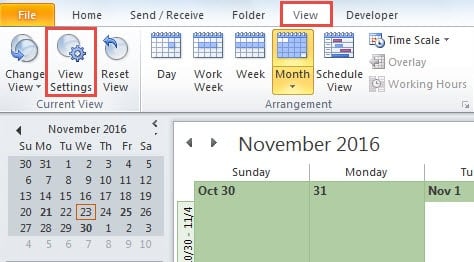
- In the popup dialog box of “Advanced View Settings”, you could find and press “Conditional Formatting” button.
- Next another dialog box of “Conditional Formatting” will turn up. In it, you need to take the following steps to create a conditional formatting rule.
- At first, click on “Add” button.
- Then in the “Properties of selected rule’” part, specify a new name for the new rule, such as “Today’s Appointments”.
- And next click the down arrow in the “Color” field and choose one color from the drop down list as per you preference.
- Lastly, click “Condition” button to specify the rule details.
- After you click “Condition” button, a new dialog box of “Filter” will arise with the “Appointments and Meetings” tab enabled. Later you ought to follow the steps below:
- Firstly, click the down arrow in “Time” field and select “starts” from the drop down list.
- And next choose “Today” from the drop down list next to “Time” field.
- Finally click a series of “OK” until all the dialog boxes are closed, such that the new conditional formatting rule will be created and activated. Also, you will go back to Outlook Calendar pane.
Now you can check your appointments in calendar. You will definitely discover that only the today’s appointments are highlighted in your selected color. It looks like the following screenshot:
Defend Outlook Data against Corruption
Although Outlook plays a good role no matter as a standalone email client or a private schedule manager, it still cannot escape from corruption. Thus, it will be a tedious and arduous task to protect Outlook data from corruption or loss. All Outlook users have to keep tabs on their daily behaviors, such as don’t click the suspicious links or download unrecognized attachments from unknown emails. Also, making a regular backup for Outlook data is more than necessity. Moreover, it is essential to keep a stellar repair tool nearby, like DataNumen Outlook Repair, which can repair Outlook data corruption like a breeze.
Author Introduction:
Shirley Zhang is a data recovery expert in DataNumen, Inc., which is the world leader in data recovery technologies, including repair SQL corruption and outlook repair software products. For more information visit www.datanumen.com