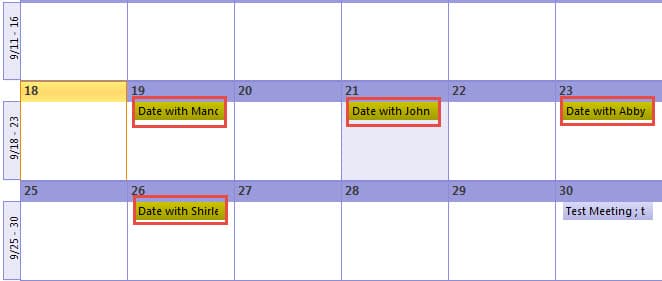Many people prefer to use color category in Outlook to classify emails, contacts, appointments, etc. This article will look at how to let Outlook color categorize appointments automatically.
So as to manage my appointments in Outlook more effectively, I tend to color categorize them. One day, after I created one appointment, I intended to color categorize it. An idea occurred to my mind. How can I have Outlook do this work automatically for me? If you have the same aspiration, read on to have a look at my methods.
Auto Categorize Appointments in Outlook Calendar
- At the very outset, launch Outlook program. Then shift to Outlook Calendar pane.
- After getting into Calendar pane, switch to “View” and then click on “View Settings”. In the dialog box of “advanced View Settings”, press “Conditional Formatting” button.
- Another new dialog box will show up, in which you should click “Add” button to create a new conditional formatting rule.
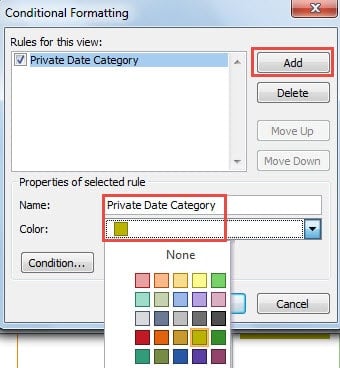
- Next specify a name for this rule according to the type of the appointments, such as “Private Date Category”. And then click the down arrow in “Color” field, and choose a preferred color from the drop down list.
- After that, hit “Condition” button to specify which appointments belong to this category. In the “Filter” dialog box, you need to input the words that you usually use for the target appointments in “search for the word(s)”, such as “date”. Apart from specifying the search words, you could also rule other specifications, such as “attendees”, “organize by”, “time” and so on.
- Finally click several “OK” until all the dialog boxes are closed.
Henceforth, whenever you create new appointments whose subjects contain the key word “subject” will be color categorized automatically according to your conditional formatting settings before.
Safeguard Your Outlook against Corruptions
Due to multiple capabilities, Outlook has earned a lot of kudos. Nowadays, not only does it serve as a standalone email client, it can be up to the task of private manager for the users. However, although it is feature rich, it can keep away from corruptions. It is considerably vulnerable. Hardware glitches, power outages, closing improperly, virus and malware attacks can jeopardize it with effortless ease. Thus in order to protect Outlook effectively, we should prevent all the mentioned above risky cases. When Outlook gets compromised, its inner data will tend to get damaged or loss as well. In that case, you have no choice but to take aid of third party software, such as DataNumen Outlook Repair. This tool is skilled in PST recovery. Thus it is capable of getting back the maximum Outlook data.
Author Introduction:
Shirley Zhang is a data recovery expert in DataNumen, Inc., which is the world leader in data recovery technologies, including sql recovery and outlook repair software products. For more information visit www.datanumen.com