By adding charts and hyperlinks in your Access reports, you can ensure that the reports become more visibly presentable and can link to data resources.
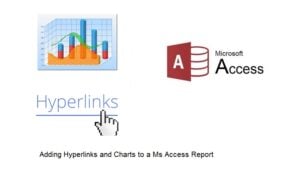 Reports for an MS Access database help summarize what is contained in a database. The database reports is an essential feature of the application, which allows the user to quickly make sense of the data. With objects like hyperlink, charts and buttons, the report in MS Access will only become more comprehensive, detailed and informative. Although a lot can be done while creating reports in Access, adding hyperlinks and charts only goes on to increase the scope of customization and performance. In Access, reports can be created for all kinds of databases, there is no limitation involved to the kind of data a user can create reports for. To make your reports more useful, you can add to them objects like hyperlinks and charts, the steps for which are given below.
Reports for an MS Access database help summarize what is contained in a database. The database reports is an essential feature of the application, which allows the user to quickly make sense of the data. With objects like hyperlink, charts and buttons, the report in MS Access will only become more comprehensive, detailed and informative. Although a lot can be done while creating reports in Access, adding hyperlinks and charts only goes on to increase the scope of customization and performance. In Access, reports can be created for all kinds of databases, there is no limitation involved to the kind of data a user can create reports for. To make your reports more useful, you can add to them objects like hyperlinks and charts, the steps for which are given below.
Adding Hyperlinks in Access Report
It is advisable to add a hyperlink to your Access report, when it is complimenting the data in report, and you would want the user to visit the webpage for more information. However before you provide a hyperlink, you should ensure that the URL is available to all readers and users of the report. To add hyperlink to your report, follow these steps.
- Click on the hyperlink button in the Control gallery, the Insert Hyperlink dialog box will appear.
- Insert the URL of an image, email, webpage, etc. to which you want the user to gain access.
- Inserting a link in Access reports is similar to inserting link in other MS Office applications
You can test the link by running the report and clicking on that report item over which the link has been set. It is advisable to change the color of this link, so that it becomes easy to distinguish the hyperlink from the rest of the text in the report.
Adding Charts in Access Report
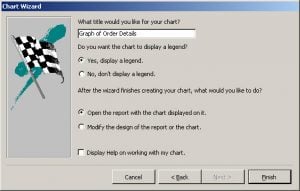
- Open the Controls gallery, click on Charts.
- Drag the control holding the chart, and open the Chart wizard.
- Follow the instruction of the wizard, to select the information to be plotted in the chart, the layout of the chart, and what will be the type of chart you want to have in your report.
- Click on Finish, when you have set all the necessary details of the chart.
Once your chart is ready, you will find it in the controls section, with the ability to be resized like any other control.
Reports in Access form a crucial feature for the databases, a report can be made more useful and informative by adding objects like images, hyperlinks, charts, buttons etc. The steps for adding hyperlinks and charts are explained above. As with any other data contained in MS Access, reports too can be vulnerable due to an Access. As a standard procedure always keep a tool to fix mdb and accdb database handy while working on MS Access.
Author Introduction:
Vivian Stevens is a data recovery expert in DataNumen, Inc., which is the world leader in data recovery technologies, including damaged mdf and excel recovery software products. For more information visit www.datanumen.com