At times, when you try to open an Outlook file, you may receive the error “You don’t have appropriate permission to perform this operation”. In this article, we offer you 8 effective ways to address this issue.
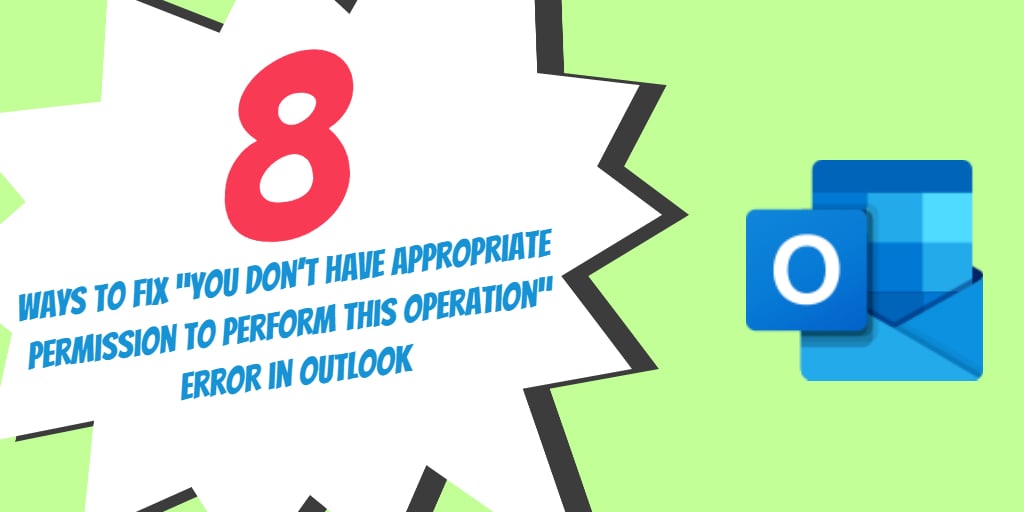
Despite its reputation as the most widely used desktop-based email software in the world, the MS Outlook application is hardly perfect. It has several chinks in its performance, and its propensity to throw up strange errors out of the blue is a major buzzkill. One such error that you can occasionally get while trying to open an Outlook data file is one that mentions “You don’t have appropriate permission to perform this operation”. To resolve this issue, we have listed below 8 effective ways which you can try out.
#1. Run Outlook as Administrator
Before taking other measures, you should try to run Outlook as administrator.
- Close the MS Outlook application and go to Start Menu
- Then enter Outlook.exe in the Search field and press Enter to launch the Outlook application
- You can right-click it and select the Run as Administrator option from the context menu. If you cannot find the option, press Ctrl + Shift + Alt and right-click it
- Now try to open the data file again to check if the issue has been resolved

#2. Repair MS Office
If the MS Office application suite is corrupt, it may also result in this error. Follow the steps listed below to repair the MS Office suite.
- Close all Office applications and go to Start Menu.
- Enter Control Panel in the Search Box and then go ahead and click the Uninstall a Program link.
- In the subsequent screen, you can locate the MS Office program. Right-click it and select the Change option.
- Next, a new window will arise. You should select the Repair option and click Continue.
- Once the repair process is complete, launch the MS Outlook application and check if the issue is resolved
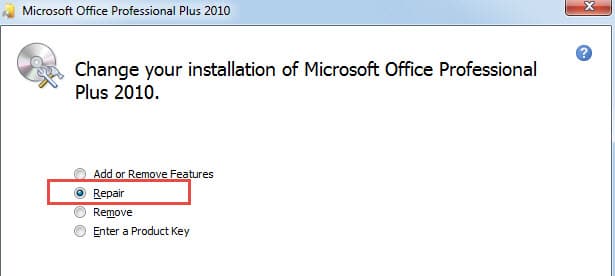
#3. Create a New Outlook Profile
A compromised Outlook profile may be one of the common causes behind this issue. Hence you must try to create a new Outlook Profile.
- Type Control Panel in the Run Box to launch the feature
- In the Control Panel options and then select the Mail icon.
- Click on Show Profiles in the new dialog box.
- In the subsequent screen, click on the Add button and then follow the instructions to create a fresh Outlook profile and add your existing email account under it.

#4. Verify If the Outlook File Is in Read Only Status
Apart from the above fundamental ways, you would be required to check whether the Outlook file is marked as Read Only. To isolate this possibility perform the steps listed below
- Find the Outlook data file in Windows Explorer
- Then right-click on it and select Properties from the right-click menu.
- Next under the General tab, locate the Attributes label and check if the “Read-only” option is selected or not. If selected, please unselect it.
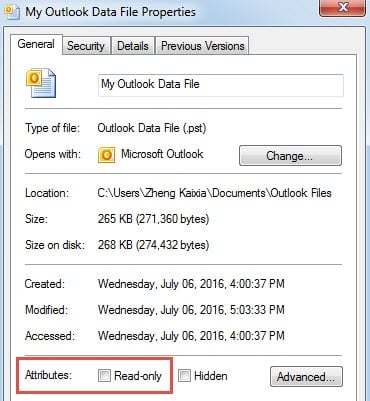
#5. Change Registry Key Value
The “no permissions” error may also be caused by the incorrect value of a registry key. Therefore, you can check the key value in the registry and change it if necessary, as below:
- Go to the Start Menu.
- Input Regedit in the search box.
- Press Enter to start the Registry Editor.
- Locate the following registry key:
HKEY_CURRENT_USER -> Software -> Microsoft -> Windows -> CurrentVersion -> Explorer -> User Shell Folders -> Personal
- Then double click the Personal key and change the key value to your C disk.
- Click on OK to save the changes.
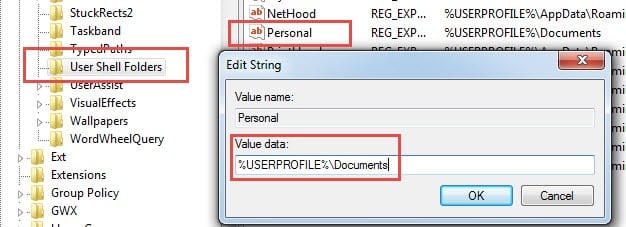
#6. Use a Professional Tool to Repair your PST file
In case, the methods provided above fail to resolve the issue, there is a great chance that the Outlook data file is corrupt. In such a scenario, you can use a professional program such as DataNumen Outlook Repair to scan the PST file and fix the error. This sophisticated application is miles ahead of its peers and can recover PST files present on any storage medium.

#7. Repair the Outlook File with Scanpst.exe
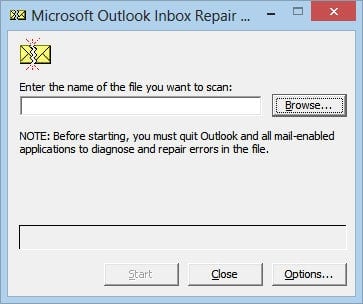
Outlook also provides an Inbox Repair Tool called Scanpst.exe which can fix minor errors in corrupt PST files. You can search and find it in Windows Explorer. However, for most of the corrupt PST files, it cannot fix them and it is way better to go with the DataNumen Outlook Repair application.
#8. Restore the System with a Backup
If all the above methods do not work, then you can try to restore the system back to an earlier date when the Outlook application was working perfectly, without the said error.

Author Introduction:
Shirley Zhang is a data recovery expert in DataNumen, Inc., which is the world leader in data recovery technologies, including sql recovery and outlook repair software products. For more information visit www.datanumen.com
