Before you decide to deploy MS Access on a commercial project, you need to look at securing database forms
When using Access databases, it is not only important to keep your databases secure but also to ensure that the scope of making errors is reduced. You not only need to protect your applications to recover from disaster, but also safeguard/ bulletproof them to minimize the scope of errors. We usually focus on securing and protecting data in Access databases, and forget to focus on making attempts for reducing the chances of errors that can occur. It is important to not just identify errors when they occur, and then plan for recovery, but also to make attempts for preventing that error altogether. Given below are a few tips that can help you protect your forms in Access databases.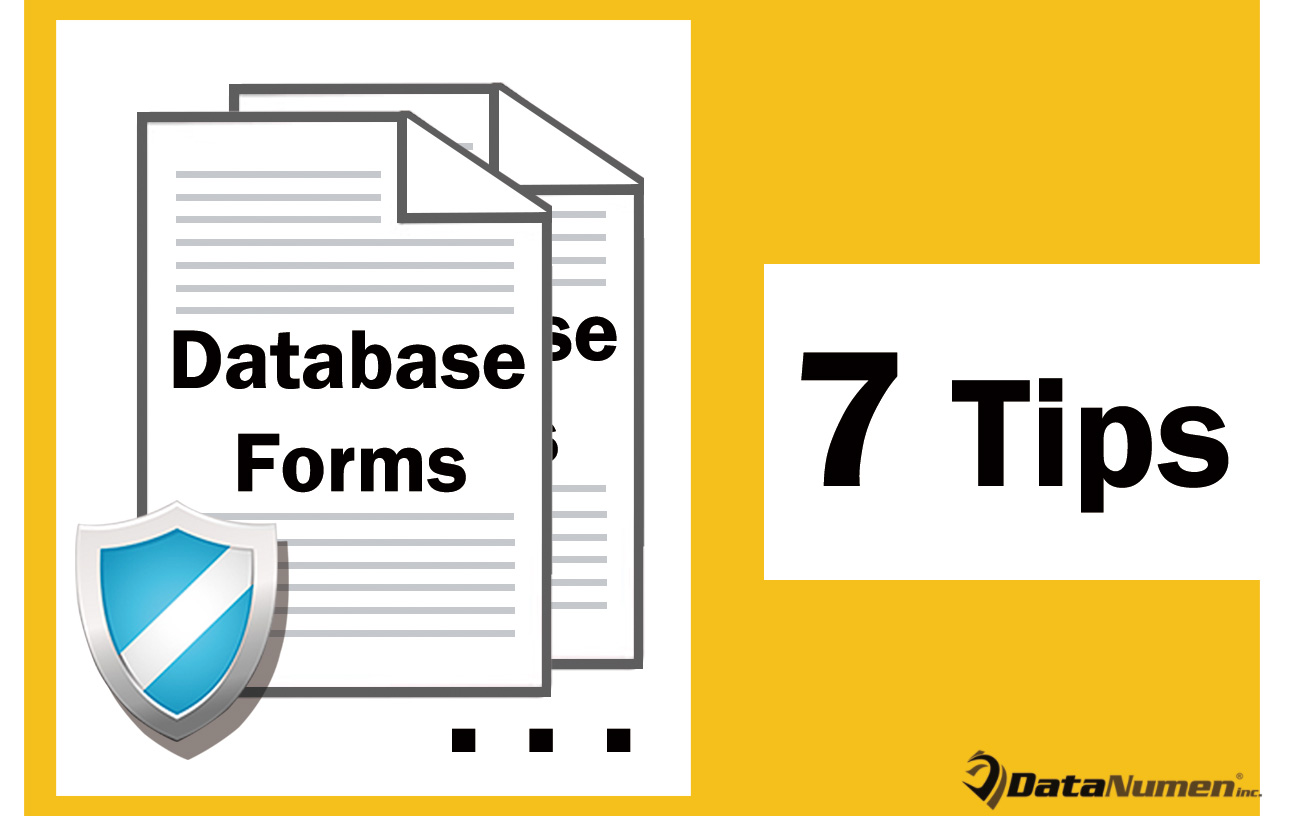
1. Remove Multiple Buttons in the Form Design Tab
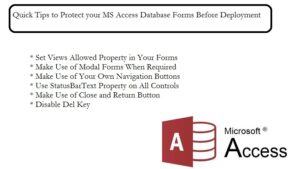
2. Make Use of Close and Return Button
It is important to make use of options like Close or Return on your Forms, to allow user the option of returning to previous Forms. The location and labeling of the buttons should be consistent across application. Do not make use of different options on different forms, maintain uniformity.
3. Set Views Allowed Property in Your Forms
When you set the Views Allowed for your forms, you can prevent the user from viewing the form like a datasheet.
4. Make Use of Modal Forms When Required
These types of forms compel the users to respond to all the controls that have been placed in the form. While using modal forms, the user will not have access to other parts of the application.
5. Make Use of Your Own Navigation Buttons
To check for options like End of File (EOF), Beginning of File (BOF) conditions on your bound Forms you should make use of your own navigation buttons. You can make use of the OnCurrent event for verifying information or setting up form as the user is moving between multiple forms.
6. Use StatusBarText Property on All Controls
By using this property for all the controls in your Forms, you can brief your users about the expectations from all the controls in the form. Along with this, you can also go on setting ControlTipText property on all the relevant controls. What you need to keep in mind while using this property is that; the Status Bar should be visible. If the Status bar is not displayed, you will not be able to use the property.
7. Disable Del Key
You can confirm all the deletions taking place in the Form by disabling the Del key, or by trapping the OnDelete event. You can also make use of the BeforeDelConfirm event for confirming deletions by users.
Last but not the least keep a tool to fix mdb or accdb database files while working with MS Access in a line of business application.
Author Introduction:
Vivian Stevens is a data recovery expert in DataNumen, Inc., which is the world leader in data recovery technologies, including mdf recovery and excel recovery software products. For more information visit www.datanumen.com