Many iPhone users are annoyed about their iPhones keeping deleting and restoring photos. Thus, in this article, we will look at this problem to expose 6 effective means to deal with it.
On your iPhone, when you click on “Photos” tab, if you find that all the photos are missing and iPhone is stuck in the “Restoring” process, you’ll definitely get panic. You will worry that your photos may kiss you goodbye forever. However, in fact, it doesn’t accurately indicate data loss. You still can get rid of it with some effective troubleshooting methods, such as the followings.
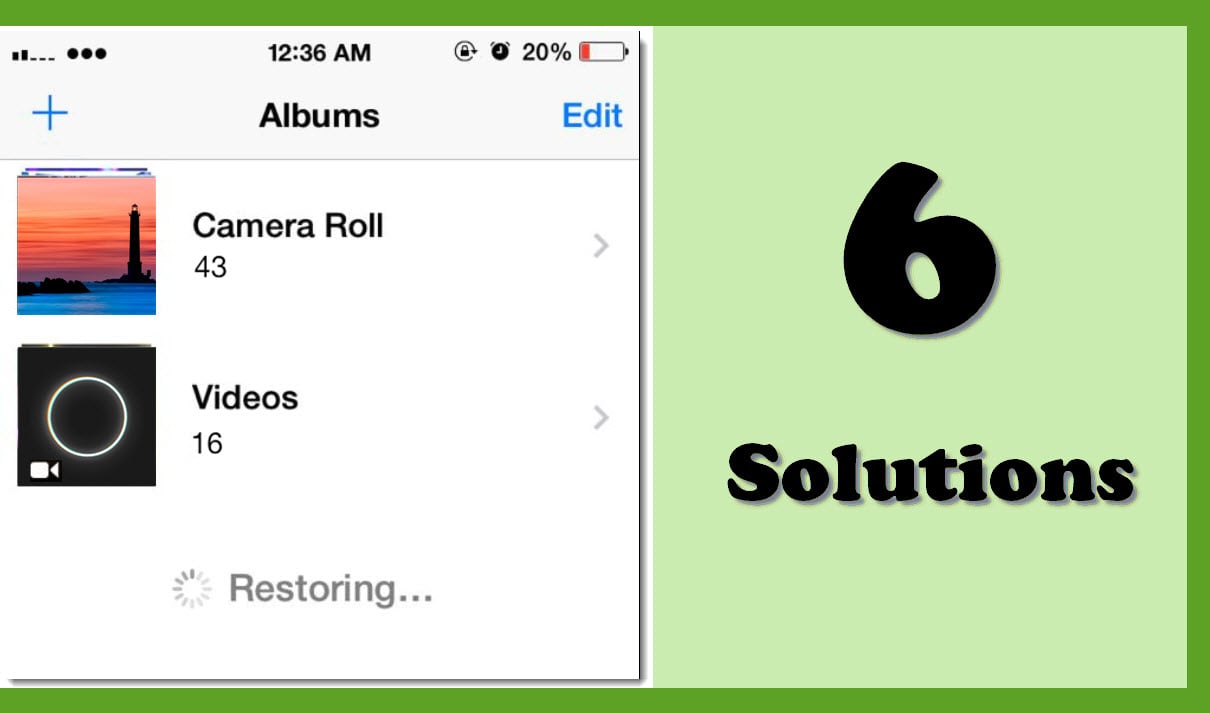
1. Reset Network Settings
There is chance that the culprit is the networking. To be specific, your iPhone is syncing photos to the cloud. Yet, the networking is not fine. Thereby, you see that it keeps deleting and restoring photos. Under this circumstance, you should reset network settings. Just go to “Settings” > “General” > “Reset” > “Reset Networking Settings”. Then, enter your password and confirm “Reset Networking Settings”.
2. Turn off Cellular Data
Moreover, this issue may result from unstable or malfunctioning Cellular Data. Therefore, you can try to fix it by turn off cellular data. Just Launch “Settings” app. Then, in the new screen, you can tap “Cellular” option. In subsequent “Cellular” screen, you need to tap the green switch beside the “Cellular Data”.
3. Turn on Airplane Mode
If you encounter this issue when you attempt to import files, you can solve it by turning on “Airplane Mode”. Likewise, get access to “Settings” application in your iPhone. Then, locate the first “Airplane Mode” option and tap on the switch next to it.
4. Change iCloud Settings
What’s more, there is likelihood that the criminal is the improper iCloud settings. On your Mac, get into “System Preferences” > “iCloud” and uncheck the “Photos”. Then, in “System Preferences”, go to “iCloud” > “Photos” > “Options”, and next uncheck “My Photo Stream” and “Photo Sharing”. After that, in your iPhone, you should delete the account for iCloud. After that, re-sync iOS device with iTunes. Finally, set up iCloud account on your iPhone again.
5. Update iOS System
Furthermore, this problem can occur from iOS system bugs. As we all know, the older iOS will always contain some bugs. Hence, you should check the version of your iPhone system. If it isn’t the latest version, you have to update it. You can go to “Settings” > “General” > “Software Update”.
6. Reset All Settings
Assuming that all the above solutions cannot help you, you can try the “Reset All Settings” option. This can eradicate multiple system issues. But, it should be the last resort in that it will erase all of your iPhone data. Hence, you had better back up your iPhone in prior to “Reset All Settings. It can save you from difficult data recovery, similar to Outlook recovery on PC. After backup, just go to “Settings” > “General” > “Reset” > “Erase all Contents and Settings”.
Author Introduction:
Shirley Zhang is a data recovery expert in DataNumen, Inc., which is the world leader in data recovery technologies, including sql repair and outlook repair software products. For more information visit www.datanumen.com