Have you ever received the “Corrupt master file table” error when you boot up your Windows computer? In such a case, what would you do then? This article will focus on this issue and expose 6 effective solutions to you.
Many users have complained that when they boot up their Windows computers, they get the error message – “Corrupt master file table. Windows will attempt to recover master file table from disk. Windows cannot recover master file table”. In this scenario, you will not be able to access the specific drive any more. It means that the data stored in this drive is unavailable any longer, namely data loss. You’ll be prone to get panic. Therefore, here we’ll share 6 according solutions with you.
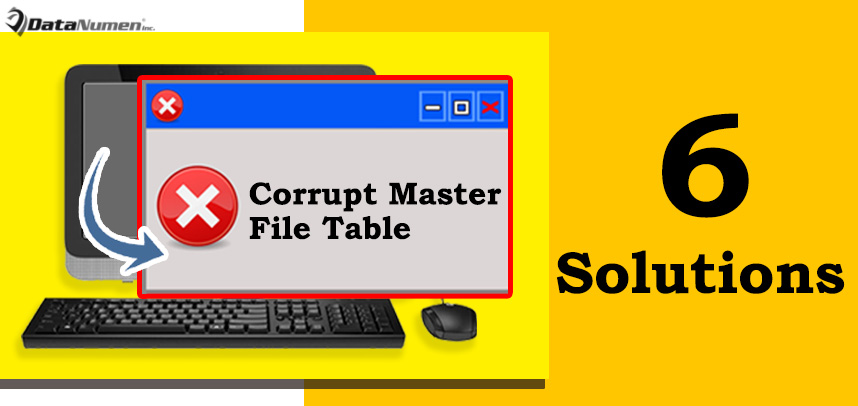
1. Defrag the Drive
At times, such a frustrating error occurs from too many fragmentations. Hence, in this case, you can try to eliminate the error by defragging the drive.
- First off, you can just open the “Computer”.
- Then, right click on the corrupt drive and choose “Properties”.
- In the popup dialog box, shift to “Tools” tab and hit “Optimize” button.
- Later follow onscreen wizard to complete defragmentation.
2. Reinstall the Drive
In addition, you may receive the error after installing some new applications. So, you can try reinstalling the drive partition to fix this error. If the failed drive is a system drive, never do this.
- To start with, open “Start Menu”.
- Right click “Computer” and select “Manage”.
- Next, in “Computer Management” window, click “Device Manager”.
- Subsequently, unfold disk drives/
- After that, locate and right click on the damaged drive and choose “Uninstall”> “OK”.
- Next, hit “Scan for hardware changes” from the drop down list of “Action”.
- Finally, restart your computer.
3. Run CHKDSK via Commands
As we all know, CHKDSK is able to scan the hard drive for errors and repair them. Hence, you can try to fix the issue by CHKDSK.
- First off, input “cmd” in the search bar of “Start Menu”.
- Then, launch “cmd” as admin.
- Next, type “chkdsk drive letter: /r” in the command prompt window.
- Press “Enter” key button.
- When it completes, type “exit”.
- Finally, restart your PC to see if error is gone.
4. Repair by External Tool
Provided that the inbuilt repair tool is able to fix the error, you can take aid of an external repair utility. There are multiple related tools available in today’s market. You can choose a reliable, well-known and experienced one to have a try.
5. Reformat the Drive
To be honest, the corrupted master file table involves the file system of the drive. File system issues can be resolved simply via disk formatting. If you have backed up the drive data recently, you can reformat the disk to eliminate the error. If you don’t have such backups, you can firstly use related data recovery tool to get back data, such as PST recovery, and then format the drive.
6. Replace the Drive
If unfortunately all the solutions mentioned above cannot help you get rid of the “Corrupt master file table” error message, chances are that the drive is damaged seriously. Under this circumstance, perhaps you have no choice but to replace the old drive with a new one to bring Windows back to its normal status.
Author Introduction:
Shirley Zhang is a data recovery expert in DataNumen, Inc., which is the world leader in data recovery technologies, including sql fix and outlook repair software products. For more information visit www.datanumen.com