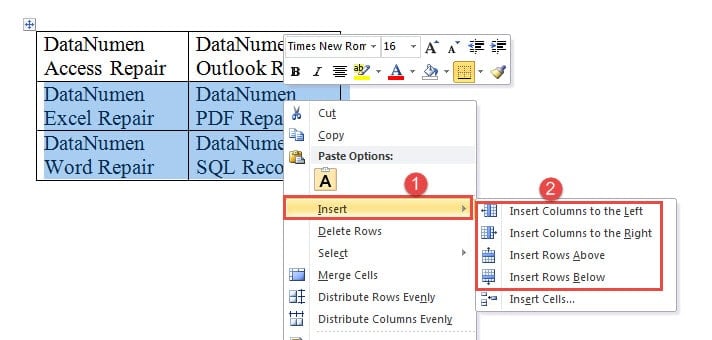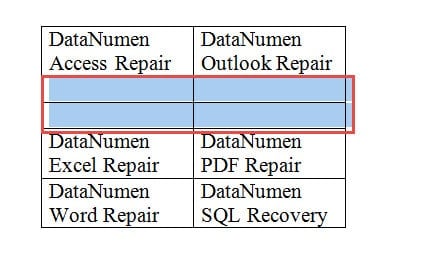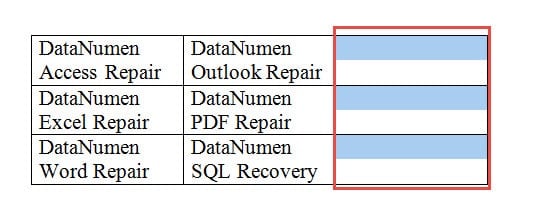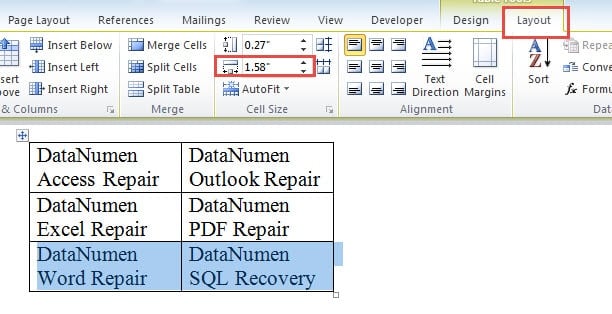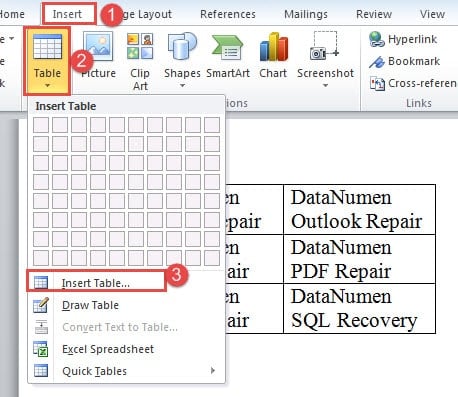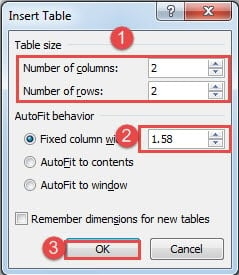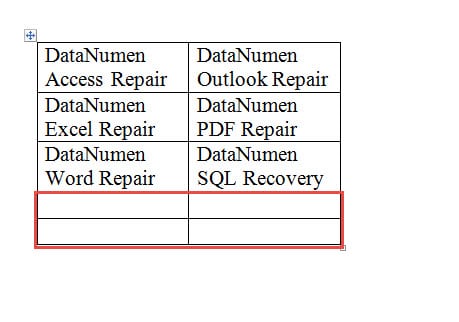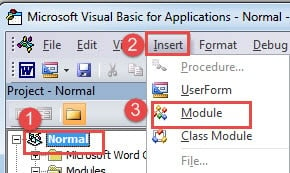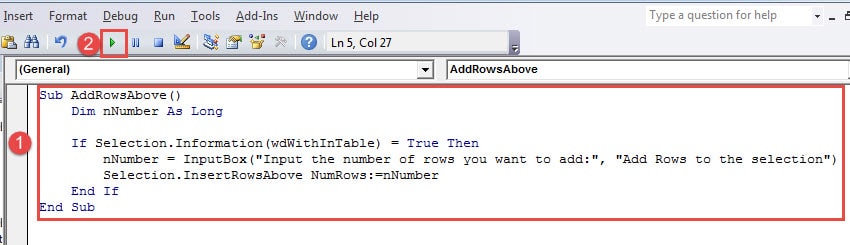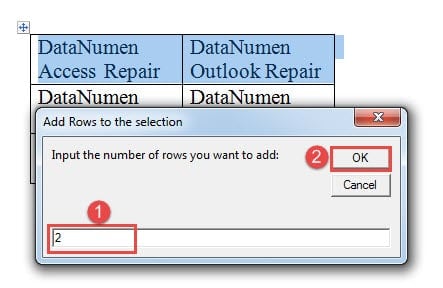Insert multiple rows in Word table with 7 easy ways, from simple method to advanced techniques. Step-by-step guide for all skill levels.
1. Introduction
When working with tables in Word, you’ll often need to expand them by adding more rows or columns. Here are 7 proven methods that will help you efficiently complete the task, starting with the most popular F4 repeat method.
2. Method 1: Insert Multiple Rows with F4 (Repeat) Key
- First, insert a single row using any method (context menu, Layout tab, or Tab key).
- Immediately press the F4 key to repeat the last action and add another row.
- Continue pressing F4 repeatedly until you have added the desired number of rows.
This method is particularly efficient because each press of F4 repeats your last insert action. You can also use Ctrl + Y as an alternative to F4 – both keys serve the same “repeat last action” function in Word. This is one of the most popular methods for how to insert multiple rows in Word due to its speed and simplicity.
3. Method 2: Insert Multiple Rows with Tab Key
- First, place your cursor outside the end of the last row of your table.
- Then press the Tab key repeatedly to create as many new rows as you need.
4. Method 3: Insert Multiple Rows or Columns with Contextual Menu
- Start by selecting the number of rows or columns you want to add.
- Right-click on your selection and choose Insert from the context menu.
- Select the appropriate command based on your needs. Word will insert the same number of rows or columns as you initially selected.
For those who prefer keyboard shortcuts, there are convenient options for inserting columns. To insert multiple rows in Word table shortcut style, you can use these key combinations:
- Press Alt, J, L, and L to insert columns to the left of your selection
- Press Alt, J, L, and R to insert columns to the right of your selection
5. Method 4: Insert Multiple Rows with Insert Table Option
- Begin by clicking the Layout tab and noting the column width in the Cell Size group. Position your cursor at the beginning of the line directly below the last row of your table.
- Navigate to the Insert tab.
- Click the Table icon.
- Select Insert Table from the dropdown menu.
- In the Insert Table dialog box, enter the number of columns and rows. Make sure the column count matches your existing table.
- Input the column width you noted in step 1.
- Click OK.
Word will automatically merge the two tables into one seamless table. This method is particularly useful when you need to know how to make a table with more than 8 rows in Word or when you want to insert more rows in Word table in bulk.
6. Method 5: Insert Multiple Rows or Columns with Macro
- First, select a row and press Alt + F11 to open the VBA editor.
- Click Normal then Insert.
- Choose Module.
- Double-click the new module to open the editing area.
- Paste the following code:
Sub AddRowsAbove()
Dim nNumber As Long
If Selection.Information(wdWithInTable) = True Then
nNumber = InputBox("Input the number of rows you want to add:", "Add Rows to the selection")
Selection.InsertRowsAbove NumRows:=nNumber
End If
End Sub
- Click Run.
- In the input box, enter the number of rows you want to add and click OK.
The macro will add the specified number of blank rows above the selected row. If you prefer to add rows below a selected row, simply change InsertRowsAbove to InsertRowsBelow.
For adding columns, you can use this macro:
Sub AddColumnsToLeft()
Dim nNumber As Long
If Selection.Information(wdWithInTable) = True Then
Selection.InsertColumns
End If
End Sub
To use this macro, first select the number of columns you want to add, then run the macro using the steps above. This macro adds columns to the left of your selection. To add columns to the right, replace InsertColumns with InsertColumnsRight.
7. Method 6: Insert Multiple Rows with Copy and Paste
- Select any existing row in your table by clicking and dragging across the entire row.
- Press Ctrl + C to copy the selected row to the clipboard.
- Press Ctrl + V repeatedly to paste and insert new rows.
- Each press of Ctrl + V will add another row to your table with the same formatting as the original row.
This method is excellent when you want new rows to maintain the exact formatting, styling, and structure of an existing row. It’s particularly useful for tables with complex formatting or merged cells.
8. Method 7: Insert Multiple Rows with Mouse Insert Indicator (Word 2013 and Later)
- Make sure your cursor is positioned somewhere within the table.
- Move your mouse pointer to the left edge of the table, positioning it between two rows where you want to insert new rows.
- Word will display an “insert indicator” – a horizontal line with a plus sign icon.
- Click the plus sign to insert a single row at that location.
- Repeat clicking the plus sign as many times as needed to insert more rows in Word table.
This visual method is only available in Word 2013 and later versions. It provides an intuitive way to see exactly where new rows will be inserted and is perfect for users who prefer mouse-based interactions over keyboard shortcuts.
9. Conclusion
Each method for adding multiple rows in Word table has its own advantages and limitations. Here’s a comparison to help you choose the best approach for your needs:
| Method | Ease of Use | Speed | Pros | Cons | Best For |
|---|---|---|---|---|---|
| Method 1: F4 (Repeat) Key | ★★★★★ | ★★★★★ | • Lightning fast for multiple rows • Works with Ctrl+Y alternative • No mouse required • Universal Word feature |
• Requires initial row insertion • Can’t specify exact number • Easy to overshoot target |
Quick addition of several rows when exact count isn’t critical |
| Method 2: Tab Key | ★★★★★ | ★★★★★ | • Extremely simple • Only one key needed • Great for beginners • Adds rows at table end |
• Only works at table end • Can’t insert in middle • No control over position |
Adding rows to the bottom of existing tables |
| Method 3: Contextual Menu (Right-click) | ★★★★ | ★★★★ | • Works for rows and columns • Precise control over insertion • Visual and intuitive • Multiple rows at once |
• Requires mouse interaction • Multiple steps involved • Need to pre-select rows |
General purpose insertion with exact positioning control |
| Method 4: Insert Table Option | ★★ | ★★ | • Great for bulk additions • Maintains formatting • Creates seamless merge • Exact row count control |
• Complex multi-step process • Need to match column widths • Requires technical knowledge • Time-consuming setup |
Adding many rows (10+) with specific formatting requirements |
| Method 5: Macro/VBA | ★★ | ★★★★★ | • Extremely fast for large batches • Exact number specification • Reusable and customizable • Professional automation |
• Requires programming knowledge • Initial setup complexity • Security settings may block • Not beginner-friendly |
Power users needing frequent bulk operations |
| Method 6: Copy and Paste | ★★★★ | ★★★ | • Preserves exact formatting • Familiar keyboard shortcuts • Maintains cell structure • Works with merged cells |
• Copies existing content • Need to clear data manually • Limited to single row copies • Can create unwanted data |
Tables with complex formatting or when you want identical row structure |
| Method 7: Mouse Insert Indicator | ★★★★★ | ★★★ | • Highly visual and intuitive • Perfect precision placement • No menu navigation • Real-time position preview |
• Only Word 2013 and later • One row at a time only • Requires steady mouse control • Can be slow for multiple rows |
Precise single-row insertion in modern Word versions |
💡 Quick Selection Guide:
- For beginners: Tab Key or Mouse Insert Indicator
- For speed: F4 Repeat Key or Contextual Menu
- For bulk operations: Macro/VBA or Insert Table Option
- For formatting preservation: Copy and Paste
- Most versatile: Contextual Menu (Right-click)
For most users, the context menu method (Method 3) offers the best balance of functionality and ease of use. However, if you’re just adding a few rows to the end of your table, the Tab key method is unbeatable for speed and simplicity.
When working extensively with complex tables and multiple insertions, it’s important to regularly save your work. Occasionally, Word documents containing large or complex tables may become corrupted due to unexpected crashes or system issues. In such cases, having access to a reliable Word document repair tool can be invaluable for recovering your important table data and formatting when standard Word recovery methods fall short.
10. References
For more detailed information about the methods described in this article, please refer to the following official Microsoft documentation:
General Table Operations
- Insert a table – Microsoft Support
- Add a cell, row, or column to a table in Word – Microsoft Support
- Add columns and rows to a table – Microsoft Support
Mac-Specific Instructions
- Insert a table in Word for Mac – Microsoft Support
- Add or delete rows or columns in a table in Word or PowerPoint for Mac – Microsoft Support
Keyboard Shortcuts and Function Keys
- Keyboard shortcuts in Word – Microsoft Support
- Undo, redo, or repeat an action – Microsoft Support
- Customize keyboard shortcuts – Microsoft Support
VBA/Macro Development
- Create or run a macro – Microsoft Support
- How to: Insert a table into a word processing document | Microsoft Learn