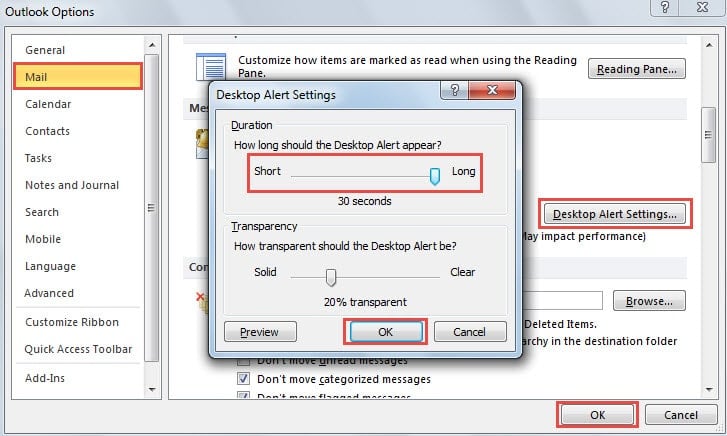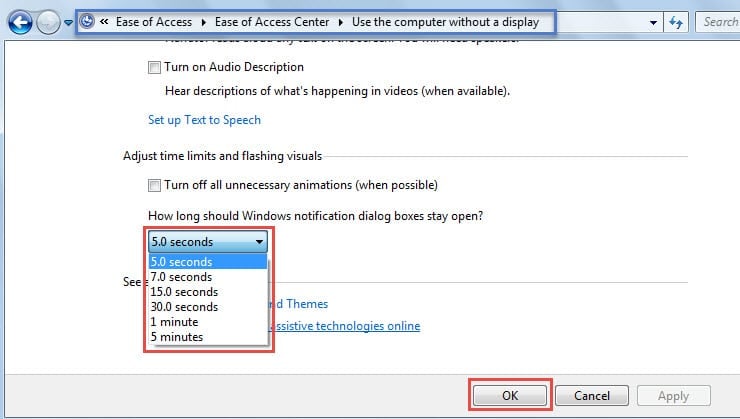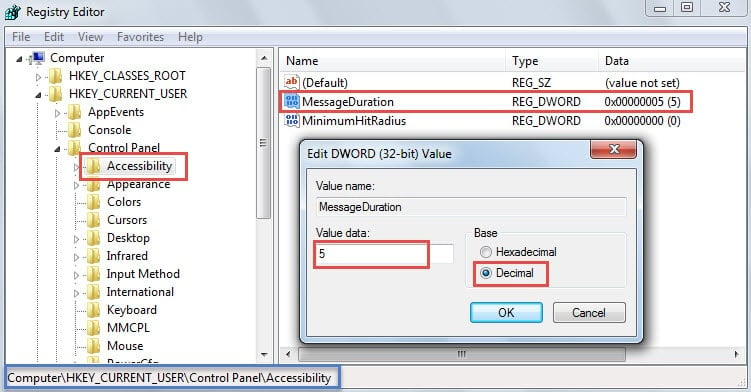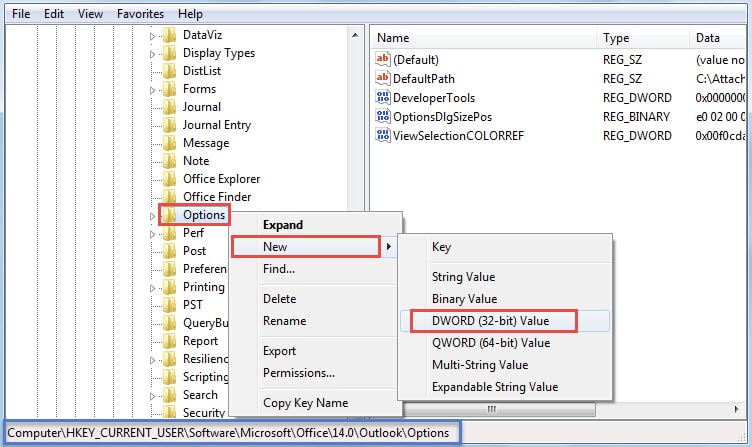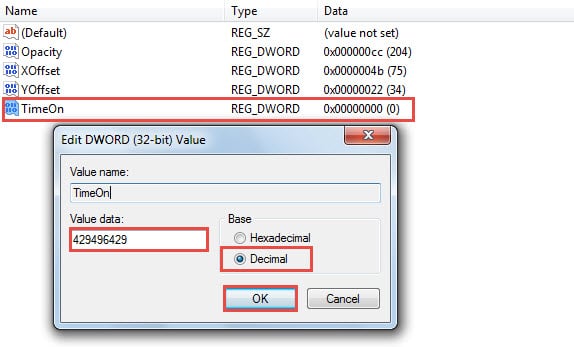Someone thinks that the duration of Outlook new mail desktop alert is too short. In this article, we will expose 4 effective approaches to make the alert to stay longer.
By default, Outlook new mail desktop alert will stay for 7 seconds only. In other words, the alert will disappear after 7 seconds automatically. Therefore, if you aren’t beside computer, you may miss the alert and even miss the important emails. If you would like to change the alert duration, here are 4 handy methods for you.
Method 1: Change Desktop Alert Settings in Outlook Options
- To begin with, go to “File” menu and select “Options”.
- Then in “Outlook Options”, switch to “Mail” tab.
- Next locate and click on “Desktop Alert Settings” button.
- Later in “Desktop Alert Settings”, you can change the duration. By default, it is “7 seconds”. You’re permitted to change it to a maximum of “30 seconds”.
- Lastly, after making changes, click two “OK”.
Method 2: Change Windows Notification Settings in Control Panel
- Firstly, head to “Start Menu” and click on “Control Panel”.
- Then in “Control Panel”, select “Ease of Access”, choose “Ease of Access Center” and click on “Use the computer without a display” link.
- In the next interface, click the “5.0 seconds” button and choose your wanted duration from the drop down list. Here offers a maximum of “5 minutes”.
- Ultimately, click “OK” to save the changes to and close the window.
Method 3: Change MessageDuration Registry Value
- Firstly, search “regedit” in “Start Menu” and press “Enter” key button after the corresponding program turns up.
- In the subsequent “User Account Control” dialog box, hit “Yes” button.
- Then in Registry Editor, browse to these keys: “HKEY_CURRENT_USER” > “Control Panel” > “Accessibility”.
- Next in the right pane, double click the “Message Duration” value.
- In “Edit DWORD Value”, change base to “Decimal”. And later in “Value Data” field, you should enter a certain number in seconds.
Note: By default, it has a maximum of 300 seconds, namely “5 minutes”.
- Finally after specifying the value data, click “OK” and exit Registry Editor.
Method 4: Add TimeOn Registry Value
- At the very outset, repeat the Step 1 to 2 in Method 3.
- After getting into Registry Editor, you should browse to the following keys: “HKEY_CURRENT_USER”> “Software” > “Microsoft” > “Office” > “<version>” > “Common” > “DesktopAlerts”.
Note: “<version>” key depends on your Outlook versions. For instance, if you are using Outlook 2010, you should locate “14.0” key.
- Then you need to verify whether there is a registry value called “TimeOn”. If not, create it right now. Right click on “DesktopAlerts” and select “New” > “DWORD Value”.
- Double click on “TimeOn” value. Next you can enter a decimal value between “0” and “4294964295” in milliseconds. 4294964295 miliseconds is about 50 days. That is to say, you can make Outlook new mail desktop alert to stay for nearly 50 days.
- Eventually, click “OK” to save the changes and close Registry Editor.
Secure Outlook Data Efficiently
Despite boasting of multiple functions, Outlook can’t get rid of errors or crashes, either. Therefore, it is vitally significant for regular users to learn how to protect their Outlook data. The first step must be to make a consistent and up-to-date backup. Next keep cautious on personal online behaviors, like beware of email borne viruses. The last but not least necessity is to procure a proven tool, such as DataNumen Outlook Repair. It is able to repair PST data like a breeze.
Author Introduction:
Shirley Zhang is a data recovery expert in DataNumen, Inc., which is the world leader in data recovery technologies, including repair SQL Server and outlook repair software products. For more information visit www.datanumen.com