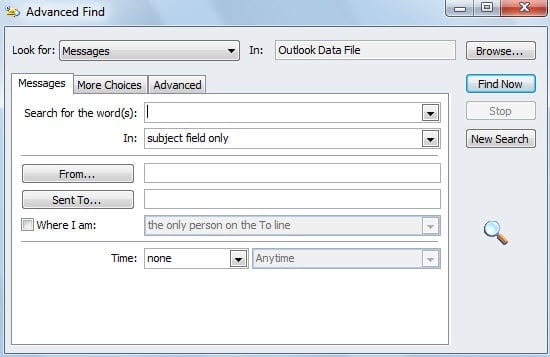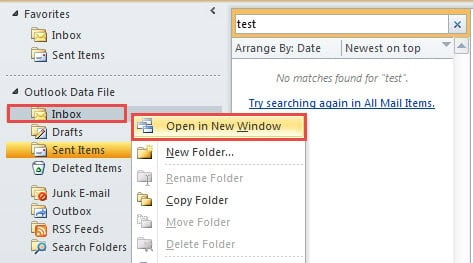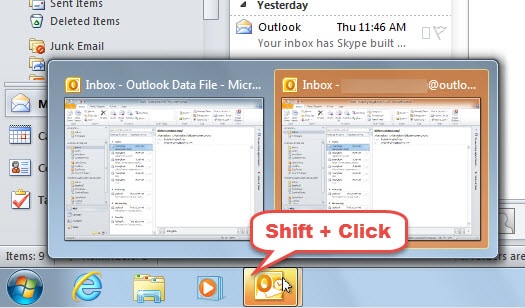When you use instant search, the main Outlook window will be occupied, such that you cannot deal with other matters in Outlook. This article will teach you how to open the search results in another window.
On one occasion, when I was using instant search, a new email came into my Inbox. Then I hoped to check the new email, but at the same time I was averse to abandoning the current search results. Therefore, I wished that I can move the results into a new window.
Actually no ways can accomplish my wish. But there are several workarounds that can leave the search results aside and check the new emails meanwhile.
1. Utilize “Advanced Find” Feature in Search Tools
If you aren’t devoted to instant search, the best choice for you is to use “Advanced Find” feature. This feature has its own interface, such that you can open the “Advanced Find” dialog many times in the meantime. To locate the “Advanced Find” tool, take the following steps:
- At the outset, click in the search box to bring out the “Search” ribbon.
- Then in the group of “Options”, click “Search Tools” button.
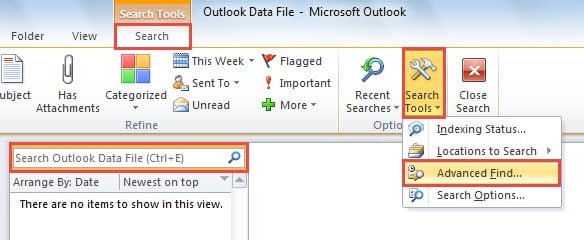
- From its drop down list, select “Advanced Find”.
- Finally the “Advanced Find” dialog box will show up.
The times you select “Advanced Find”, the numbers of “Advanced Find” dialog boxes will be opened accordingly. However, if you only prefer instant search, the following two means are dedicated to you.
2. Open Selected Folders in New Windows via Right Click
There is no doubt that using “Open in New Window” feature can totally satisfy those who want to open instant search results in multiple windows.
- At first, carry out instant searching as usual.
- After that, leave the results aside and right click the next folder that you would like to work on.
- From the popup right click menu, choose “Open in New Window”.
- Lastly, another window will open with the previous clicked folder enabled. Next you can open countless windows for instant search as per your needs.
3. Launch New Outlook Windows via a Keyboard Button
Apart from using “Open in New Window” command for a folder, you can straight open a New Outlook Window without selecting a folder. You can press “Shift” and meanwhile click the Outlook icon at the taskbar, which will bring out a new Outlook window at once. You can use instant search in each window.
Please Close Outlook Properly
As you can see, there are numerous methods to open Outlook search results in multiple windows. However, please bear in mind that before closing Outlook, you have to ensure every procedure has quitted. In other words, you have to close Outlook properly. Otherwise, it may lead to data corruption or even data loss. In that situation, so as to get back data, you need to repair Outlook file by means of a specialized tool like DataNumen Outlook Repair. Due to its high recovery rate, it has shouldered over its peers.
Author Introduction:
Shirley Zhang is a data recovery expert in DataNumen, Inc., which is the world leader in data recovery technologies, including sql recovery and outlook repair software products. For more information visit www.datanumen.com