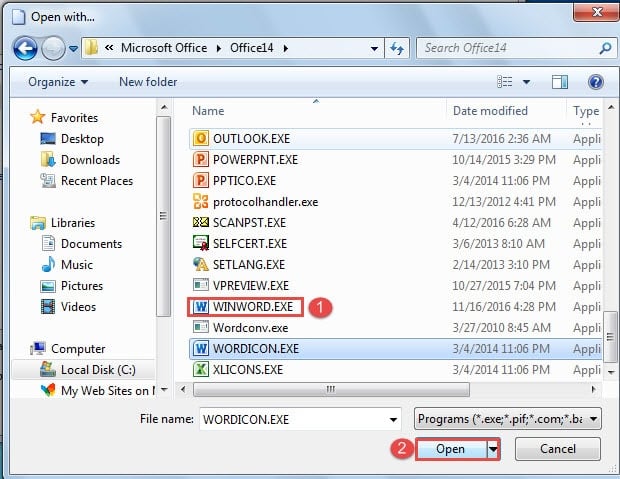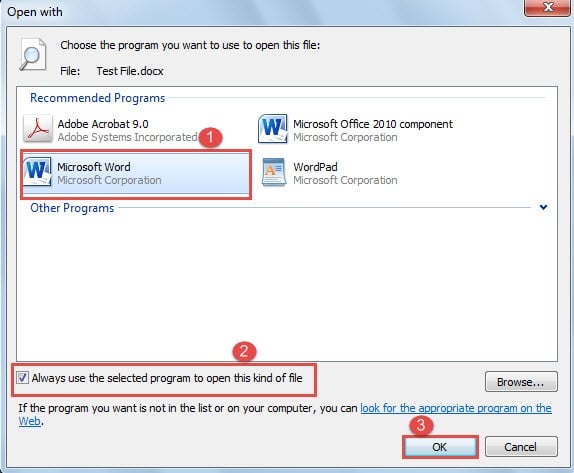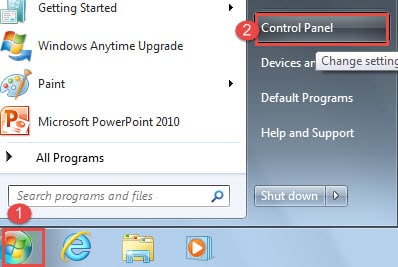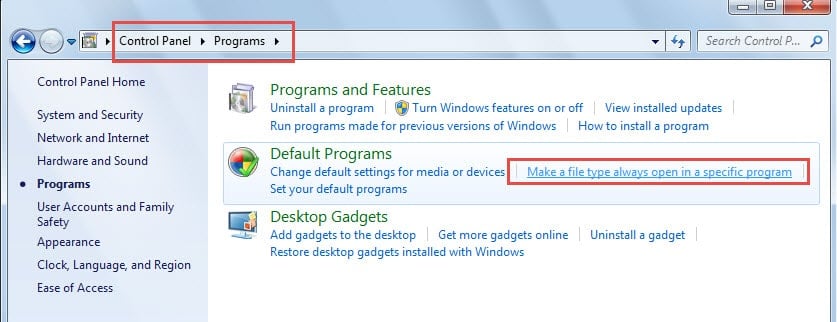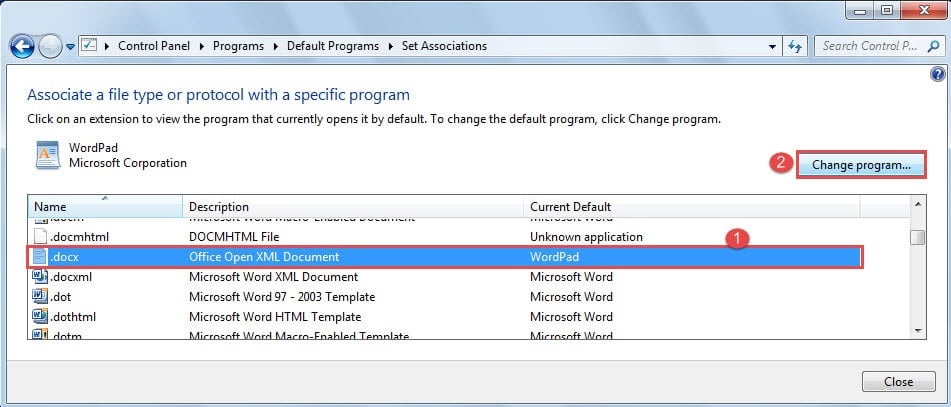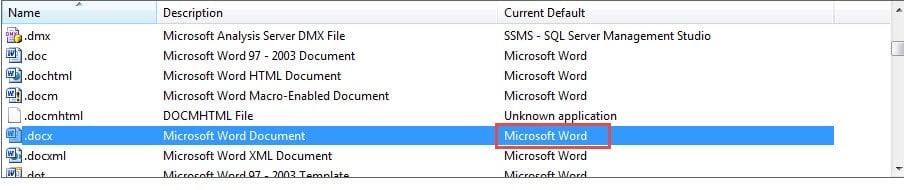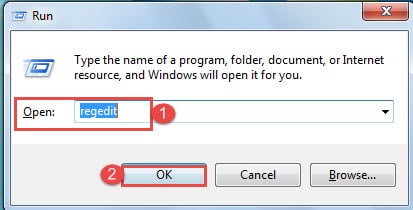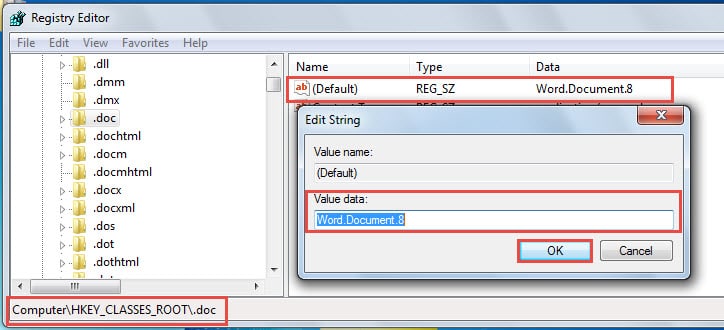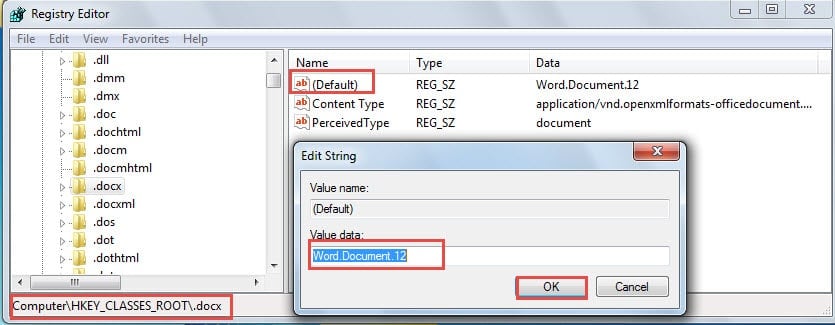In this article, we intend to show you 3 ways to set Word as the default program associated with your word document.
Sometimes, some of you may find your Word document is associated with wrong program or even without one. Consequently, your files may take the wrong program icon. And what’s worse is you can’t make it right even after connecting the file to the right program.![]()
To help you overcome such problem, we will offer you 3 ways in the following text. These methods will be targeted to Word 2010 under Windows 7 environment.
Method 1: Associate Files with Right Program
- Firstly, right click on the Word file to be associated to right program and choose “Open with” on the menu.
- Then click “Choose default program” on the expand menu.
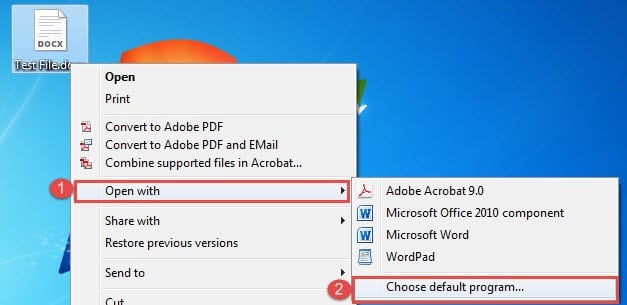
- Go to select the correct program. If it’s not there, you can click “Browse” button to open the “Open with…” window.
- In the window, follow the path:
C:\Program Files\Microsoft Office\Office14\WINWORD.EXE
And find and select “WINWORD.EXE” and click “Open”.
- Then go back to the “Open with” dialog box, check the “Always use the selected program to open this kind of file” box.
- Lastly, click “OK”.
Method 2: Change a Type of File to Open with the Same Program
- To start with, click “Start”.
- Next click “Control Panel”.
- Then click “Programs”.
- Under “Default Program”, click “Make a file type always open in a specific program”.
- Next, in the new window open, find and select the “.docx” file and click “Change program…” button on the upper-right.
- Now repeat from step 3 to 6 in method 1.
- After this, you will see the default program for “.docx” file changes. Close the Window.
Method 3: Modify Registry
In case both 2 methods above fail your expectation, you can always try the third way out.
- First and foremost, press “Win+ R” to trigger the “Run” window.
- Then enter “regedit” in the text box and click “OK”.
- Now in the “User Account Control” window open, click “Yes” to confirm the operation.
- Then go to the path of “HKEY_CLASSES_ROOT”, click “.doc” folder.
- Next on the right side, make sure the default data is “Document.8”. If not, double click the “(Default)” to change.
- Similarly, go to the path of “HKEY_CLASSES_ROOT”, click “.docx” folder.
- Then on the right side, make sure the default data is “Document.12”. And if not, double click the “(Default)” to change.
- Next, visit the path:
HKEY_CLASSES_ROOT\Word.Document.8\shell\Open\command
And make sure the default value is:
"C:\Program Files\Microsoft Office\Office14\WINWORD.EXE" "%1"
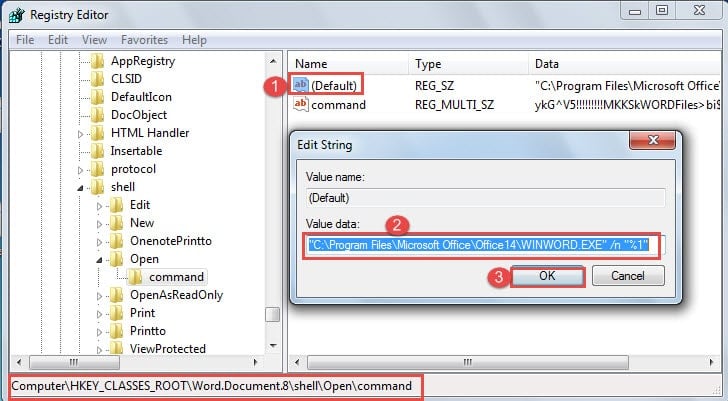
- Then visit:
HKEY_CLASSES_ROOT\Word.Document.12\shell\Open\command
And make sure the default value is:
"C:\Program Files\Microsoft Office\Office14\WINWORD.EXE" "%1"

Generally, after some editing work on registry, you should have the correct default program for Word documents.
Secure Your Word Documents
Generally, we can open Word document in many different programs. However, sometimes when it’s not displayed in Word icon, it means your files are possibly compromised. Under such circumstances, a damaged Word file repair tool is what you will need.
Author Introduction:
Vera Chen is a data recovery expert in DataNumen, Inc., which is the world leader in data recovery technologies, including xls data error repair and pdf repair software products. For more information visit www.datanumen.com