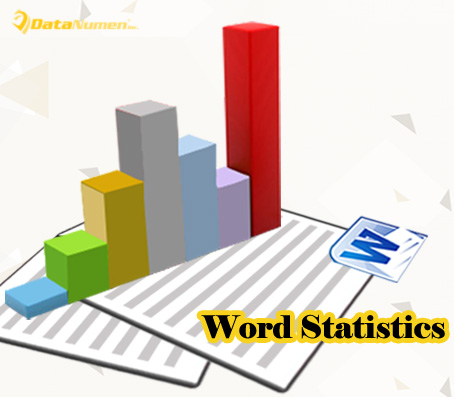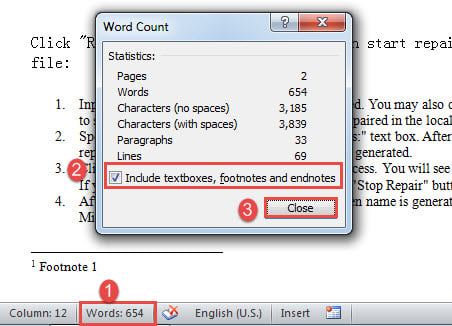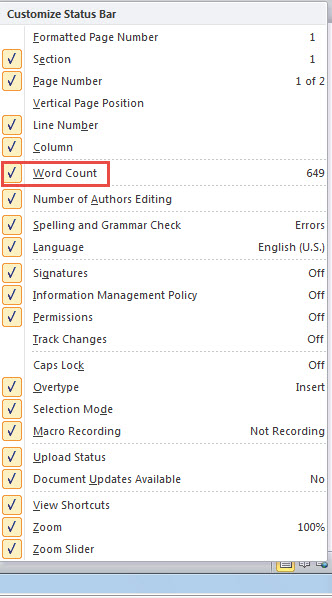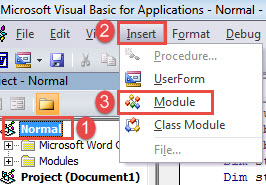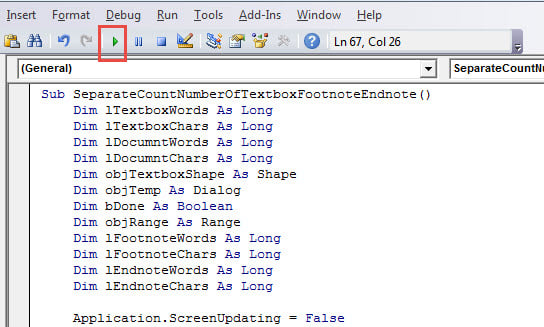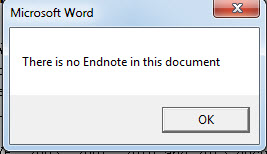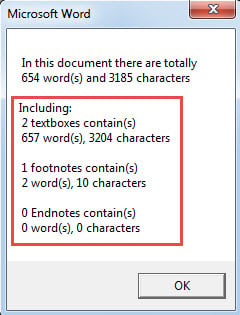In today’s article, there are 3 quick ways to get word count statistics related to text boxes, footnotes and endnotes in your document.
It’s not hard to get the total count of words in a document. But if you want to get the number of words of different kinds of texts, then more operations will be required. Following are 3 methods. Read on to see what you can use.
Method 1: Count Words Including Texts from Text Boxes, Footnotes and Endnotes
By default, Word counts all words appear on the document, including texts in text boxes and words from footnotes and endnotes as well.
- First and foremost, go to the status bar and click “Words” to open the “Word Count” box.
- There you will see all kinds of statistics. Ensure you have checked “Include textboxes, footnotes and endnotes” box.
- Then click “Close”.
- If you can’t find the “Words” command on status bar, right click on there.
- Next check the “Word Count”.
Method 2: Exclude Texts from Text Boxes, Footnotes and Endnotes from Word Count
This is opposite to method 1. So you just need to uncheck the “Include textboxes, footnotes and endnotes” box.
Method 3: Run Word Macro to Get Separate Count of Words from Text Boxes, Footnotes and Endnotes
- Firstly, trigger the “Word Count” box using the way in method 1 and ensure the option box is checked.
- Next press “Alt+ F11” to open VBA editor.
- Then insert a new module in “Normal” project by clicking “Normal” first.
- And click “Insert” next.
- Choose “Module” then.
- Double click the module to open the coding area and paste the following codes there:
Sub SeparateCountNumberOfTextboxFootnoteEndnote()
Dim lTextboxWords As Long
Dim lTextboxChars As Long
Dim lDocumntWords As Long
Dim lDocumntChars As Long
Dim objTextboxShape As Shape
Dim objTemp As Dialog
Dim bDone As Boolean
Dim objRange As Range
Dim lFootnoteWords As Long
Dim lFootnoteChars As Long
Dim lEndnoteWords As Long
Dim lEndnoteChars As Long
Application.ScreenUpdating = False
Do
bDone = True
For Each objTextboxShape In ActiveDocument.Shapes
If objTextboxShape.Type = msoGroup Then
objTextboxShape.Ungroup
bDone = False
End If
Next objTextboxShape
Loop Until bDone
' Count the words and characters in the whole document.
Selection.HomeKey Unit:=wdStory
Set objTemp = Dialogs(wdDialogToolsWordCount)
objTemp.Update
objTemp.Execute
lDocumntWords = objTemp.Words
lDocumntChars = objTemp.Characters
With ActiveDocument
' Count the words and characters in all textboxes.
lTextboxWords = 0
lTextboxChars = 0
If ActiveDocument.Shapes.Count > 0 Then
For Each objTextboxShape In .Shapes
objTextboxShape.Select
objTemp.Execute
lTextboxWords = lTextboxWords + objTemp.Words
lTextboxChars = lTextboxChars + objTemp.Characters
Next objTextboxShape
Else
MsgBox ("There is no text box in this document")
End If
' Count the words and characters in all footnotes.
lFootnoteWords = 0
lFootnoteChars = 0
If ActiveDocument.Footnotes.Count > 0 Then
For Each objRange In .StoryRanges
If objRange.StoryType = wdFootnotesStory Then
objRange.Select
objTemp.Execute
lFootnoteWords = lFootnoteWords + objTemp.Words
lFootnoteChars = lFootnoteChars + objTemp.Characters
End If
Next objRange
Else
MsgBox ("There is no footnote in this document")
End If
' Count the words and characters in all endnotes.
lEndnoteWords = 0
lEndnoteChars = 0
If ActiveDocument.Endnotes.Count > 0 Then
For Each objRange In .StoryRanges
If objRange.StoryType = wdEndnotesStory Then
objRange.Select
objTemp.Execute
lEndnoteWords = lEndnoteWords + objTemp.Words
lEndnoteChars = lEndnoteChars + objTemp.Characters
End If
Next objRange
Else
MsgBox ("There is no Endnote in this document")
End If
End With
Application.ScreenUpdating = True
MsgBox (" In this document there are totally" & vbCr _
& Str(lDocumntWords) & " word(s) and" & Str(lDocumntChars) & " characters" & vbCr & vbCr _
& "Including:" & vbCr _
& Str(ActiveDocument.Shapes.Count) & " textboxes contain(s)" & vbCr _
& Str(lTextboxWords) & " word(s)," & Str(lTextboxChars) & " characters" & vbCr & vbCr _
& Str(ActiveDocument.Footnotes.Count) & " footnotes contain(s)" & vbCr _
& Str(lFootnoteWords) & " word(s)," & Str(lFootnoteChars) & " characters" & vbCr & vbCr _
& Str(ActiveDocument.Endnotes.Count) & " Endnotes contain(s)" & vbCr _
& Str(lEndnoteWords) & " word(s)," & Str(lEndnoteChars) & " characters")
End Sub
- Lastly, click “Run” button.
If there is no text box, footnote or endnote, you will receive a message box as this:
Just click “OK” to proceed. Then you will see another box, listing all details of word count.
Get a Recovering Tool
Since Word can collapse all of a sudden, it’s advisable to obtain an advanced repairing product to do the fixing job. Such a tool can be a great saver for corrupt Word. Therefore, seize time to get one as soon as possible.
Author Introduction:
Vera Chen is a data recovery expert in DataNumen, Inc., which is the world leader in data recovery technologies, including fix xls and pdf repair software products. For more information visit www.datanumen.com