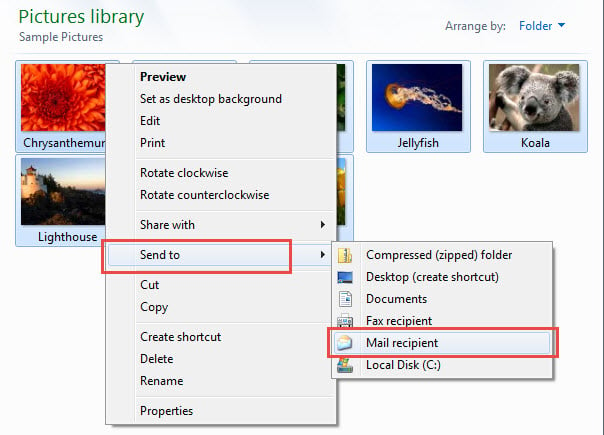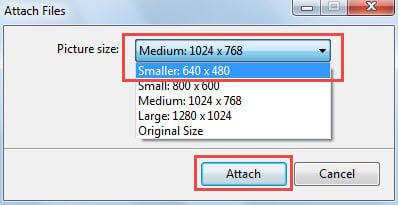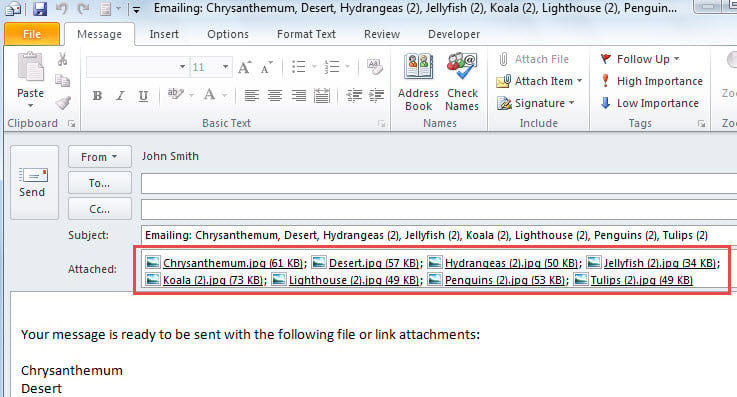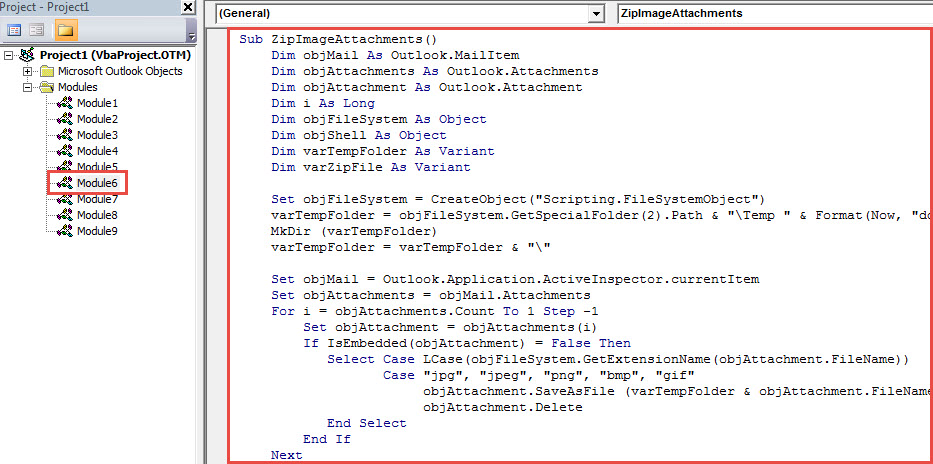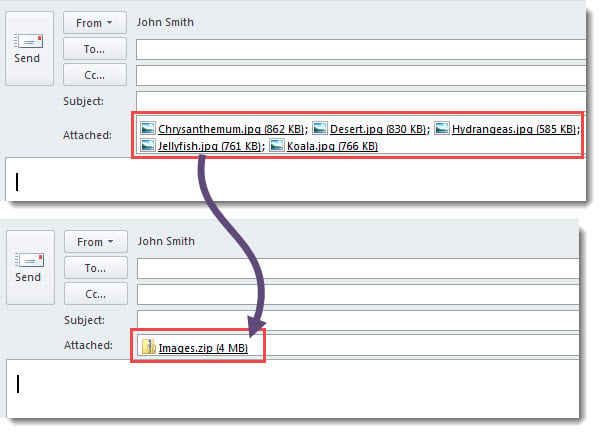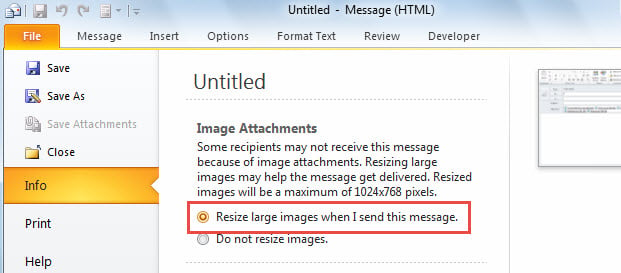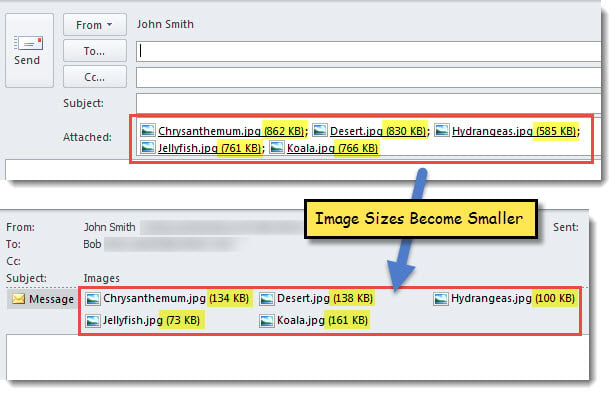When you need to send multiple images as attachments to someone, if these images are too large, you may want to compress the image attachments. So, in this article, we will teach you 3 handy means to realize it.
As we all know, it usually takes longer to send out a large email in Outlook. For instance, if you try to send an email with multiple large image attachments, you’ll find that the image is stuck in the Outbox and Outlook is quite sluggish. In order to solve this problem, what you can do is to compress the image attachments. So, here we will introduce 3 approaches to achieve it.
Method 1:Change Size by “Send to Mail Recipient”
If you want to compress the images directly before attaching them to an Outlook email, you can use this method.
- For a start, in the Windows folder, select the images to be attached.
- Then, right click on them and select “Send to” > “Mail Recipient” option from context menu.
- Next, in the popup dialog box of “Attach Files”, modify “Picture Size” to your liking.
- Finally, click “Attach” button.
- At once, a new mail will display, in which the compressed pictures have been attached.
Method 2: Zip All Image Attachments after Attaching
If you have attached the images to an email and want to compress them now, you can just compress them into a zip file. Here are the detailed steps.
- First off, keep the current email opened.
- Then, press “Alt + F11” to trigger Outlook VBA editor.
- Next, put the following code into a module.
Sub ZipImageAttachments()
Dim objMail As Outlook.MailItem
Dim objAttachments As Outlook.Attachments
Dim objAttachment As Outlook.Attachment
Dim i As Long
Dim objFileSystem As Object
Dim objShell As Object
Dim varTempFolder As Variant
Dim varZipFile As Variant
Set objFileSystem = CreateObject("Scripting.FileSystemObject")
varTempFolder = objFileSystem.GetSpecialFolder(2).Path & "\Temp " & Format(Now, "dd-mm-yyyy- hh-mm-ss-")
MkDir (varTempFolder)
varTempFolder = varTempFolder & "\"
Set objMail = Outlook.Application.ActiveInspector.currentItem
Set objAttachments = objMail.Attachments
For i = objAttachments.Count To 1 Step -1
Set objAttachment = objAttachments(i)
If IsEmbedded(objAttachment) = False Then
Select Case LCase(objFileSystem.GetExtensionName(objAttachment.FileName))
Case "jpg", "jpeg", "png", "bmp", "gif"
objAttachment.SaveAsFile (varTempFolder & objAttachment.FileName)
objAttachment.Delete
End Select
End If
Next
varZipFile = objFileSystem.GetSpecialFolder(2).Path & "\Images.zip"
Open varZipFile For Output As #1
Print #1, Chr$(80) & Chr$(75) & Chr$(5) & Chr$(6) & String(18, 0)
Close #1
Set objShell = CreateObject("Shell.Application")
objShell.NameSpace(varZipFile).CopyHere objShell.NameSpace(varTempFolder).Items
On Error Resume Next
Do Until objShell.NameSpace(varZipFile).Items.Count = objShell.NameSpace(varTempFolder).Items.Count
Application.Wait (Now + TimeValue("0:00:01"))
Loop
On Error GoTo 0
objMail.Attachments.Add varZipFile
End Sub
Function IsEmbedded(objCurrentAttachment As Outlook.Attachment) As Boolean
Dim objPropertyAccessor As Outlook.PropertyAccessor
Dim strProperty As String
Set objPropertyAccessor = objCurrentAttachment.PropertyAccessor
strProperty = objPropertyAccessor.GetProperty("http://schemas.microsoft.com/mapi/proptag/0x3712001E")
If InStr(1, strProperty, "@") > 0 Then
IsEmbedded = True
Else
IsEmbedded = False
End If
End Function
- After that, press “F5” key buttons.
- When macro finishes, return to the email window.
- You will see that all the image attachments have been converted into a zip file, as shown in the following screenshot.
Method 3:Auto Resize before Sending Email
If you do not want to compress them by zip, you can configure Outlook to auto resize large pictures before sending.
- To begin with, in the current mail, click “File” in the right upper corner.
- Then, on “Info” tab, select “Resize large images when I send this message”.
- Eventually, just go back to the message and continue composing it at will.
- When you click “Send”, Outlook will automatically compress images.
- After it is sent out, you can check it in “Sent Items” folder. The image sizes are smaller than before.
Fix Corrupt Outlook PST File
As we all know, the larger your Outlook PST file, the easier to be corrupt Outlook file. Hence, it’s essential to always keep Outlook data file in small size. This can be realized by deleting useless attachments, archiving needless items and so on. In addition, so as to provide timely rescue, you have to get hold of a powerful PST fix tool, such as DataNumen Outlook Repair. It can help you fix compromised PST file with ease.
Author Introduction:
Shirley Zhang is a data recovery expert in DataNumen, Inc., which is the world leader in data recovery technologies, including sql fix and outlook repair software products. For more information visit www.datanumen.com