When you intend to back up your iPhone data by iCloud but find the “Back Up Now” option is greyed out, what can you do? This article will focus on this issue and show you some effective solutions.
So as to protect iPhone data, you may be accustomed to backing up your iPhone. By this means, even if iPhone is reset to factory settings, you still can recover data from backups effortlessly, which is like PST recovery from backups on PC. Then, what backup tool do you usually utilize? Is it iTunes or iCloud? Many users prefer iCloud in that backup can be accomplished directly in iPhone without needs to connect to computer.
As we know, to back up iPhone via iCloud, you can just go to “Settings” > “iCloud” > “iCloud Backup”. Then, the “Back Up Now” option is over there. In general, it’s in blue. Yet, many users complain that the iCloud “Back Up Now” option is greyed out in their iPhones. Therefore, they cannot back up their iPhone data via iCloud. If you encounter the same problem, what will you do? Maybe you are confused. But don’t be panic. Here we will give you a quick and effective guide.
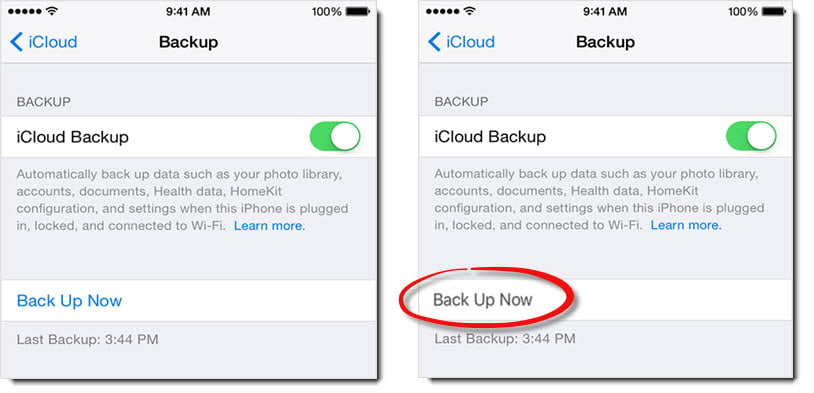
1. Turn off Airplane Mode
First of all, you should ensure that Airplane Mode is off in your iPhone. Just go to “Settings” application and then turn off the switch next to “Airplane Mode’.
2. Connect to Wi-Fi
Then, you need to make sure that your iPhone is connected to Wi-Fi. It is a matter of necessity for Wi-Fi connection during iCloud backup.
3. Change “Restrictions”
If the two options above have been ensured but the “Back Up Now” is still greyed, you should check the “Restrictions” in iPhone. Run “Settings” app, and then tap on “General” > “Restrictions”. If “Restrictions” is on, you need click it and enable “Allow Changes”.
4. Get Enough Storage in iCloud
As we all know, iCloud only provides users with limited storage space. Hence, if you’ve run out of the storage, “Back Up Now” may be greyed out as well. So, you’d better check if there is enough storage available in your iCloud. Go to “Settings” > “iCloud” > “Storage & Backup” to check remaining storage. If there is not enough storage, you can select to delete the older backup or buy more storage.
5. Hard Reboot iPhone
Assuming that iCloud actually contains adequate storage left, you can try to fix grey “Back Up Now” issue by “Hard Reboot”. Hold down the “Wake/Sleep” button and “Home” button until iPhone shuts down. Then, restart it by keeping pressing the “Wake/Sleep” button.
6. Log out & Back in iCloud
Provided that the issue persists after “Hard Reboot”, you may consider whether it results from iCloud service failure. In this situation, you can attempt to log out and back in iCloud account to fix it. Go to “Settings” > “iCloud” > “Sign Out”. After a while, sign in your Apple ID again.
7. Reset Networking Settings
If the “Back Up Now” option still shows grey after above 6 steps, you can try to fix it by “Reset Network Settings”. Just go to “Settings” > “General” > “Reset” > “Reset Network Settings”.
8. Update iOS System
Moreover, there is chance that this problem is actually a system bug. Hence, you’d better check your iOS version in your iPhone. If the iOS is out-of-date, you ought to update it to the latest version.
9. Reset All Settings
Apart from all above, your last resort is to reset your iPhone to factory resetting. But it will erase all data in your iPhone. Thus, please think over before taking this action.
10. Try Other Backup Ways
It is known that there are a lot of methods to back up iPhone. Now that iCloud is unavailable, why not utilize the other means, such as iTunes?
Author Introduction:
Shirley Zhang is a data recovery expert in DataNumen, Inc., which is the world leader in data recovery technologies, including fix sql and outlook repair software products. For more information visit www.datanumen.com