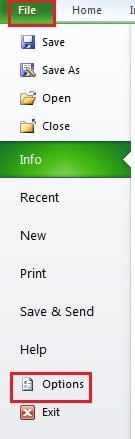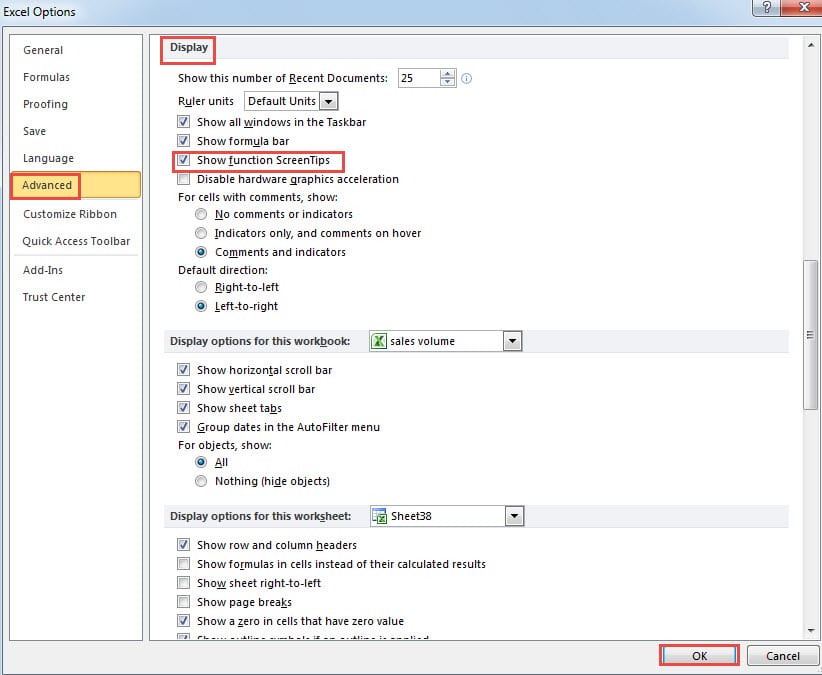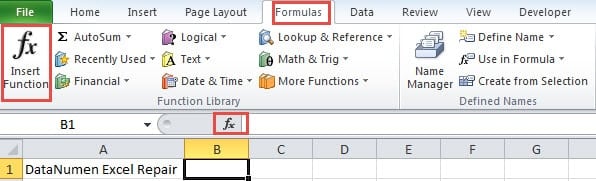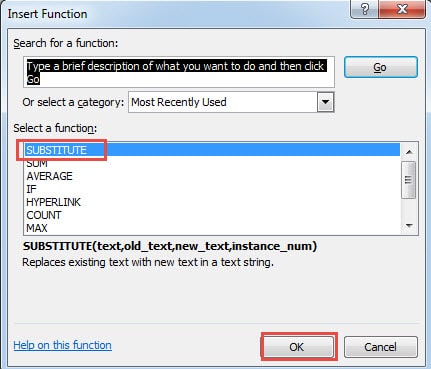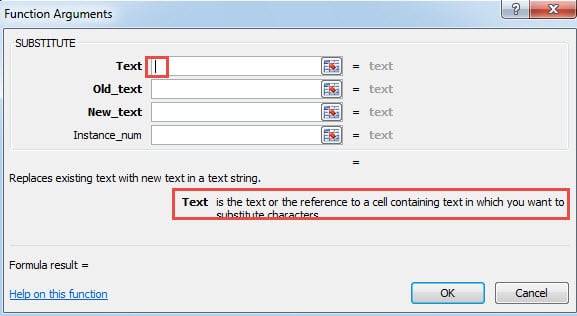Excel has provided you with many practical functions. And in this article, we will introduce three methods to help you quickly know the function arguments.
You will probably have met with such a condition: When you are working in Excel and you need to use a certain function. You cannot remember the detail function arguments. However, at this moment, you cannot connect to the Internet and search for this function. The result is that you will spend even more time to finish this task or you cannot even finish it. To solve this problem, now we will provide three methods for you.
Method 1: Refer to ScreenTips
Here we will show you the step of the first method in detail.
- Click the tab “File” in the ribbon.
- And then click the button “Options” on the left.
- You will see the “Excel Options” window pop up. Here click the option “Advanced”.
- And then drag the scroll bar on the right until you see the part of “Display”.
- Here check the option “Show function ScreenTips”. In Excel, the default setting of this feature is checked. But you may probably uncheck this feature due to some other needs.
- After the setting, now click the button “OK” to save it.
Now you will come back to the worksheet. When you input a function into a cell, the screen tip will appear under this function. And all the detail function arguments will appear here. Thus, you can know what you need type into the formula according to this tip.
Method 2: Use Shortcut Keys
Except for referring to the screen tips, you can also use a shortcut keys combo to show the arguments.
- Input the name of a function and the left parenthesis into the cell.
- And then press the shortcut keys “Shift + Ctrl + A” on the keyboard. Next you will see the arguments appear in this cell.
Now you can type the needed information into this formula according to your need. You will find that this method is very similar with the first one.
Method 3: Insert Function
Here we will talk about the third method. If you still cannot understand the arguments in a function through the above two methods, you can try to apply this way.
- Click the tab “Formulas” in the ribbon
- And then click the button “Insert Function” in the toolbar. In addition, you can also directly click the function sign in the formula bar to replace the two steps.
- Next you will see the “Insert Function” window. Here select a function. You can also select a category and then find the function.
- After that, click the button “OK” in this window.
- And then you will see the “Function Arguments” window. Here you can also input the arguments into the corresponding text boxes.
If you are not clear about one argument, you can click the text box. The thorough explanation of this argument will appear in under those text boxes.
Therefore, by this method, you can have a better understanding of the function arguments.
A Comparison between the above Methods
Here we have list the advantages and disadvantages of the three methods.
|
Comparison |
Refer to ScreenTips | Use Shortcut Keys |
Insert Function |
|
Advantages |
You can refer to the screen tips when you are typing. | All the arguments will be listed clearly in the cell with this shortcut keys. | You can see the deep explanation in the function arguments window. |
|
Disadvantages |
When you need to enable or disable this feature, you have to go through the steps. | The text in the formula will interfere with you when you need to input information. | If you cannot even remember the name of the function, you will probably spend a lot of time on finding it. |
Above all, the three methods are very useful and practical. You can choose from the methods to know the function arguments according to your actual need.
Data Disaster is a Disturbing Problem
Nowadays the data disaster has become more and more severe. This is indeed a disturbing problem for computer users. And if you use Excel frequently to finish your work, you will certainly meet with Excel corruption. Therefore, to repair Excel xls problem and retrieve your data and information, you should to take the right action. Using a recovery tool can be the most suitable choice for you if you know nothing about data recovery. This tool is easy to use and the result is sure to make you satisfied.
Author Introduction:
Anna Ma is a data recovery expert in DataNumen, Inc., which is the world leader in data recovery technologies, including repair Word file error and outlook repair software products. For more information visit www.datanumen.com