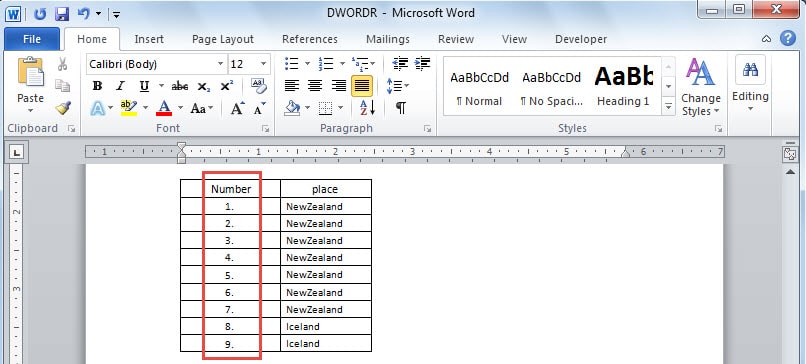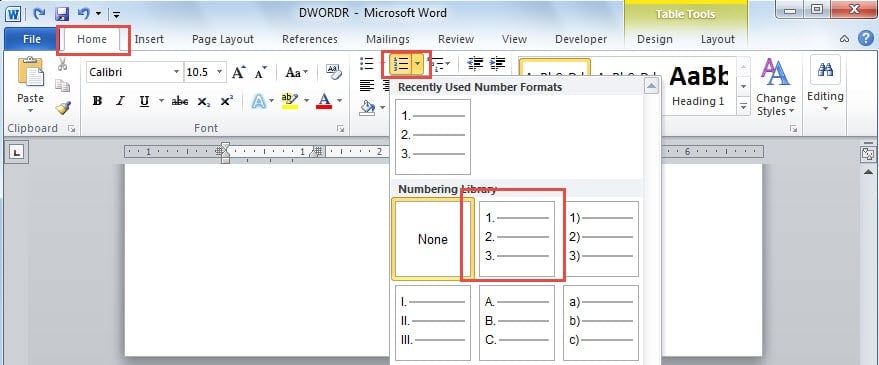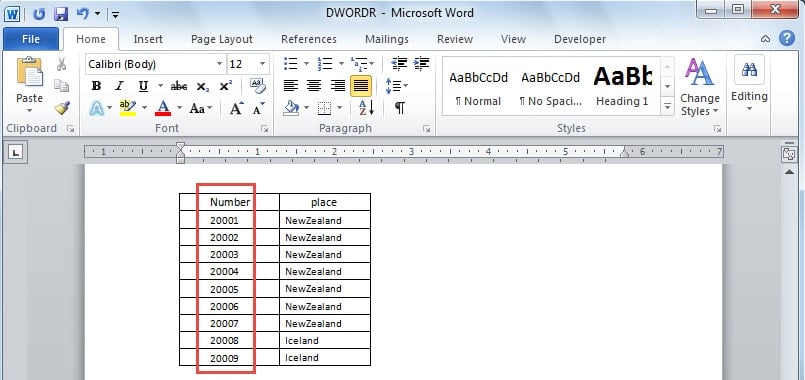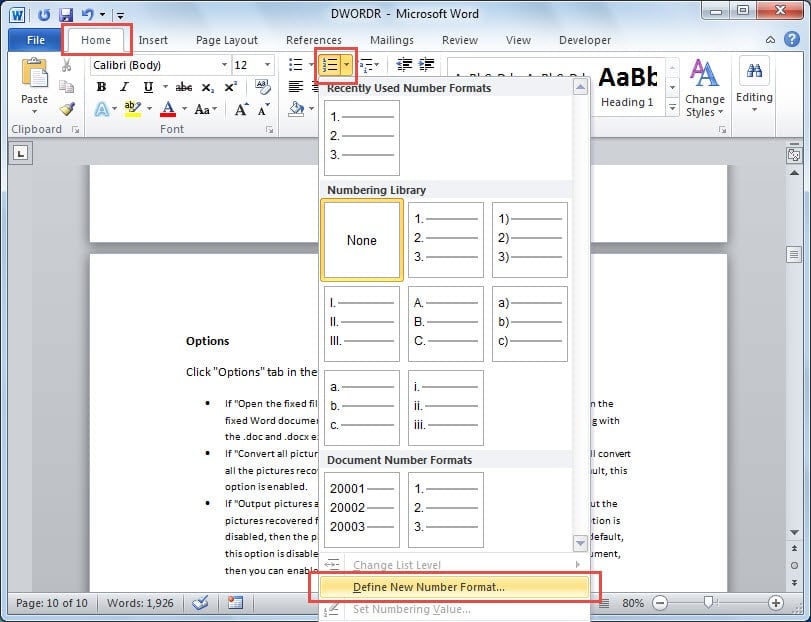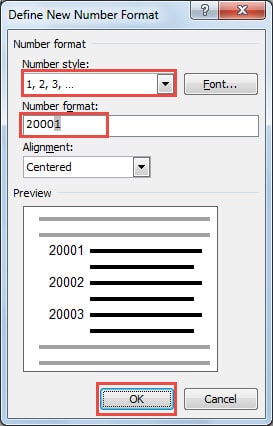In this guide, we will show you how to insert sequential numbers in Word table with 5 easy methods, so you can manage rows and columns much more efficiently.
1. Introduction
Many users are familiar with Excel’s AutoNumber functionality, but did you know that Word offers similar capabilities for tables? When working with complex documents containing extensive tables, learning how to insert sequential numbers in Word table can be a tremendous time-saver. The beauty of implementing auto numbering in Word table is that once you set it up, Word automatically updates the sequence whenever you add or remove rows or columns. This eliminates the tedious task of manually renumbering entries and ensures your table numbering remains accurate throughout your document editing process.
2. Method 1: Create a Normal Auto-numbered List
This method demonstrates the most straightforward approach to adding automatic numbering in Word table. We’ll show you how to insert sequential numbers in the first column of your table, creating a clean, professional appearance like this:
- Select the entire column in your table where you want to apply the sequential numbering.
- Navigate to the Home tab in the ribbon, then click the Numbering dropdown arrow.
- Choose your preferred numbered list style from the Numbering Library section.
3. Method 2: Apply Customized Number Format
Word provides extensive customization options for numbering in Word table. Sometimes you may need to restart the numbering sequence at a specific number, or apply custom formatting to match your document’s style requirements, as shown in this example:
To create a customized auto numbering in Word table, follow these detailed steps:
- Select the column where you want to implement your custom sequential numbering.
- Go to the Home tab, click the Numbering dropdown arrow, and select Define New Number Format from the menu.
- In the dialog box that appears, customize your number format in the Number Format field.
- Choose your preferred numbering style from the Number Style dropdown menu, then click OK to apply your settings.
- Your custom number format is now active. Word will automatically adjust the numbering sequence whenever you add or remove rows from your table, maintaining perfect sequential order without manual intervention.
Setting a Custom Starting Number
If you need to change the starting number for your sequence, right-click on the first number in your numbered column, then select Set Numbering Value from the context menu. In the dialog box that appears, enter your desired starting value and click OK. Word will automatically update all subsequent numbers in the sequence.
4. Method 3: Using SEQ Fields for Advanced Control
For users who need maximum flexibility in how to insert sequential numbers in Word table, the SEQ field method provides powerful customization options. This method is particularly useful when you need multiple independent numbering sequences within the same document.
- Click in the first cell where you want to start the numbering sequence.
- Press Ctrl+F9 to insert field braces (you’ll see { }).
- Type the following within the braces:
SEQ tablename \r1(replace “tablename” with any identifier you prefer, and “1” with your starting number). - Press Shift+F9 to display the field result instead of the field code.
- For subsequent cells in the sequence, repeat steps 1-2, but type only
SEQ tablename(without the \r switch). - Press Shift+F9 to display each number.
This method for automatic numbering in Word table allows you to have multiple independent sequences by using different table names for each sequence.
5. Method 4: Table-to-Text Conversion Method
This innovative approach to implementing auto numbering in Word table works by creating a temporary table structure that you later convert to plain text, perfect for creating standalone numbered lists.
- Position your cursor where you want the numbered list.
- Go to the Insert tab -> click Table -> select Insert Table.
- In the dialog box, set Number of columns to 1 and Number of rows to match how many numbers you need.
- Click OK to create the table.
- Select the entire table by clicking the table selector icon in the top-left corner.
- Go to the Home tab and click Numbering in the Paragraph group.
- With the table still selected, go to the Layout tab (under Table Tools) and click Convert to Text in the Data group.
- In the dialog box, ensure Paragraph marks is selected and click OK.
You now have a clean numbered list that you can further customize by right-clicking and selecting Define New Number Format to remove periods or adjust alignment as needed.
6. Method 5: VBA Macro for Batch Processing
For users who frequently need to add automatic numbering in Word tables, this VBA macro automates the entire process. This method on how to insert sequential numbers in Word table is ideal for processing large tables efficiently.
To use this method:
- Press Alt+F11 to open the VBA editor.
- Go to Insert -> Module to create a new module.
- Copy and paste the following macro code:
Sub SequentialTableNumbering()
' This macro automatically fills table cells with sequential numbers
' Place cursor in the first cell containing your starting number, then run the macro
Dim currentRow As Long ' Current row position in the table
Dim targetColumn As Long ' Column where numbering will be applied
Dim startingValue As Integer ' The number to start counting from
Dim counter As Integer ' Loop counter for processing rows
Dim tableReference As Table ' Reference to the active table
' Verify that the cursor is positioned within a table
If Not Selection.Information(wdWithInTable) Then
MsgBox "Please place your cursor inside a table cell before running this macro.", vbExclamation, "Not in Table"
Exit Sub
End If
' Get the current cell's position and extract starting number
Set tableReference = Selection.Tables(1)
currentRow = Selection.Cells(1).RowIndex
targetColumn = Selection.Cells(1).ColumnIndex
startingValue = Val(Trim(Selection.Cells(1).Range.Text))
' Validate that the cell contains a valid starting number
If startingValue <= 0 Then
MsgBox "The selected cell must contain a positive starting number (greater than 0).", vbExclamation, "Invalid Starting Number"
Exit Sub
End If
' Begin numbering from the next row after the starting cell
startingValue = startingValue + 1
' Loop through remaining rows and apply sequential numbering
For counter = currentRow + 1 To tableReference.Rows.Count
tableReference.Cell(counter, targetColumn).Range.Text = startingValue
startingValue = startingValue + 1
Next counter
' Provide user feedback upon completion
MsgBox "Sequential numbering completed successfully!", vbInformation, "Task Complete"
End Sub- Close the VBA editor and return to your document.
- Enter your starting number in the first cell of the column you want to number.
- Place your cursor in that cell and run the macro by pressing Alt+F8, selecting the macro name, and clicking Run.
The macro will automatically fill all cells below your starting cell with sequential numbers.
7. FAQs
Q: What should I do if Word numbers each line within a table cell instead of just the cell itself?
A: This happens when a table cell contains multiple lines of text. Word automatically numbers each line separately. To avoid this, make sure each cell contains only one line of text, or use the SEQ field method (Method 3) for more precise control over numbering placement.
Q: Can I start my sequential numbering from a number other than 1?
A: Yes, absolutely. Right-click on the first number in your sequence, select Set Numbering Value from the context menu, then enter your desired starting number. Word will automatically update all subsequent numbers in the sequence.
Q: Which method should I use if I need multiple independent numbering sequences in the same document?
A: Use Method 3 (SEQ Fields) as it allows you to create multiple independent sequences by using different sequence names. For example, you can have one sequence called “table1” and another called “table2” running simultaneously without interfering with each other.
Q: What happens to my sequential numbers when I insert or delete rows in the middle of my table?
A: Methods 1 and 2 (automatic numbering) will automatically update and renumber the sequence when you add or delete rows. However, Method 5 (VBA macro) creates static numbers that won’t update automatically, so you’d need to run the macro again.
Q: Can I remove the period that appears after each number in my sequence?
A: Yes, right-click on any number in your sequence, select Numbering -> Define New Number Format, then delete the period from the Number Format field. You can also adjust alignment and other formatting options in this dialog.
Q: Why do my table numbers have excessive indentation, and how can I fix it?
A: Word’s default numbering includes left indentation. To reduce it, right-click on a number, select Adjust List Indents, then decrease the values for First Line Indent and Hanging Indent. Setting them to 0″ and 0.2″ respectively usually works well for tables.
Q: Is there a way to create a simple numbered list without using a table structure?
A: Yes, use Method 4 (Table-to-Text Conversion). This method creates a temporary table, applies numbering, then converts it to plain text, giving you a clean numbered list without any table formatting.
Q: Can I use Roman numerals or letters instead of regular numbers for my sequence?
A: Absolutely. When applying numbering (Methods 1 or 2), click the dropdown arrow next to the Numbering button and choose from various formats including Roman numerals (I, II, III), lowercase letters (a, b, c), or uppercase letters (A, B, C).
Q: What’s the difference between using Word’s built-in numbering versus the VBA macro method?
A: Word’s built-in numbering (Methods 1-2) automatically updates when you modify the table structure, while the VBA macro (Method 5) creates static numbers that require re-running the macro after changes. The macro is faster for large tables but less flexible for ongoing editing.
Q: Can I apply sequential numbering to multiple columns simultaneously?
A: You can apply numbering to multiple columns, but each column will have its own independent sequence starting from 1 (or your specified starting number). If you need synchronized numbering across columns, you’ll need to apply the numbering to each column separately or use the SEQ field method.
Q: Will my sequential numbering work correctly if I sort my table data?
A: When you sort a table that uses Word’s automatic numbering (Methods 1-2), the numbers will move with their respective rows, which may disrupt your sequence. For tables that will be sorted frequently, consider applying numbering after sorting is complete, or use static numbering methods.
Q: How do I troubleshoot if my SEQ fields show field codes instead of numbers?
A: If you see { SEQ tablename } instead of numbers, press Alt+F9 to toggle between field codes and field results, or right-click on the field and select Toggle Field Codes. You can also press F9 to update all fields in your document.
Q: Can I copy and paste numbered table cells to other documents while preserving the numbering format?
A: Yes, but the behavior depends on the method used. Built-in numbering (Methods 1-2) will maintain its formatting when pasted, though the sequence may restart. SEQ fields will maintain their specific sequence names. For best results, use Paste Special and choose Keep Source Formatting.
8. Conclusion
Learning how to insert sequential numbers in Word table can significantly improve your document efficiency and professional appearance. Whether you need basic automatic numbering in Word table or advanced numbering in Word table with custom formatting, there’s a method that fits your specific requirements.
Here’s a comprehensive comparison of all methods covered in this guide:
| Method | Difficulty | Time Required | Auto-Update | Customization | Best Use Case |
|---|---|---|---|---|---|
| Method 1: Auto-numbered List | Very Easy | 30 seconds | Yes | Basic | Quick numbering for any table |
| Method 2: Customized Format | Easy | 2 minutes | Yes | High | Professional documents with specific formatting |
| Method 3: SEQ Fields | Moderate | 3-5 minutes | Manual | Very High | Multiple independent sequences |
| Method 4: Table-to-Text | Moderate | 2-3 minutes | No | Medium | Creating standalone numbered lists |
| Method 5: VBA Macro | Advanced | 5+ minutes setup | No | High | Batch processing large tables |
Quick Recommendation Guide:
- For beginners: Start with Method 1 – it’s the fastest and easiest
- For professional documents: Use Method 2 for better formatting control
- For complex documents: Method 3 offers maximum flexibility
- For simple lists: Method 4 creates clean, table-free numbered lists
- For power users: Method 5 automates repetitive tasks
Remember that auto numbering in Word table automatically updates when you add or remove rows, making it perfect for dynamic documents. Choose the method that best matches your technical comfort level and specific formatting requirements, and you’ll have professional-looking numbered tables in no time.
Important Note: When working with complex tables containing extensive numbering and formatting, it’s crucial to save your work frequently. In case your Word document becomes corrupted or damaged during the editing process, having reliable Word document recovery software can help restore your valuable work and preserve all the sequential numbering you’ve carefully implemented.
References
About the Author
Kelly Zhao is a Microsoft Office specialist with over 6 years of experience in document management and productivity optimization. She has extensive experience helping professionals and organizations streamline their workflows across Word, Excel, and other Office applications, and has guided thousands of users through complex Office functionalities.
Kelly’s commitment to accuracy and user-focused content stems from her extensive hands-on experience troubleshooting real-world Office challenges in enterprise environments. She regularly updates her knowledge through Microsoft’s latest feature releases and maintains active engagement with the Office user community to ensure her guides reflect current best practices and emerging workflows.