Provided that you would like to highlight holidays by color, you can apply the 2 easy methods in this article.
Outlook allows us to add holidays to Calendar. I appreciate this feature very much. Moreover, recently, I find a good approach to highlight these holidays, namely color code. Not only does it have these days salient, but also it is capable to make Calendar more colorful, which helps us to avoid occasional visual fatigue. There are two simple ways to realize it. I will introduce them respectively.
Highlight Holidays color via Color Categories
- At the very outset, we should pitch on the holidays in Calendar. Double click it to open a new window.
- In this window, we need to locate and click “Categorize” icon in “Tags” ribbon under “Event” tab. From the drop-down list of “Categorize”, we should select “All Categories” item.
- Then in the subsequent dialog of “Color Categories”, we can see the “Holiday (not in Master Category List)”, select it and then click “New” button.
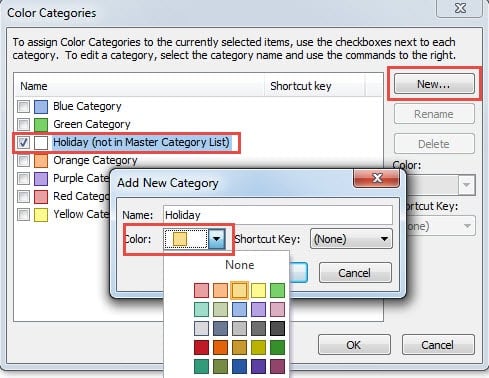
- Next we will see a new dialog, in which we could name it and choose a color. We can just utilize its default name – Holiday, and click the down arrow in “Color” field to select a preferred color. Besides, we are permitted to create a shortcut for it as well.
- Finally click a series of “OK” to save the color categories. Return to Home page, we will find all holidays are certainly in selected color.
Highlight Holidays via Conditional Formatting
- To start with, switch to “View” tab and click “View Settings”. In the new popup dialog box, click “Conditional Formatting”
- Then in the subsequent dialog of “Conditional Formatting”, we should click “New” button to create a new view rule. We would be required to name it, such as “Holidays”, and choose a color for it.
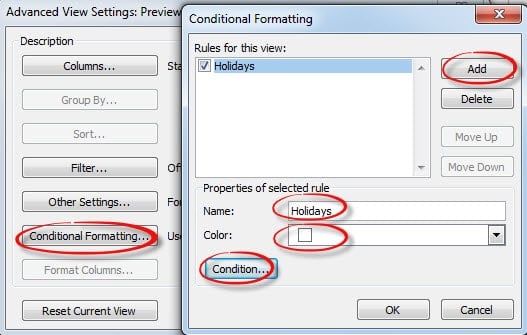
- Next click “Conditions” button, and a “Filter” dialog box will show up. Turn to “More Choices” tab, under which we click “categories” button. We will see another dialog of “Color Categories”. We should repeat the steps 3 and 4 in the former methods.
- After finishing the above steps, we can click several “OK” to go back to the calendar “Home” page.
Keep an Outlook Repair Tool Handy
In attempt to satisfy our visual requirements, we are inclined to create various rules and filters in Outlook. However, it is too many rules that affect Outlook’s performance. Assorted errors may arise, which will result in Outlook crashes one day. In the event of crashes, we have to take the aid of a repair tool like DataNumen Outlook Repair. It can scan and repair Outlook files in a breeze.
Author Introduction:
Shirley Zhang is a data recovery expert in DataNumen, Inc., which is the world leader in data recovery technologies, including sql recovery and outlook repair software products. For more information visit www.datanumen.com
