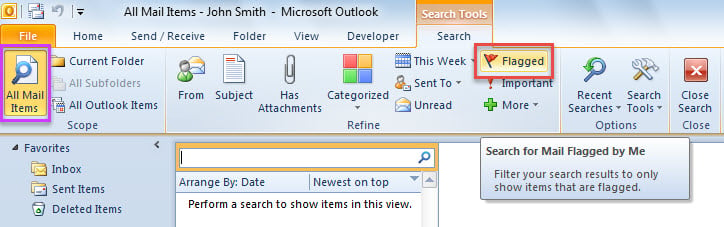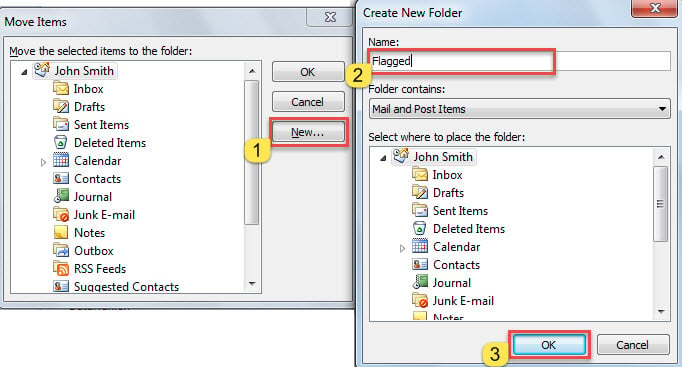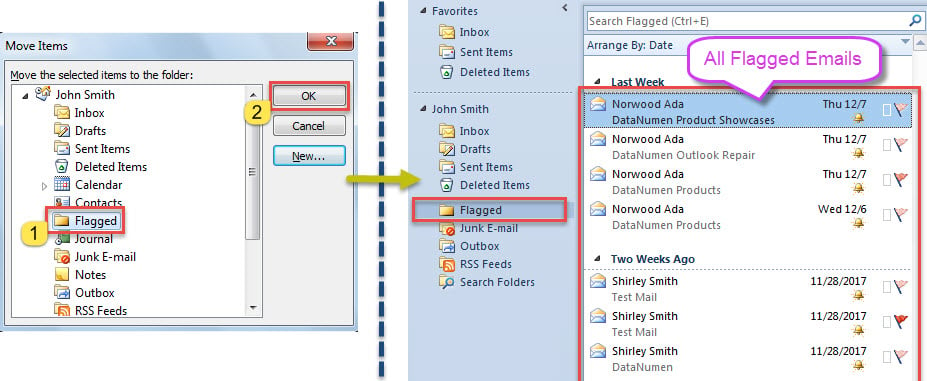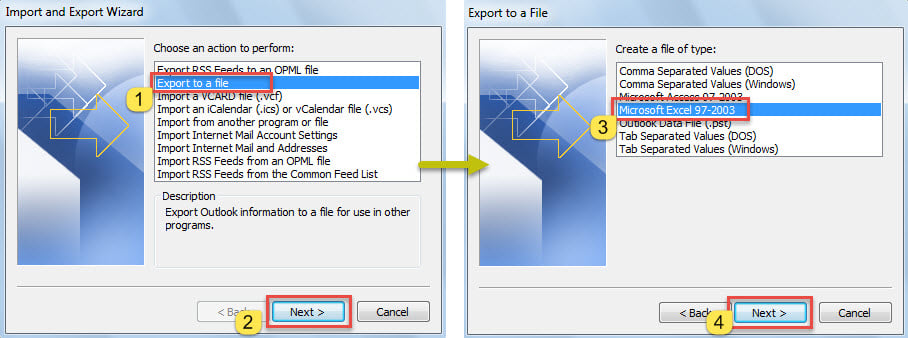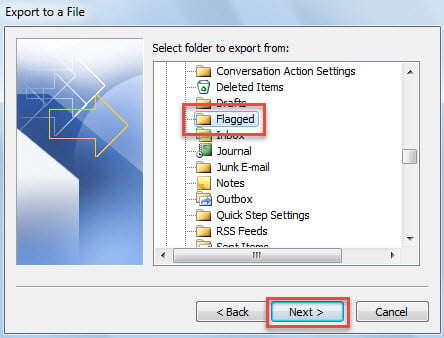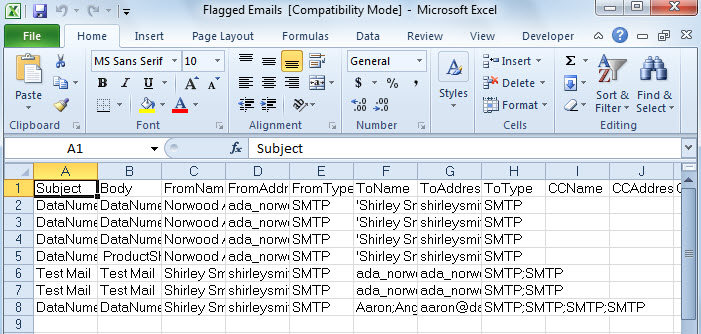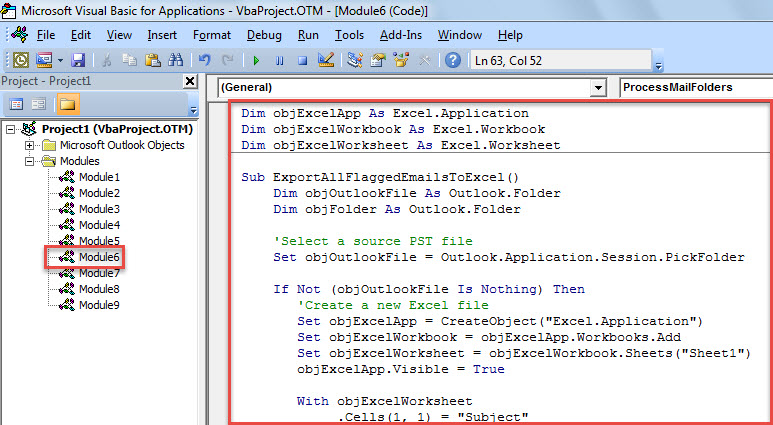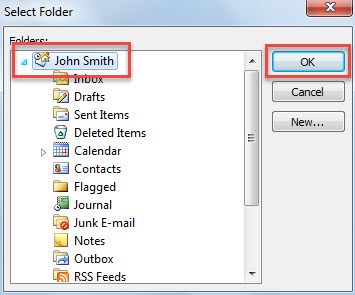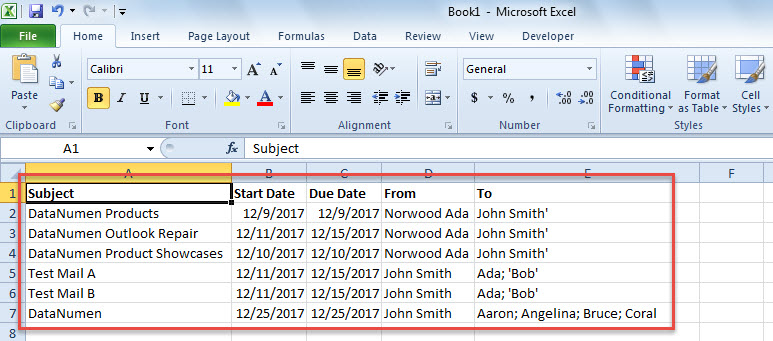If you would like to export the list of all flagged emails from your Outlook mailbox to Excel, you can use either of the 2 methods shared in this article.
For example, so as to deal with all flagged emails more timely or share them with someone else, you may hope to export them to an Excel worksheet. Here we will introduce 2 approaches to realize it. The former one uses standard “Import and Export” feature after finding flagged emails. To be honest, it is a bit tedious. Thus, in the latter one, we will teach you a more convenient way that applies VBA.
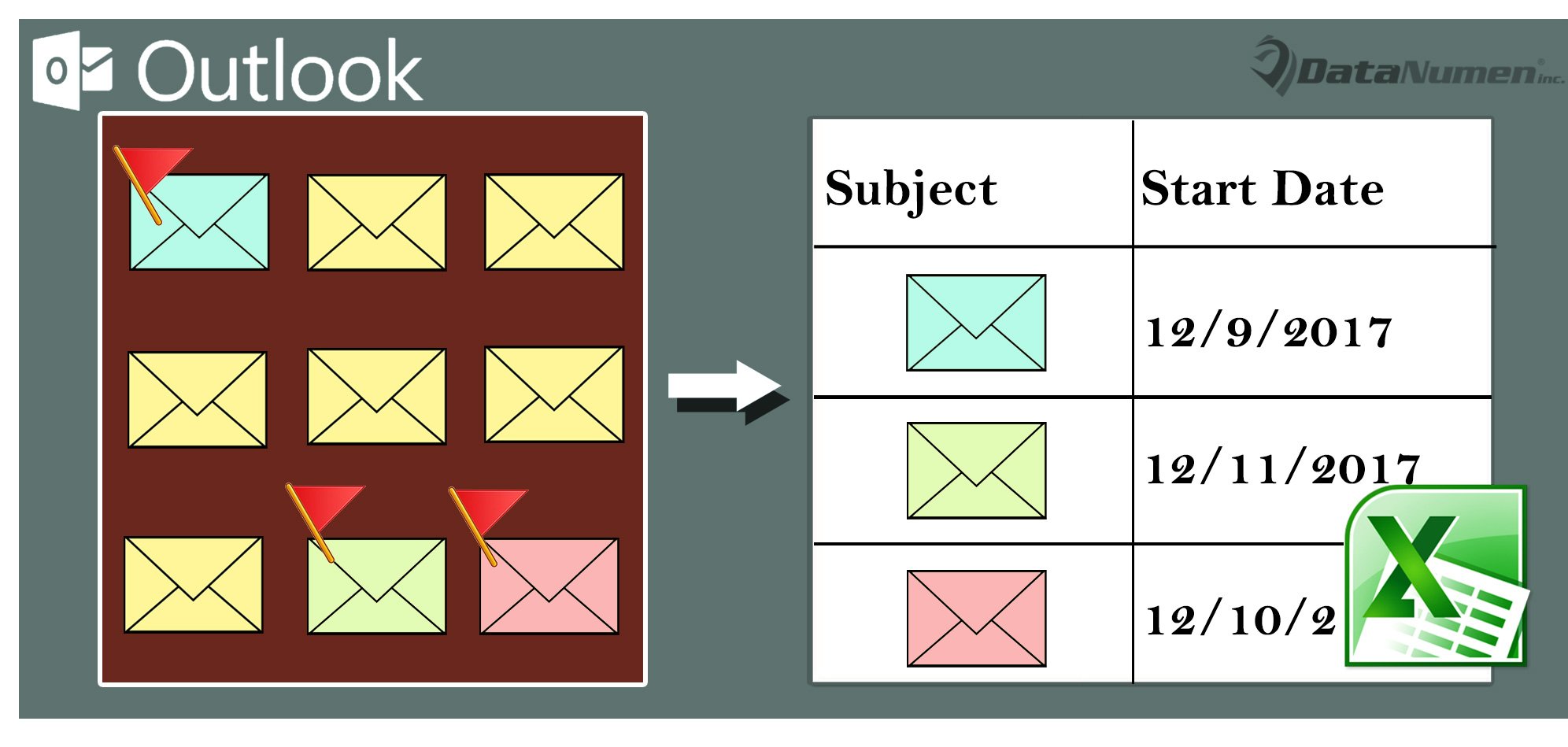
Method 1: Export All Found Flagged Emails Manually
- First of all, click in the search box above the mail list.
- Then, click “All Mail Items” in “Scope” group on “Search” tab.
- Next, click the “Flagged” button in “Define” group.
- After all flagged emails shown in the list, select one mail and press “Ctrl + A” to select all of them.
- Then, press “Ctrl + Shift + V” key shortcuts.
- In the new dialog box, create a new folder under the Outlook file.
- Later, select the new created folder and click “OK”, which will move all found flagged emails to the new folder.
- Afterwards, click “File” > “Open” > “Import”,
- In the popup dialog box, choose “Export to a file” > “Next” > “Microsoft Excel 97-2003” > “Next”.
- In the new screen, select the correct folder and hit “Next”.
- Subsequently, follow the wizards to complete “Export”.
- You will get a new Excel file, shown as the following screenshot.
Method 2: Export the List of All Flagged Emails via VBA
- In Outlook, press “Alt + F11” to trigger VBA editor.
- Then, enable “MS Excel Object” with accordance to “How to Add an Object Library Reference in VBA“.
- Next, copy the VBA code below into a module.
Dim objExcelApp As Excel.Application
Dim objExcelWorkbook As Excel.Workbook
Dim objExcelWorksheet As Excel.Worksheet
Sub ExportAllFlaggedEmailsToExcel()
Dim objOutlookFile As Outlook.Folder
Dim objFolder As Outlook.Folder
'Select a source PST file
Set objOutlookFile = Outlook.Application.Session.PickFolder
If Not (objOutlookFile Is Nothing) Then
'Create a new Excel file
Set objExcelApp = CreateObject("Excel.Application")
Set objExcelWorkbook = objExcelApp.Workbooks.Add
Set objExcelWorksheet = objExcelWorkbook.Sheets("Sheet1")
objExcelApp.Visible = True
With objExcelWorksheet
.Cells(1, 1) = "Subject"
.Cells(1, 1).Font.Bold = True
.Cells(1, 2) = "Start Date"
.Cells(1, 2).Font.Bold = True
.Cells(1, 3) = "Due Date"
.Cells(1, 3).Font.Bold = True
.Cells(1, 4) = "From"
.Cells(1, 4).Font.Bold = True
.Cells(1, 5) = "To"
.Cells(1, 5).Font.Bold = True
End With
For Each objFolder In objOutlookFile.Folders
If objFolder.DefaultItemType = olMailItem Then
Call ProcessMailFolders(objFolder)
End If
Next
objExcelWorksheet.Columns("A:E").AutoFit
MsgBox "Completed!", vbInformation + vbOKOnly, "Export Emails"
End If
End Sub
Sub ProcessMailFolders(ByVal objCurrentFolder As Outlook.Folder)
Dim i As Long
Dim objMail As Outlook.MailItem
Dim objFlaggedMail As Outlook.MailItem
Dim nLastRow As Integer
Dim objSubfolder As Outlook.Folder
For i = 1 To objCurrentFolder.Items.Count
If objCurrentFolder.Items(i).Class = olMail Then
'Export the information of each flagged email to Excel
Set objMail = objCurrentFolder.Items(i)
If objMail.IsMarkedAsTask = True And objMail.FlagStatus <> olFlagComplete Then
Set objFlaggedMail = objMail
With objExcelWorksheet
nLastRow = .Range("A" & .Rows.Count).End(xlUp).Row + 1
.Range("A" & nLastRow) = objFlaggedMail.Subject
.Range("B" & nLastRow) = objFlaggedMail.TaskStartDate
.Range("C" & nLastRow) = objFlaggedMail.TaskDueDate
.Range("D" & nLastRow) = objFlaggedMail.SenderName
.Range("E" & nLastRow) = objFlaggedMail.To
End With
End If
End If
Next i
If objCurrentFolder.Folders.Count > 0 Then
For Each objSubfolder In objCurrentFolder.Folders
Call ProcessMailFolders(objSubfolder)
Next
End If
End Sub
- Lastly, put cursor in the “ExportAllFlaggedEmailsToExcel” subroutine and hit “F5” key button.
- Then, select an Outlook file in the new dialog box.
- When you get “Completed” prompt, you will also get a new Excel file, like the image below.
Protect Your Outlook from Corruption
Outlook is prone to errors and corruption, thus it is a very arduous task for us to safeguard our Outlook data. Undoubtedly, the most effectual and practical way is to make regular data backups for Outlook. In addition to it, it is also necessary for us to get hold of a powerful and trustworthy Outlook fix tool, such as DataNumen Outlook Repair. It will come into handy if inbox repair tool makes no effect.
Author Introduction:
Shirley Zhang is a data recovery expert in DataNumen, Inc., which is the world leader in data recovery technologies, including fix SQL Server and outlook repair software products. For more information visit www.datanumen.com