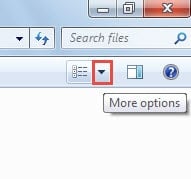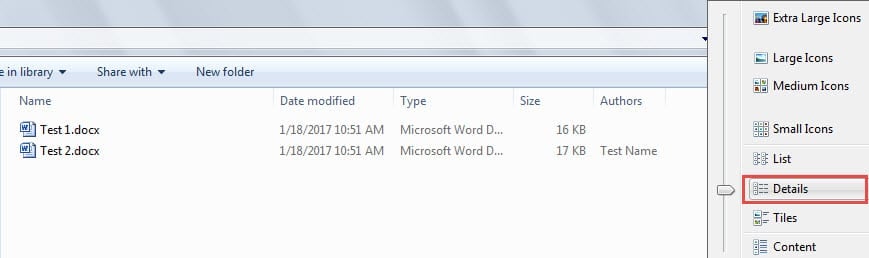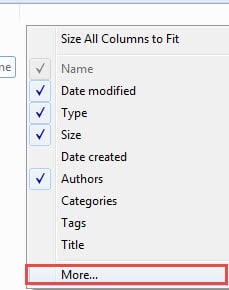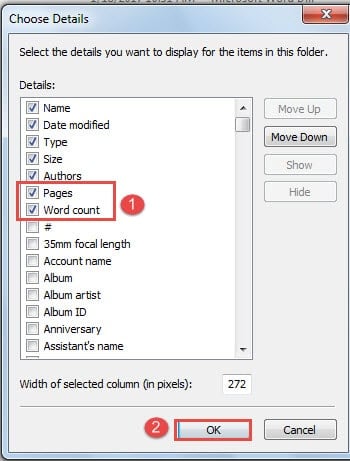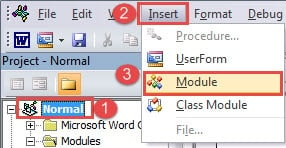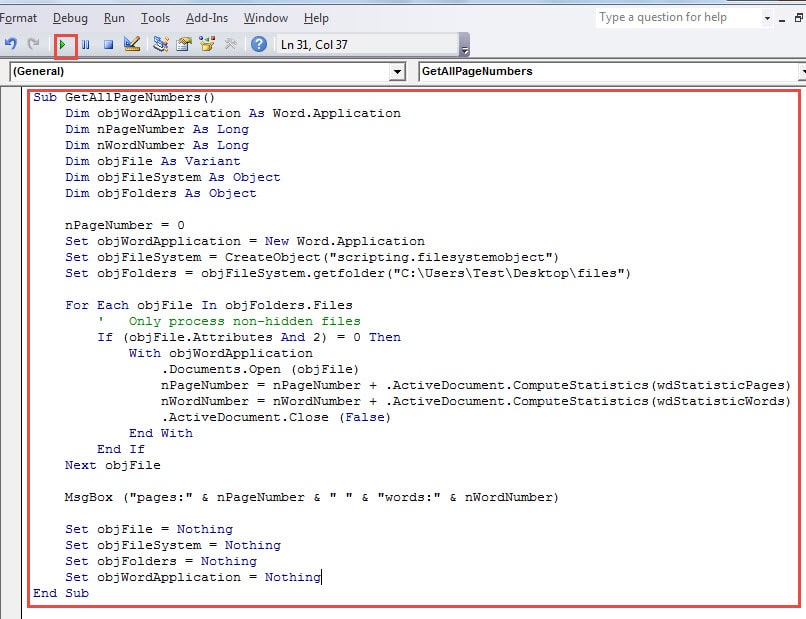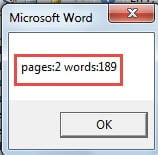In this article, we will show you 2 quick and effective ways to count the total number of pages and words for multiple Word documents.
Now and then, while working on a long document, we are tend to split contents into several Word files, such as placing different chapters in multiple documents. Then when it comes to count the total number of pages and words, it can be a little tiresome, since you have to open each individual document and check the information.
Therefore, we list 2 quick methods to help save your precious time.
Method 1: Check Details in File Folder
In the text, we will give an example under the environment of Windows 7.
- First off, organize all documents to be checked in one file folder.
- Then open the file folder and click “More options” button next to “Change your view”.
- Next click “Details”.
- Now right click on the header row and choose “More”.
- In the “Choose Details” dialog box, check “Pages” and “Word count” boxes.
- Then click “OK”.
Now there will be 2 new columns, exhibiting the pages and words of each document. You just need to add these numbers together.
However, this method only provides you an approximate number of words in each file. Thus, to get a more accurate figure, you can choose method 2.
Method 2: Create a Macro
- Similarly, put all target documents in one file folder first.
- Then open Word and click “Developer” tab.
- Next click “Visual Basic” to open the VBA editor. Or you can simply press “Alt+ F11”.
- Now click “Normal” and “Insert”.
- Then choose “Module”.
- Next double click on the new module and paste the following codes on the editing area:
Sub GetAllPageNumbers()
Dim objWordApplication As Word.Application
Dim nPageNumber As Long
Dim nWordNumber As Long
Dim objFile As Variant
Dim objFileSystem As Object
Dim objFolders As Object
nPageNumber = 0
Set objWordApplication = New Word.Application
Set objFileSystem = CreateObject("scripting.filesystemobject")
Set objFolders = objFileSystem.getfolder("C:\Users\Test\Desktop\files")
For Each objFile In objFolders.Files
' Only process non-hidden files
If (objFile.Attributes And 2) = 0 Then
With objWordApplication
.Documents.Open (objFile)
nPageNumber = nPageNumber + .ActiveDocument.ComputeStatistics(wdStatisticPages)
nWordNumber = nWordNumber + .ActiveDocument.ComputeStatistics(wdStatisticWords)
.ActiveDocument.Close (False)
End With
End If
Next objFile
MsgBox ("pages:" & nPageNumber & " " & "words:" & nWordNumber)
Set objFile = Nothing
Set objFileSystem = Nothing
Set objFolders = Nothing
Set objWordApplication = Nothing
End Sub
- Lastly, click “Run”. Then you shall be greeted by a message box, indicating the page number and total words, such as below:
Note: The “C:\Users\Test\Desktop\files” refers to the file folder location.
Watch Out Document Corruption
Since we have to deal with all kinds of reports every day, it’s advisable to back up some critical files in case they get corrupted because backup is always a vital part of the safety net to protect file integrity. However, the fact is that backups can also fail victim to corruption. And that’s when you will need a preeminent corrupted Word file recovery tool
Author Introduction:
Vera Chen is a data recovery expert in DataNumen, Inc., which is the world leader in data recovery technologies, including xlsx data problem repair tool and pdf repair software products. For more information visit www.datanumen.com