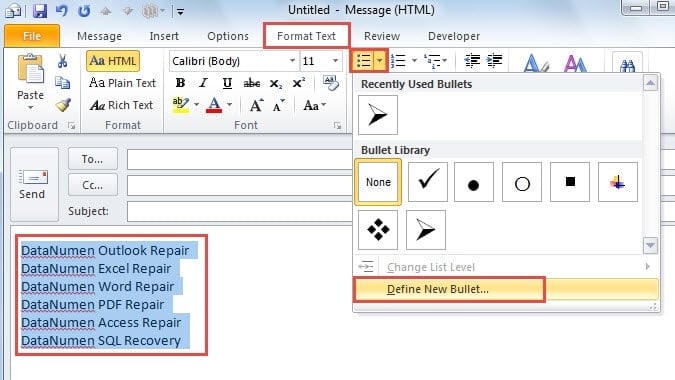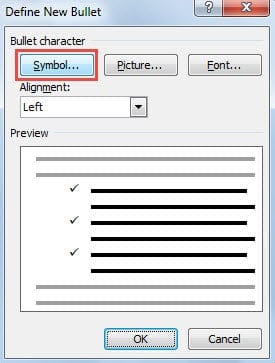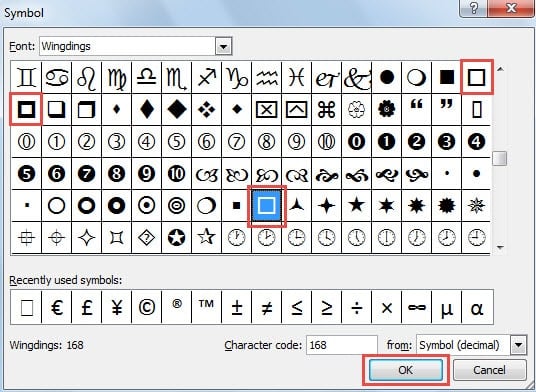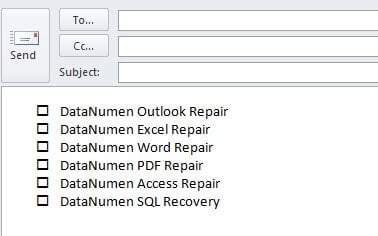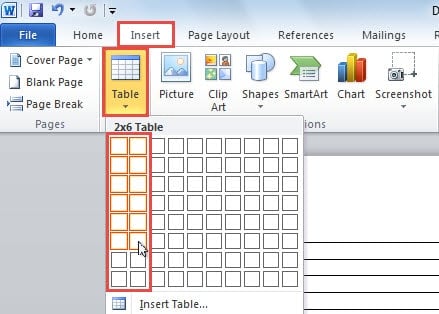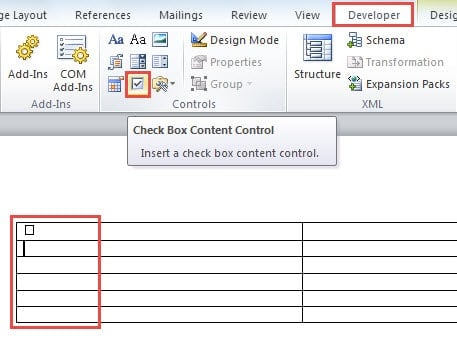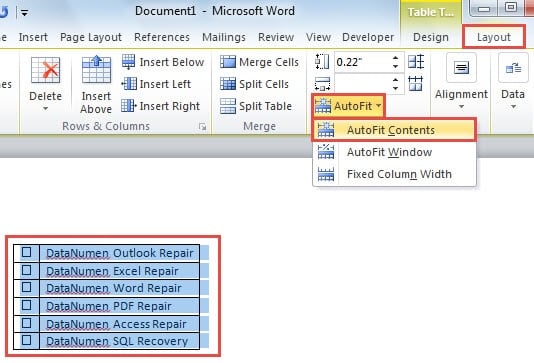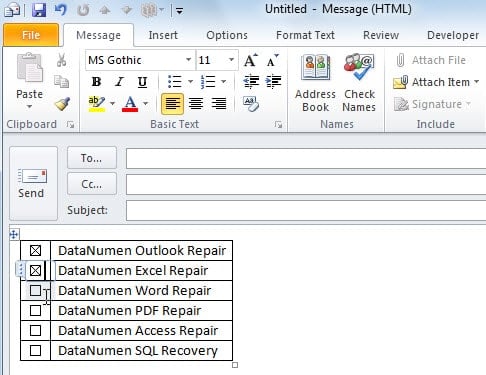Insert checkbox in Outlook email with 7 easy ways, from simple tips to advanced techniques. Step-by-step guide for all skill levels.
1. Introduction
When you need to create a survey or questionnaire in Outlook, adding checkboxes to your email can make the process more intuitive and organized. This guide will show you how to insert checkbox in Outlook email using 7 practical methods. Whether you need simple visual checkboxes or interactive controls, these techniques will help you create professional-looking surveys that recipients can easily understand and respond to.
2. Method 1: Insert a Checkbox Symbol
The simplest way to insert checkbox in Outlook email is to add a checkbox symbol directly into your message. This method is perfect when you need just one or a few checkboxes without formatting them as a list.
- Create a new email message in Outlook.
- Position your cursor where you want to insert the checkbox symbol.
- Navigate to the Insert tab in the ribbon and click the Symbol button. If you don’t see it directly, click Symbol -> More Symbols.
- In the Symbol dialog box, select the Wingdings or Wingdings 2 font from the Font dropdown menu.
- Scroll through the symbols to find a checkbox symbol. Common checkbox symbols include:
- Empty square box (☐)
- Checked box (☑)
- Box with X (☒)
- Click on your desired checkbox symbol, then click the Insert button.
- Click Close to exit the dialog box.
- Type your text next to the checkbox symbol and continue composing your email.
Note: This method creates a non-interactive checkbox. It’s purely decorative and best suited for displaying information or creating visual elements in your email.
3. Method 2: Insert a List of Symbol-Based Checkboxes
When you need to add multiple checkboxes as a formatted list, this method allows you to apply checkbox symbols to several items at once using Outlook’s bullet formatting feature.
- Begin by creating a new email message in Outlook.
- Compose your survey questions or option texts in the message body as you normally would. Then, select the texts where you want checkboxes to appear.
- Navigate to the Format Text tab in the ribbon. Click the down arrow next to the Bullets button and select Define New Bullet from the dropdown menu.
- In the Define New Bullet dialog box that appears, click the Symbol button.
- The Symbol dialog box will open. Browse through the available symbols and select one that resembles a checkbox (typically a square or box shape).
- Click OK to confirm your selection, then continue clicking OK to close all remaining dialog boxes.
- The checkbox symbols will now appear before each selected option in your email message body. Keep in mind that these are decorative symbols only and cannot be checked or unchecked by recipients.
Note: Similar to method 1, this method creates a list of non-interactive checkboxes.
4. Method 3: Insert a Unicode Checkbox
Unicode checkboxes provide a reliable, cross-platform method to insert checkbox in Outlook email that displays consistently across different email clients and devices.
- Create an HTML file in any text or code editor (Notepad, VS Code, etc.) with the following contents:
<!DOCTYPE html> <html> <head> <meta charset="UTF-8"> <title>Unicode Checkboxes Example</title> </head> <body> <p>Here are some options:</p> <ul style="font-family: Arial, Helvetica, sans-serif; font-size:14px; line-height:1.6;"> <li>☐ Option A</li> <!-- ☐ --> <li>☑ Option B</li> <!-- ☑ --> <li>☒ Option C</li> <!-- ☒ --> </ul> </body> </html>Save the file with UTF-8 encoding (e.g.,
checkboxes.html). - Open the HTML file in your web browser.
- Press Ctrl + A to select all content, then press Ctrl + C to copy everything.
- In Outlook, create a new email message in HTML format.
- Press Ctrl + V to paste the content. The checkboxes will appear exactly as they did in your browser.
- Send a test email to confirm the checkboxes render correctly for all recipients.
Unicode Checkbox Reference:
☐or\u2610= ☐ (Empty checkbox)☑or\u2611= ☑ (Checked checkbox)☒or\u2612= ☒ (Checkbox with X)
Note: Unicode checkboxes are also decorative symbols and non-interactive.
5. Method 4: Insert an Image
For complete creative control over your checkbox appearance, you can design custom checkbox images and insert them into your Outlook email.
- Create or download checkbox images in your preferred image format (PNG, JPG, or GIF). You can:
- Design custom checkboxes using graphic design software (Photoshop, Illustrator, Canva, etc.)
- Download free checkbox icons from websites like Flaticon, Icons8, or Iconfinder
- Use online tools to create simple checkbox graphics
Tip: PNG format with transparent backgrounds works best for seamless integration into emails.
- Save your checkbox images to your computer with descriptive names (e.g.,
checkbox-empty.png,checkbox-checked.png). - Open Outlook and create a new email message. Ensure the email format is set to HTML (not Plain Text).
- Click in the message body where you want to insert a checkbox image.
- Navigate to the Insert tab in the ribbon and click Pictures or Inline Pictures.
- Browse to the location where you saved your checkbox image, select it, and click Insert.
- Once inserted, you can resize the image by clicking on it and dragging the corner handles. Recommended size: 16×16 to 24×24 pixels for inline checkboxes.
- Type your option text next to the checkbox image.
- Repeat steps 4-8 to add more checkbox images for additional options.
- Complete your email message and click Send.
Advantages of Image Checkboxes:
- Complete customization – colors, styles, shapes, and branding
- Consistent appearance across all email clients
- Can match your brand identity or theme
- Supports advanced designs like 3D effects, gradients, or icons
- Works in both Outlook desktop and web versions
Considerations:
- Image file size should be kept small (under 50KB per image) to ensure fast loading
- Some email clients may block images by default – recipients may need to “Show Images”
- Images are decorative only and cannot be checked or unchecked by recipients
- For multiple checkboxes, consider creating a template to maintain consistency
Note: The image checkboxes are also non-interactive.
6. Method 5: Create Interactive Checkbox Controls Using MS Word
For a more functional approach, you can create interactive checkbox controls in Microsoft Word and then transfer them to your Outlook email. This method allows recipients to actually check and uncheck the boxes within the email.
- Launch Microsoft Word on your computer.
- Switch to the Insert tab and click the Table button. Insert a table with two columns to organize your checkboxes and their corresponding labels.
- Check whether the Developer tab is visible in your Word ribbon. If it’s not enabled, go to File -> Options -> Customize Ribbon, and check the box next to Developer to activate it.
- In the document, switch to the Developer tab. Position your cursor in the cell where you want to insert a checkbox, then click the Check Box Content Control button in the Controls group.
- Repeat the previous step to add multiple checkbox controls. In the adjacent cells, type the descriptive text for each checkbox option.
- Select the entire table by clicking and dragging across it. Navigate to the Layout tab under Table Tools, then click AutoFit -> AutoFit Contents to optimize the table dimensions.
- Copy the selected table by pressing Ctrl + C.
- Open Outlook and create a new email message. In the message window, press Ctrl + V to paste the table. You’ll now have a table with interactive checkbox controls that you can check and uncheck as needed.
- Complete your email message and click Send to deliver it to your recipients.
6. Method 6: Using Voting Buttons
Outlook’s built-in Voting Buttons feature provides the most interactive approach to insert checkbox in Outlook email. Unlike other methods that create visual checkboxes in the email body, voting buttons appear in the email header area and allow recipients to select options with a single click. This method is particularly useful for quick polls, approvals, and decision-making within organizations.
- Create a new email message in Outlook.
- Navigate to the Options tab in the ribbon.
- In the Tracking group, click Use Voting Buttons.
- Choose from the predefined options:
- Approve;Reject – For authorization requests or approval workflows
- Yes;No – For simple yes/no questions
- Yes;No;Maybe – When you need a third option for undecided responses
- Custom – To create your own voting options
- If you selected Custom:
- The Properties dialog box will open
- In the Use voting buttons field, enter your custom options separated by semicolons (e.g., “Option A;Option B;Option C”)
- Click Close
- Compose your email message as usual.
- Click Send.
How Recipients Vote:
When recipients receive your email, they can vote in two ways:
- In the Reading Pane: Click the “Click here to vote” text in the message header, then select their choice from the dropdown menu.
- In an open message: On the Message tab, in the Respond group, click Vote, then select their option.
After voting, a confirmation dialog appears. Recipients can either send their vote immediately or edit their response before sending.
Tracking Voting Results:
- Open the original email you sent from your Sent Items folder.
- On the Message tab, in the Show group, click Tracking.
- View a complete summary of all responses with vote counts for each option.
Important Considerations:
- Exchange Server Required: This feature requires a Microsoft Exchange Server or Office 365 account. It does not work with POP3 or IMAP email accounts.
- Limited to Outlook Users: Voting buttons work best when all recipients use Outlook within the same Exchange organization. External recipients (Gmail, Yahoo, etc.) or those using non-Outlook email clients may not see the voting options properly.
- Header-Based Interface: Unlike visual checkboxes in the email body, voting buttons appear in the email header/toolbar area.
- Automatic Tracking: Results are automatically collected and tabulated in Outlook, eliminating manual counting.
- One Vote Per Recipient: Each recipient can typically vote only once (though they can change their vote by replying again).
Advantages:
- Truly interactive – recipients can actually select options and submit votes
- Built-in feature – no external tools or HTML knowledge required
- Automatic result tracking and tabulation
- Professional and efficient for organizational polling
- Very easy to set up (only 3-5 steps)
Note: While voting buttons provide the most interactive experience for collecting responses, they appear in the email header rather than as traditional checkboxes in the message body. This method is ideal for internal organizational polls and quick decision-making, but may not be suitable if you need visual checkboxes in the email body or if recipients are outside your Exchange organization.
7. Method 7: Use HTML Checkboxes (for Outlook Web Only)
If your recipients primarily use Outlook on the web (Outlook.com) rather than the desktop application, you can insert checkbox in Outlook email using HTML code. This method creates truly interactive checkboxes that work in web-based email clients.
- Create a new email in Outlook on the web (Outlook.com).
- Click the three dots menu (More options) and select View source or switch to HTML editing mode.
- In the HTML editor, insert checkbox code using the following format:
<input type="checkbox"> Your checkbox label text
- For multiple checkboxes, add each one on a new line:
<input type="checkbox"> Option 1<br> <input type="checkbox"> Option 2<br> <input type="checkbox"> Option 3
- Switch back to the normal editing view to see your checkboxes rendered.
- Complete your email message and send it.
Important Notes:
- HTML checkboxes only work reliably in Outlook on the web (Outlook.com) and some other web-based email clients.
- The Outlook desktop application does not support HTML form elements, as it uses Microsoft Word as its rendering engine.
- Recipients using desktop email clients may see the checkboxes but won’t be able to interact with them.
- This method is best used when you know your recipients primarily access email through web browsers.
9. Comparison of 7 Methods
All seven methods for inserting checkboxes in Outlook email have their advantages and limitations. Here’s a detailed comparison to help you choose the right approach:
| Methods | Interactive | Difficulty | Best for | Advantages | Disadvantages |
|---|---|---|---|---|---|
| Method 1: Checkbox Symbol | No | Very Easy – Direct symbol insertion | Single checkboxes, quick visual markers, inline checkbox placement | Fastest method; No additional software required; Works in all Outlook versions; Can be placed anywhere in text; Simple and straightforward | Purely decorative and non-interactive; Manual insertion for each checkbox; Not formatted as a list automatically |
| Method 2: List of Symbol-Based Checkboxes | No | Easy – Quick to implement directly in Outlook | Multiple checkbox options, formatted lists, survey questions with several choices | No additional software required; Works universally across email clients; Applies to multiple items at once; Consistent list formatting; Fast implementation | Purely decorative and non-interactive; Recipients cannot check or uncheck the boxes; Limited functionality |
| Method 3: Unicode Checkbox | No | Moderate – Requires HTML file creation and copy-paste | Cross-platform compatibility, professional email templates, consistent rendering across devices | Excellent cross-platform compatibility; Displays consistently across all email clients; Clean and professional appearance; UTF-8 standard support; No special fonts required | Requires HTML file creation; Multiple steps involved; Purely decorative and non-interactive; Needs basic HTML knowledge |
| Method 4: Image Checkbox | No | Easy to Moderate – Requires image creation or download | Branded emails, custom designs, visually unique presentations, marketing materials | Complete customization (colors, styles, sizes); Matches brand identity; Professional appearance; Works in all Outlook versions; Supports advanced visual effects | Images may be blocked by email clients; Increases email size; Purely decorative and non-interactive; Requires image creation or sourcing; May not display if images are disabled |
| Method 5: Interactive Checkbox Controls | Yes (for sender only) | Moderate – Requires multiple steps and Microsoft Word | Tracking your own selections, creating templates, or professional presentation | Creates fully functional, clickable checkboxes for sender; More professional and polished appearance; Better for personal use and templates | Requires Microsoft Word; More time-consuming process; Recipients typically cannot interact with checkboxes; Functionality varies depending on recipient’s email client |
| Method 6: Voting Buttons | Yes (fully interactive) | Very Easy – Built-in Outlook feature with 3-5 steps | Internal organizational polls, quick decision-making, approval workflows, team voting | Truly interactive for recipients; Built-in feature with no additional tools; Automatic result tracking and tabulation; Very easy to set up; Professional for organizational use | Requires Exchange Server or Office 365; Only works within same organization; External recipients cannot vote; Appears in header not email body; Limited to Outlook users |
| Method 7: HTML Checkboxes | Yes (web clients only) | Moderate – Requires HTML knowledge and access to source code | Recipients using Outlook on the web or web-based email clients | Truly interactive for web-based email clients; Clean and simple implementation; No additional software needed beyond web browser | Only works in Outlook web/Outlook.com; Does not work in Outlook desktop application; Requires HTML editing skills; Limited compatibility with desktop email clients |
Which Method Should You Choose?
For a single checkbox or quick visual markers, Method 1 is the fastest and simplest choice. If you need to display multiple checkbox options in a formatted list for visual clarity, Method 2 is ideal. For cross-platform compatibility and professional-looking checkboxes that render consistently across all email clients, Method 3 using Unicode characters is an excellent option. For branded or highly customized checkbox designs that match your visual identity, Method 4 with custom images provides complete creative control. For checking off items yourself before sending or creating a more polished presentation, Method 5 is preferable. For internal organizational polls where recipients need to actively vote and you require automatic tracking, Method 6 with Voting Buttons is the best choice (provided all participants are within your Exchange organization). For recipients who exclusively use Outlook on the web, Method 7 provides true interactivity through HTML checkboxes. Remember that for cross-organizational surveys where recipients are external or use various email clients, none of the visual checkbox methods provide reliable interactivity for all recipients – in those cases, consider using online survey tools or Method 6 if all recipients are within your Exchange environment.
10. FAQs
Q: Can recipients check or uncheck the checkboxes I insert in my Outlook email?
A: It depends on the method you use. Methods 1-4 (Symbol, List, Unicode, and Image checkboxes) create decorative checkboxes that cannot be checked or unchecked by recipients. Method 5 (Word Controls) creates checkboxes that only you can interact with before sending. Method 6 (Voting Buttons) allows recipients to actively vote if they’re within your Exchange organization. Method 7 (HTML Checkboxes) works interactively only for recipients using Outlook on the web.
Q: Which method is the easiest to insert checkbox in Outlook email?
A: Method 1 (Insert a Checkbox Symbol) is the easiest and fastest method. It requires only a few clicks: Insert tab -> Symbol -> select a checkbox symbol -> Insert. This method is perfect when you need just one or a few checkboxes without any complex formatting.
Q: Do I need Microsoft Word to create checkboxes in Outlook?
A: No, Microsoft Word is only required for Method 5 (Interactive Checkbox Controls). All other methods can be completed directly in Outlook without any additional software. Methods 1, 2, and 6 use built-in Outlook features, Method 3 uses an HTML file and browser, Method 4 uses images, and Method 7 uses HTML code in Outlook web.
Q: Why don’t my voting buttons appear for external recipients?
A: Voting buttons (Method 6) require a Microsoft Exchange Server or Office 365 environment and only work within the same organization. When you send emails with voting buttons to external recipients using Gmail, Yahoo, or other email services, the voting functionality is stripped out or not displayed. For cross-organizational surveys, consider using Methods 1-5 for visual checkboxes or online survey tools.
Q: Which checkbox method works best across all email clients?
A: Method 3 (Unicode Checkbox) and Method 2 (List of Symbol-Based Checkboxes) offer the best cross-platform compatibility. Unicode characters are universally supported and display consistently across all email clients, devices, and operating systems. These methods ensure that your checkboxes will appear the same whether recipients use Outlook, Gmail, Apple Mail, or mobile devices.
Q: Can I create checkboxes with my company colors and branding?
A: Yes, Method 4 (Insert an Image) is specifically designed for this purpose. You can create custom checkbox images using graphic design tools like Photoshop, Illustrator, or Canva, incorporating your company’s colors, logo, and brand style. This gives you complete creative control over the checkbox appearance, though the checkboxes will be decorative only.
Q: How do I track who voted using Outlook voting buttons?
A: After sending an email with voting buttons, open the original message from your Sent Items folder. On the Message tab, click Tracking in the Show group. This displays a complete summary showing each recipient’s name, their vote, and when they responded. The tracking feature automatically tabulates results and provides vote counts for each option.
Q: What’s the difference between checkbox symbols and Unicode checkboxes?
A: Checkbox symbols (Methods 1 and 2) use font-based symbols like Wingdings that are inserted directly in Outlook, while Unicode checkboxes (Method 3) use standardized Unicode characters created in an HTML file. Unicode checkboxes offer better cross-platform compatibility and more consistent rendering across different email clients and devices, making them more reliable for professional communications.
Q: Can I use HTML checkboxes in Outlook desktop application?
A: No, HTML form checkboxes (Method 7) only work in Outlook on the web and other web-based email clients. The Outlook desktop application uses Microsoft Word as its rendering engine, which does not support interactive HTML form elements. If you need interactive checkboxes for desktop users, use Method 6 (Voting Buttons) within an Exchange organization.
Q: How many voting options can I create with Outlook voting buttons?
A: You can create as many custom voting options as needed using the Custom voting buttons feature. Simply enter your options separated by semicolons in the Use voting buttons field (e.g., “Option A;Option B;Option C;Option D;Option E”). However, for usability, it’s recommended to keep the number of options reasonable (typically 5-7 maximum) so recipients can easily review and select their choice.
Q: Will checkbox images increase my email file size significantly?
A: Checkbox images can increase email size, but if you optimize them properly, the impact is minimal. Keep each checkbox image under 50KB, use PNG format with transparency, and size them appropriately (16×16 to 24×24 pixels for inline checkboxes). Multiple small, optimized checkbox images typically add only 100-200KB to your email, which is acceptable for most email systems.
Q: Can I combine different checkbox methods in the same email?
A: Yes, you can combine different methods in a single email. For example, you might use Method 2 (List of Symbol-Based Checkboxes) for visual display of options in the email body, and simultaneously include Method 6 (Voting Buttons) for recipients to actually submit their votes. This provides both visual clarity and interactive functionality. However, be aware that voting buttons only work for Exchange users, so external recipients will only see the visual checkboxes.
11. Conclusion
Knowing how to insert checkbox in Outlook email gives you greater flexibility when creating surveys, questionnaires, or to-do lists within your messages. From the simplest single checkbox symbol insertion to more complex interactive controls and custom designs, each method serves different purposes and skill levels.
While working with complex Outlook features and email customization, it’s important to maintain the health of your Outlook data files. If you ever encounter issues with corrupted PST files or experience problems accessing your emails and custom templates, a reliable Outlook repair tool can help you recover your valuable data and restore your email functionality. Regular maintenance and having the right recovery tools on hand ensures that your carefully crafted checkbox emails and other important communications remain safe and accessible.
12. References
The following are official Microsoft documentation and support resources related to the methods described in this article:
Method 1 & Method 2: Checkbox Symbols
Method 5: Interactive Checkbox Controls (Word)
- Make a checklist in Word – Microsoft Support
- Insert a check box – Microsoft Support
- Checklists in Word for the web – Microsoft Tech Community
Method 6: Voting Buttons
- Use voting buttons in messages – Microsoft Support
- Create a poll in Outlook – Microsoft Support
- Respond to polls in email messages – Microsoft Support
- Video: Use voting buttons to create or respond to polls – Microsoft Support
Note: Methods 3 (Unicode Checkbox), 4 (Image Checkbox), and 7 (HTML Checkboxes) are not officially documented by Microsoft as they involve general web technologies and workarounds rather than built-in Outlook features. However, these methods are widely used and proven effective for inserting checkboxes in Outlook emails.