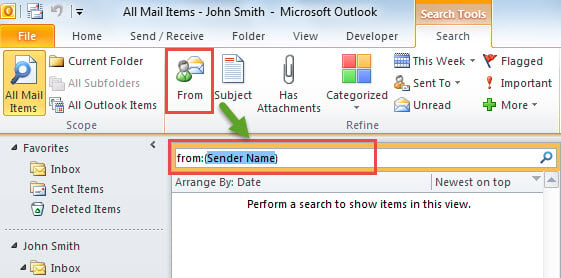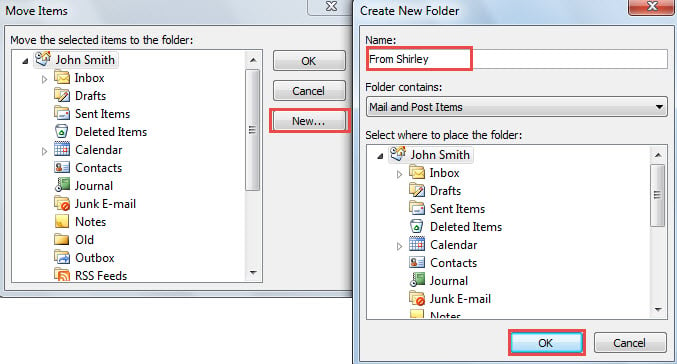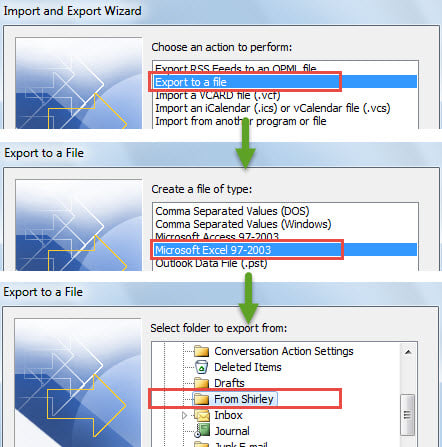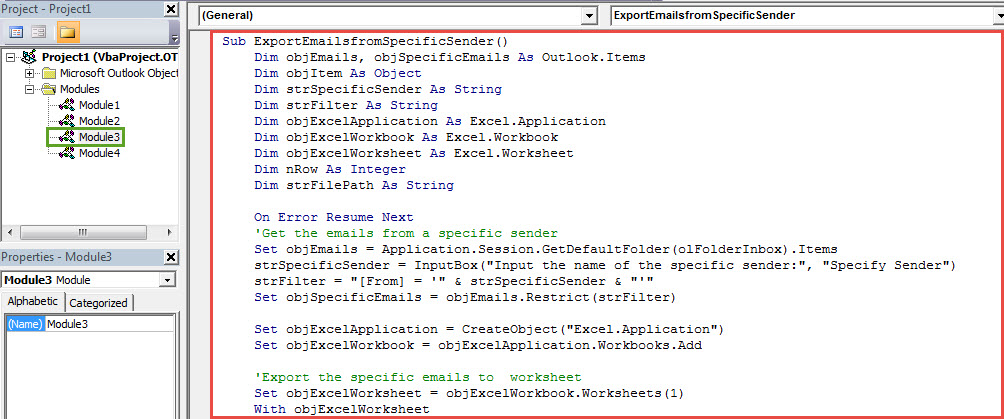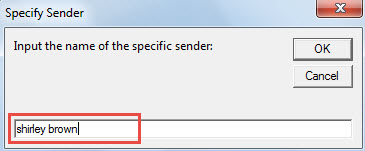If you would like to quickly export the emails which are from a specific sender to an Excel file, you can use the following 2 means introduced in this article.
For some reasons, such as making a summary, at times, you may need to export the specific emails, such as emails from a specific sender, to an Excel file. When it comes to exporting, the native feature “export’ will occur to most users’ minds in the first place. But to be honest, using Outlook VBA will be much handier than the traditional “Export’ feature. Now we will introduce the two means in detail.
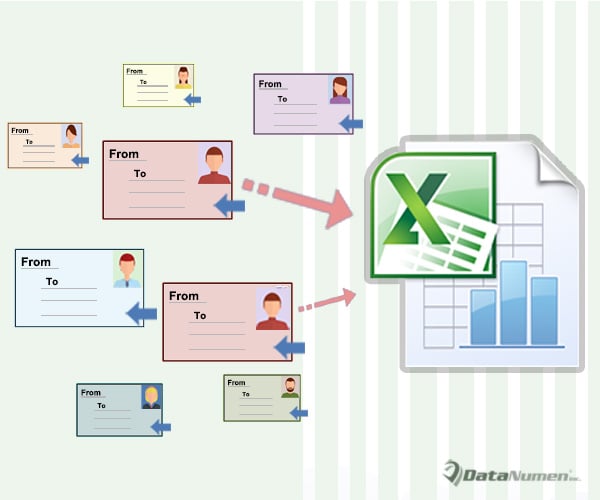
Method 1: Use “Export” Feature
- At the very outset, launch your Outlook application.
- Then click into the search box in the email list, which will enable the “Search Tools” ribbon.
- Click the “From” button in the ribbon.
- Then replace the “sender name” character with the specific sender’s name.
- After that, only the emails from the specific sender will show in the list. Now press “Ctrl + A” to select all of them.
- Next right click and select “Move” > “Other Folder”.
- Subsequently, in the popup “Move Items” dialog box, create a new folder and select this folder to move the specific emails to.
- After that, you can go to “File” > “Open” > “Import”.
- Then in the following dialog box, select ‘Export to a file” > “Next” > “Microsoft Excel 97 – 2003” > “Next”.
- Next choose the specific folder which is storing the emails from the specific sender and hit “Next”.
- Then click “browse” to choose an Excel file or create a new Excel file.
- Later, click “Next” > “Finish”.
- Finally Outlook will work to export. After the export process completes, you can find and open this Excel file.
Method 2: Use Outlook VBA
- In the first place, press “Alt + F11” key buttons.
- Then in the popup window, open a new module and copy the following codes into it.
Sub ExportEmailsfromSpecificSender()
Dim objEmails, objSpecificEmails As Outlook.Items
Dim objItem As Object
Dim strSpecificSender As String
Dim strFilter As String
Dim objExcelApplication As Excel.Application
Dim objExcelWorkbook As Excel.Workbook
Dim objExcelWorksheet As Excel.Worksheet
Dim nRow As Integer
Dim strFilePath As String
On Error Resume Next
'Get the emails from a specific sender
Set objEmails = Application.Session.GetDefaultFolder(olFolderInbox).Items
strSpecificSender = InputBox("Input the name of the specific sender:", "Specify Sender")
strFilter = "[From] = '" & strSpecificSender & "'"
Set objSpecificEmails = objEmails.Restrict(strFilter)
Set objExcelApplication = CreateObject("Excel.Application")
Set objExcelWorkbook = objExcelApplication.Workbooks.Add
'Export the specific emails to worksheet
Set objExcelWorksheet = objExcelWorkbook.Worksheets(1)
With objExcelWorksheet
.Cells(1, 1) = "Subject"
.Cells(1, 2) = "Received"
.Cells(1, 3) = "Body"
.Cells(1, 4) = "Categories"
.Cells(1, 5) = "Size"
End With
nRow = 2
For Each objItem In objSpecificEmails
With objExcelWorksheet
.Name = "From " & strSpecificSender
.Cells(nRow, 1) = objItem.Subject
.Cells(nRow, 2) = objItem.ReceivedTime
.Cells(nRow, 3) = objItem.Body
.Cells(nRow, 4) = objItem.Categories
.Cells(nRow, 5) = objItem.Size
End With
nRow = nRow + 1
Next
objExcelWorksheet.Columns("A:E").AutoFit
'Save the Excel workbook
strFilePath = "C:\Report\Emails from " & strSpecificSender & ".xlsx"
objExcelWorkbook.Close True, strFilePath
'Notify you of the export complete
MsgBox ("Export Complete!")
End Sub
- Subsequently, click the “Run” icon in the toolbar.
- After that, you will be required to input the name of the specific sender.
- Later, click “OK”.
- At once, Outlook will start to export the emails from the specific sender and save the Excel file to the predetermined destination folder.
- After exporting completes, you can go to the destination folder to open and check it.
Get Rid of Outlook Issues Flexibly
Due to the fact that Outlook is susceptible to various errors, it’s recommended to keep a potent Outlook fix tool in vicinity, such as DataNumen Outlook Repair. In this case, to solve the small errors, you can simply use the Scanpst.exe. But for the serious troubles, you can resort to the more robust tool.
Author Introduction:
Shirley Zhang is a data recovery expert in DataNumen, Inc., which is the world leader in data recovery technologies, including damaged SQL Server and outlook repair software products. For more information visit www.datanumen.com