In today’s post, we are glad to share with you 2 effectual methods to exclude table texts from word count statistics.
Tables are generally used to hold data. And tables are our best friend in illustrating points while working on a document. Then it can get a little awkward when word count is involved. Sometime, we just need to get the number of words of main texts rather than all the data in tables. Yet, it’s known to all that Word counts all words in your document by default. For this reason, we have come up of efficient means. Read on to find out more.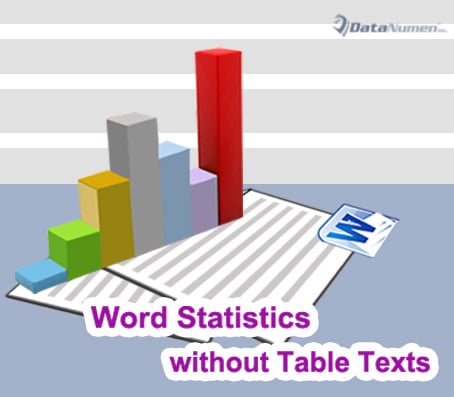
Method 1: Select Tables Manually and Do the Math on Your Own
If it’s a short document with just one or two tables, it’s of no fuss to select tables one by one by holding down “Ctrl” key. In this approach, the total number in selected tables will be visible at the status bar, such as bellow: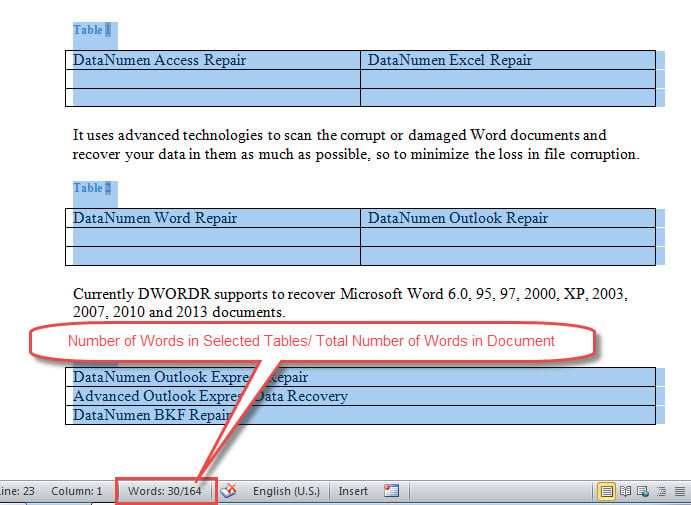
As you see, there are 2 numbers. The first refers to the number of words in selected tables while the second is the total number of words in your document. Just use the second number to minus the first one to get the result.
Method 2: Run VBA Codes
As mentioned above, method 1 will be tedious if you have a large number of tables in document. To select them manually is definitely not the ideal way. Instead, we recommend you a macro which will count all words but exclude these in tables and captions.
- First and foremost, press “Alt+ F11” to invoke the VBA editor in Word.
- Then, click “Normal”.
- Next click “Insert” tab.
- And choose “Module” on the drop-down menu of “Insert” tab.
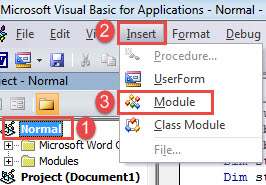
- Double click the new module to open the coding area on the right side.
- Now paste the following macro there:
Sub ExcludeTableAndCaptionWordsFromWordCount()
Dim objTable As Table
Dim objParagraph As Paragraph
Dim objDoc As Document
Dim nTableWords As Integer, nDocWords As Integer, nWordCount As Integer, nCaptionWords As Integer
Set objDoc = ActiveDocument
nTableWords = 0
nCaptionWords = 0
nDocWords = ActiveDocument.ComputeStatistics(wdStatisticWords)
With objDoc
For Each objTable In .Tables
nTableWords = nTableWords + objTable.Range.ComputeStatistics(wdStatisticWords)
Next objTable
End With
With objDoc
For Each objParagraph In .Paragraphs
If objParagraph.Range.Style = "Caption" Then
nCaptionWords = nCaptionWords + objParagraph.Range.ComputeStatistics(wdStatisticWords)
End If
Next objParagraph
End With
nWordCount = nDocWords - nTableWords - nCaptionWords
MsgBox ("There are " & nWordCount & " main text words in this document." & vbCr & "The following items are excluded from word count: " & vbCr & "Total words in tables: " & nTableWords & vbCr & "Total caption words: " & nCaptionWords)
End Sub
- Finally, click “Run”.
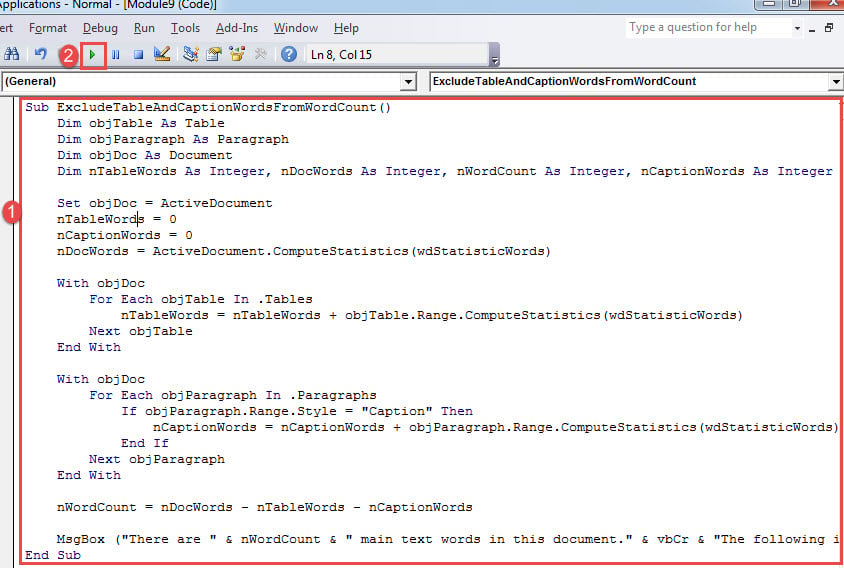
Running the macro shall pop up a message box, showing the counting result.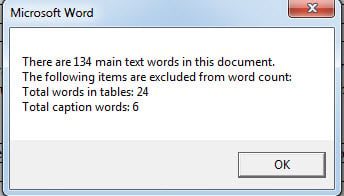
Deal with Word Damages
We rely so much on software like Word to process work on daily basis. As a result, we couldn’t bare thinking about the overwhelming consequence of having a Word corruption. You can feel desperate unless you have got a sufficient document repairing tool.
Author Introduction:
Vera Chen is a data recovery expert in DataNumen, Inc., which is the world leader in data recovery technologies, including xls fix and pdf repair software products. For more information visit www.datanumen.com
