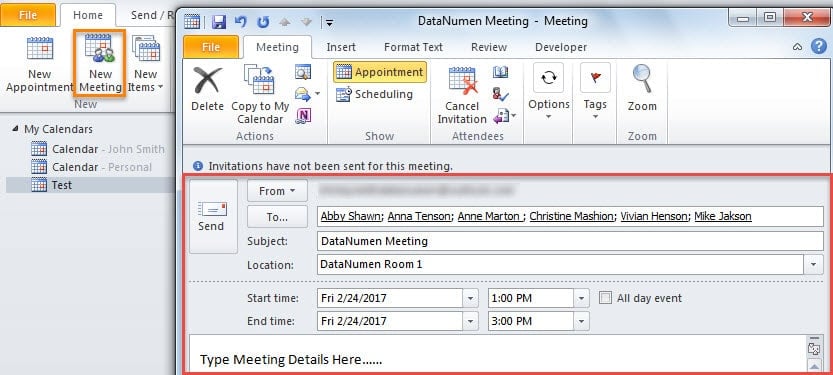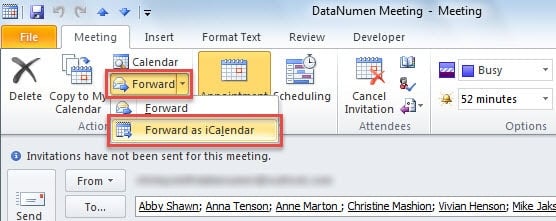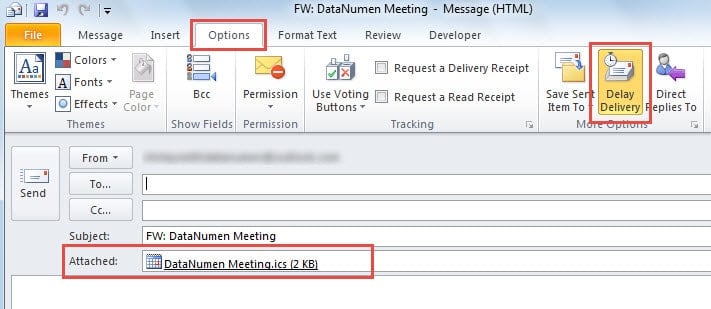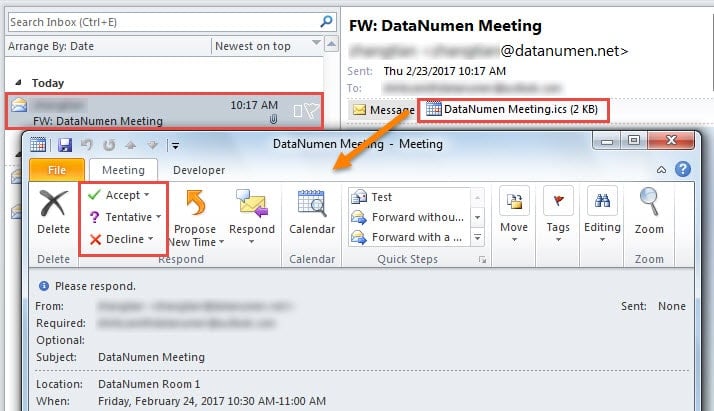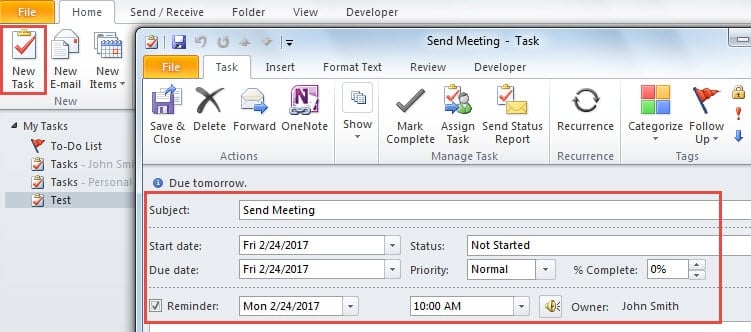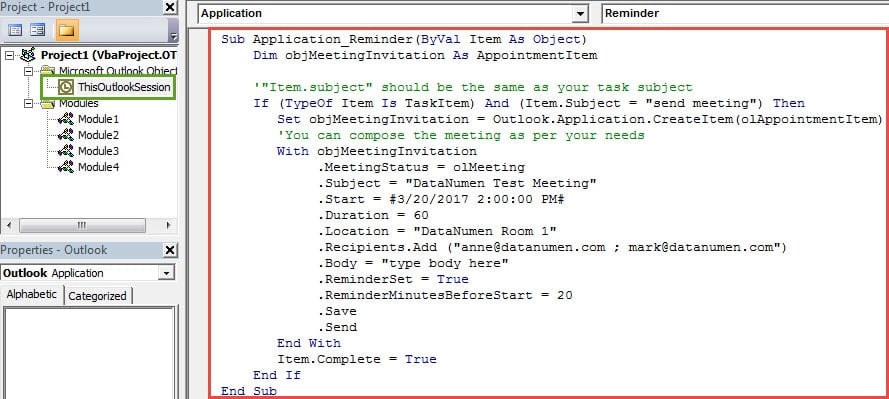Many users would like to schedule sending a meeting invitation at another specific time instead of right now. But Outlook has no such a direct feature. In this article, we will introduce 2 methods to help you achieve it.
As you know, Outlook has the “Delay Delivery” feature for email. As shown in the following screenshot, it permits you to schedule sending an email at your desired time instead of right now.
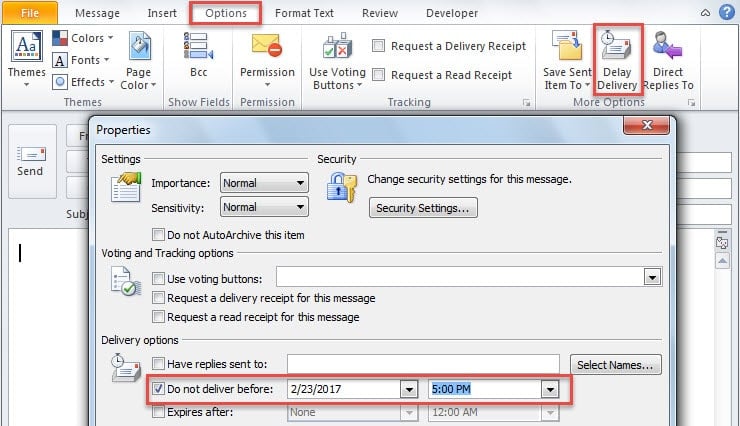
In this situation, many users hope to delay sending a meeting invitation. However, unfortunately, Outlook doesn’t have a direct feature for supporting it. If you want to schedule sending a meeting request later, you have to make some extra efforts. The followings are 2 workarounds to get it.
Method 1: Delay Sending an Email with a Meeting Attached
- Firstly, launch Outlook application.
- Then turn to “Calendar” pane and click “New Meeting” button.
- Next in the opened “New Meeting” window, you can compose the meeting as per your needs, like the image below.
- After that, you should hit “Forward” button in ribbon and select “Forward as iCalendar” from the drop down list.
- At once, a new email will turn up and the meeting item has been inserted as an attachment. Now you can compose the email.
- Finally you can shift to “Options” tab and click “Delay Delivery” button to set a specific time for sending the email.
When this email is sent out at its scheduled time, the recipients can double click on the attached meeting item to make responses, like the following screenshot.
Method 2: Delay Sending a Meeting Invitation with Outlook VBA
- In the first place, go to “Tasks” pane in Outlook.
- Then click “New Task” button.
- Next you can compose the task item as per your needs. But notice that the reminder time will correspond to the time for sending the meeting invitation. You should set it carefully.
- After saving it, you should press “Alt + F11” to open VBA editor.
- Subsequently, open the “ThisOutlookSession” project and copy the following codes into it.
Sub Application_Reminder(ByVal Item As Object)
Dim objMeetingInvitation As AppointmentItem
'"Item.subject" should be the same as your task subject
If (TypeOf Item Is TaskItem) And (Item.Subject = "send meeting") Then
Set objMeetingInvitation = Outlook.Application.CreateItem(olAppointmentItem)
'You can compose the meeting as per your needs
With objMeetingInvitation
.MeetingStatus = olMeeting
.Subject = "DataNumen Test Meeting"
.Start = #3/20/2017 2:00:00 PM#
.Duration = 60
.Location = "DataNumen Room 1"
.Recipients.Add ("anne@datanumen.com ; mark@datanumen.com")
.Body = "type body here"
.ReminderSet = True
.ReminderMinutesBeforeStart = 20
.Save
.Send
End With
Item.Complete = True
End If
End Sub
- Finally, you should sign this code and change your Outlook macro settings to low.
After the above 6 steps, next time when the task item reminder pops up, Outlook will auto send out the meeting invitation which you’ve specified in the codes. But you have to dismiss the reminder and mark the task as completed manually.
Handle Your Troubles in Outlook
It is known that Outlook is error prone. Hence, you have to make all endeavors to protect your PST data against Outlook corruption. One of the best ways is to back up your PST data on a regular basis. Also, you had better get hold of a potent PST fix tool, such as DataNumen Outlook Repair, which can minimize your PST data corruption.
Author Introduction:
Shirley Zhang is a data recovery expert in DataNumen, Inc., which is the world leader in data recovery technologies, including recover SQL Server and outlook repair software products. For more information visit www.datanumen.com