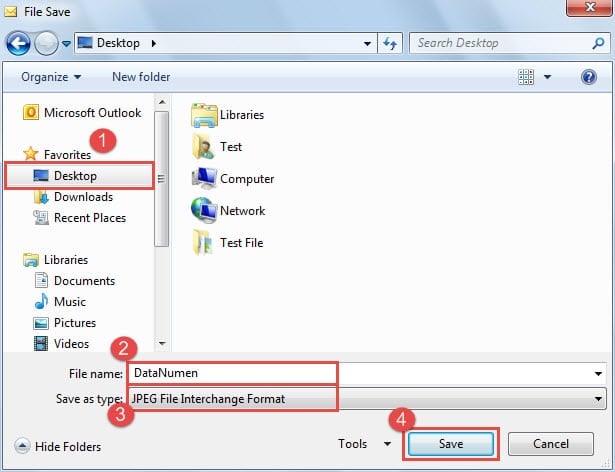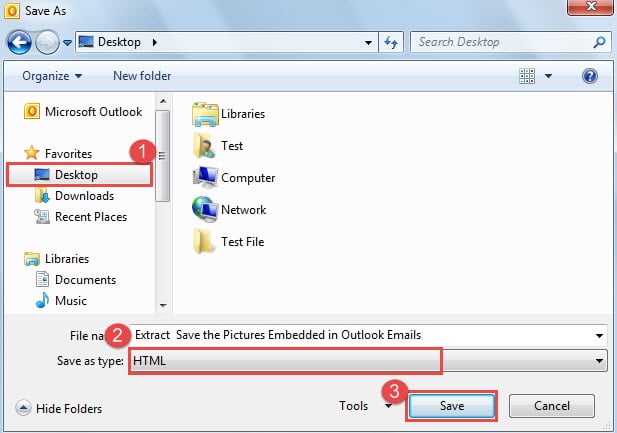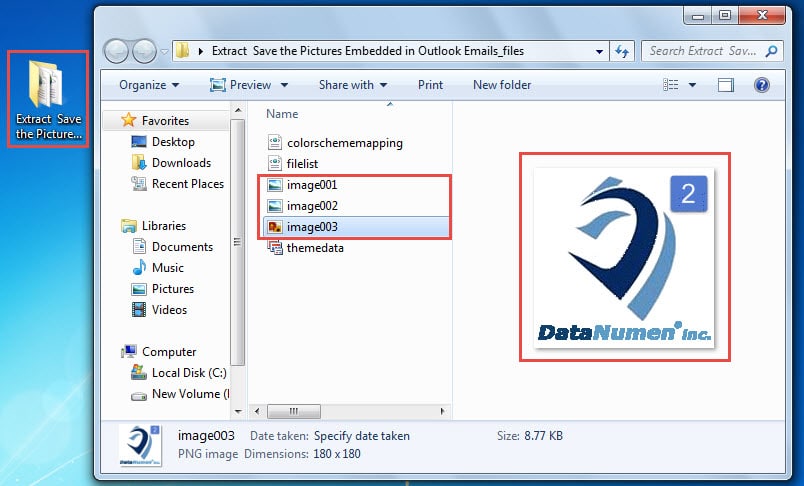You must have ever received the emails which contain many pictures in the message body. This article will introduce 2 rapid approaches to extract and save the pictures from an email.
As we all know, Outlook permits users to insert pictures either into the message body or as the attachments. As shown in the following screenshot, to add picture into the body, we can hit “Picture” button directly. And to add as attachments, we should select “Attach File”.
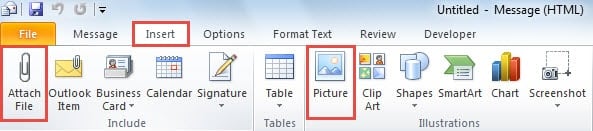
It’s believed that regular users must have known how to save the attachments. So what about the inline pictures? Focus on this issue, we will offer two alternatives on basis of the amount of pictures which you want to extract and save. Read on to get them in detail.
Save One Picture Embedded in an Email
Provided that you just would like to save a single picture embedded in the email, this method will be a better choice.
- At the very beginning, open the email in its own Message window or preview it in reading pane.
- Then pitch on the source picture and right click on it.
- Next from its right clicking menu, select “Save as Picture” option.
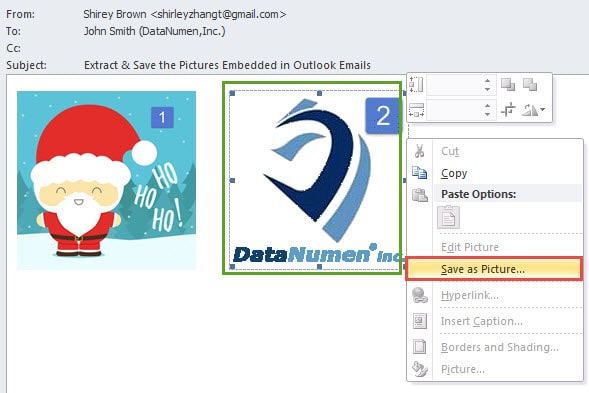
- Finally in the new “File Save” window, select a saving destination folder and specify a name for the picture, change “Save as type” to “JPEG” and hit “Save” button.
Quickly Save All Pictures Embedded in an Email
Supposing that you would like to save multiple pictures or even all of them from the email, the first method will be cumbersome. So the following trick is a better solution for this case.
- To start with, select the source email.
- Then head to “File” menu and select “Save As” option.
- Next in the popup “Save As” dialog, you have to select a destination to save the file, and choose “HTML” from the “Save as type” drop down list, and lastly hit “Save” button.
- Eventually you can exit Outlook and go to the destination folder. You will see a new folder whose name is totally same as the email subject. This folder is containing all the pictures in the email.
Cope with Outlook’s Vulnerabilities
Though Outlook is feature rich, it is prone error as well. Hence, various problems, like unexpected Outlook email corruption, abrupt crashes, and frequent Outlook error messages and so on, have plagued users for a long time. Fortunately, there are many universal tricks to dispose of them, such as creating a new mail profile, disabling third party add-ins, scanning the PST file for errors via Scanpst.exe, etc.
Author Introduction:
Shirley Zhang is a data recovery expert in DataNumen, Inc., which is the world leader in data recovery technologies, including repair corrupted mdf and outlook repair software products. For more information visit www.datanumen.com