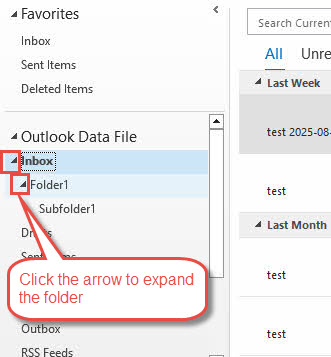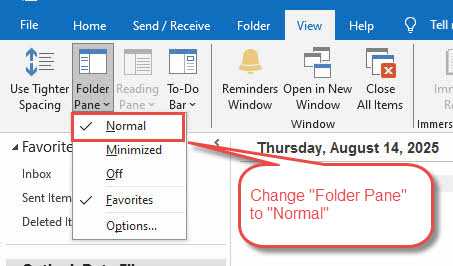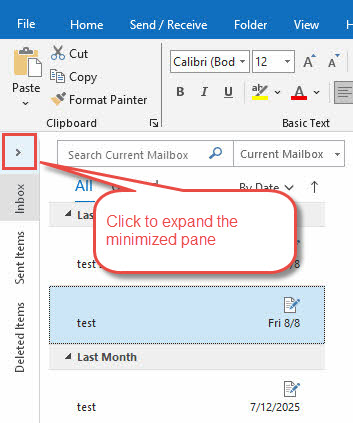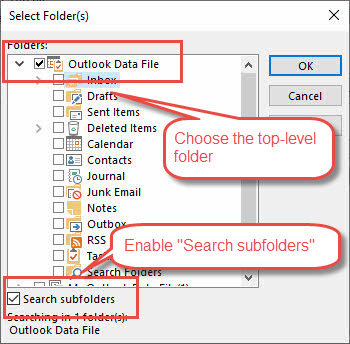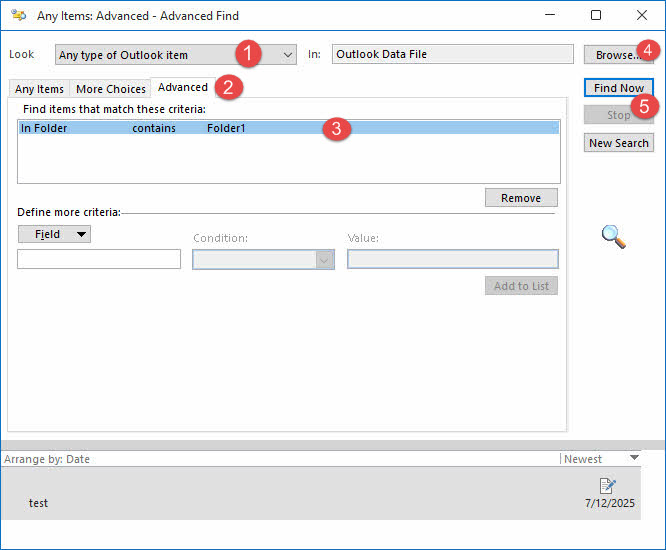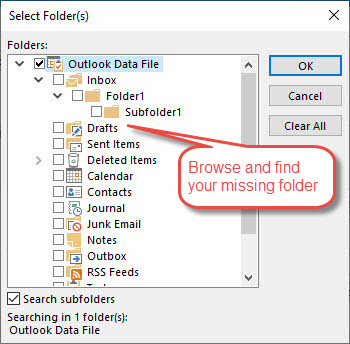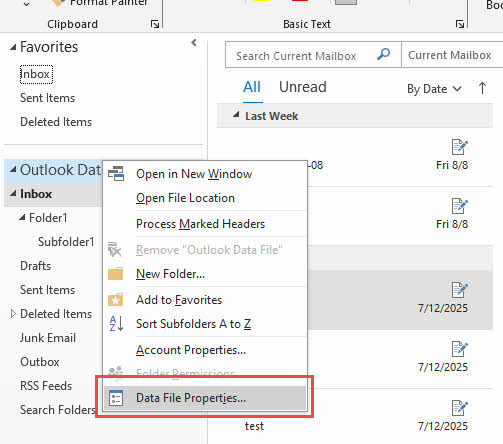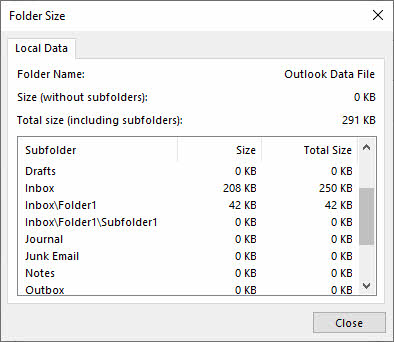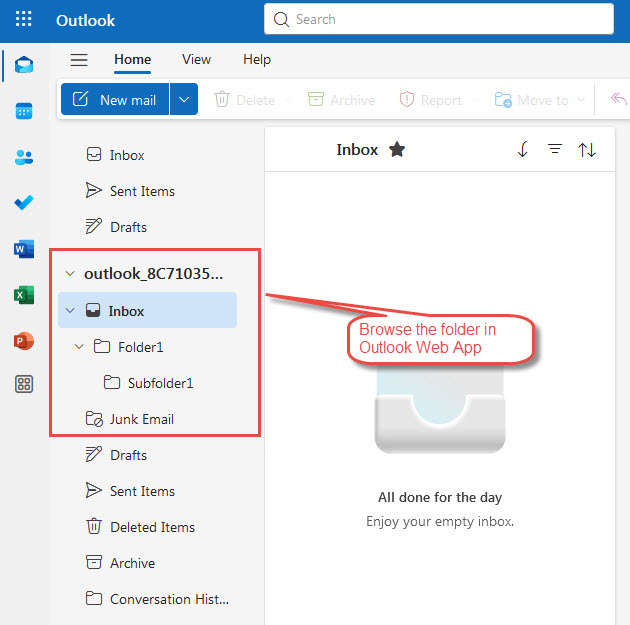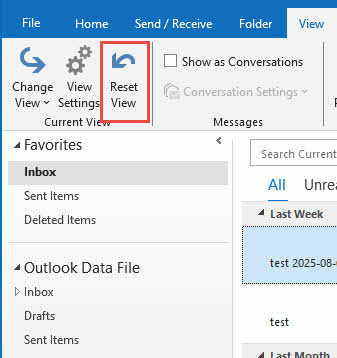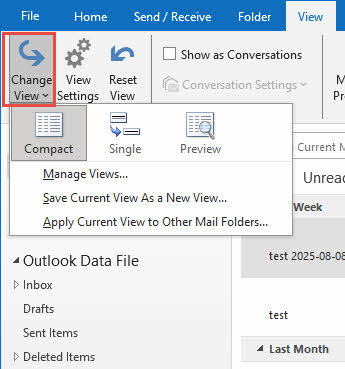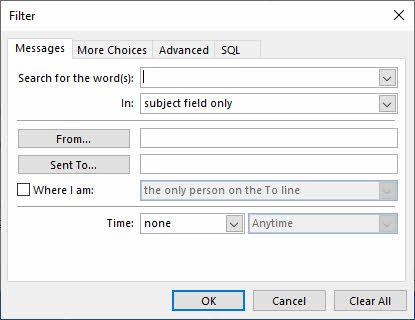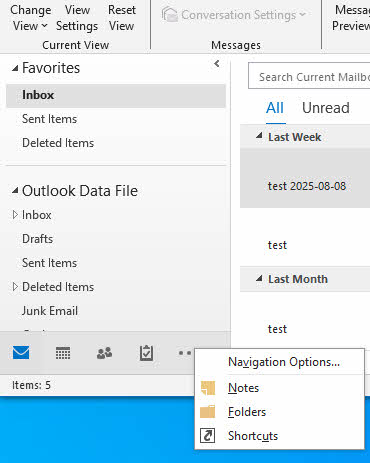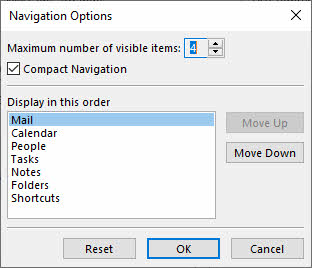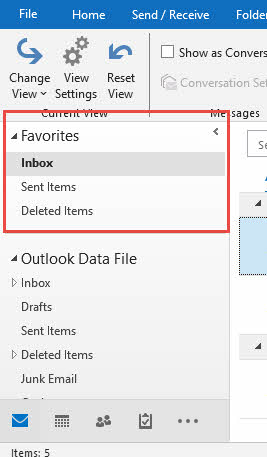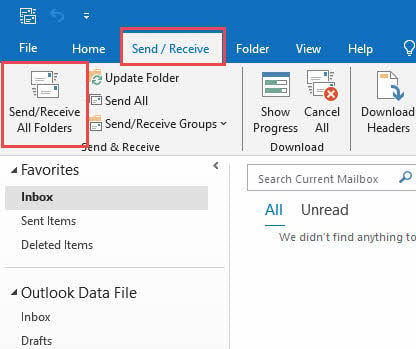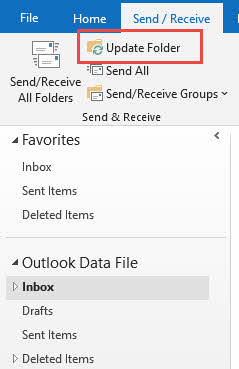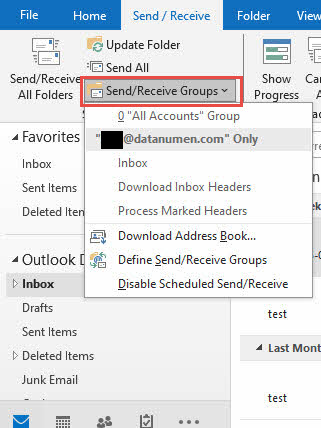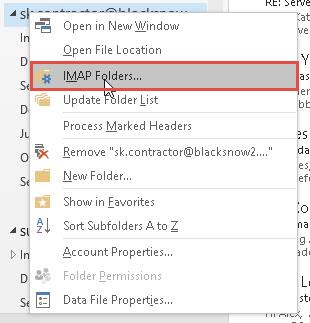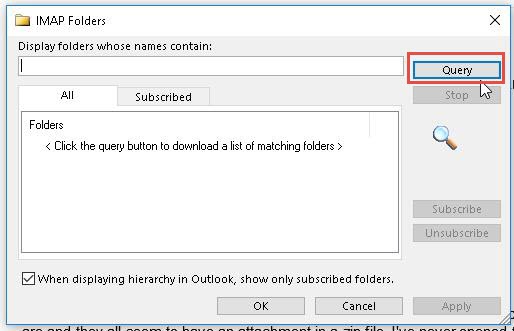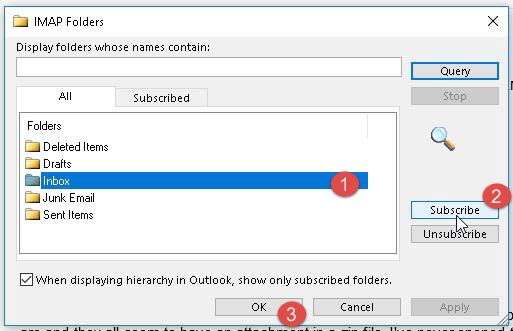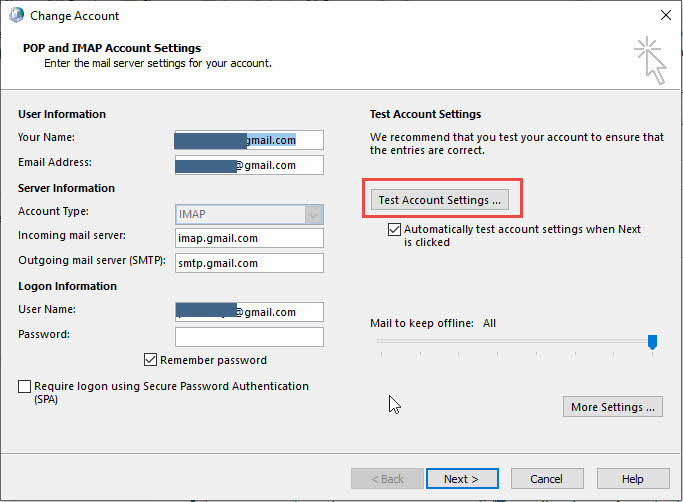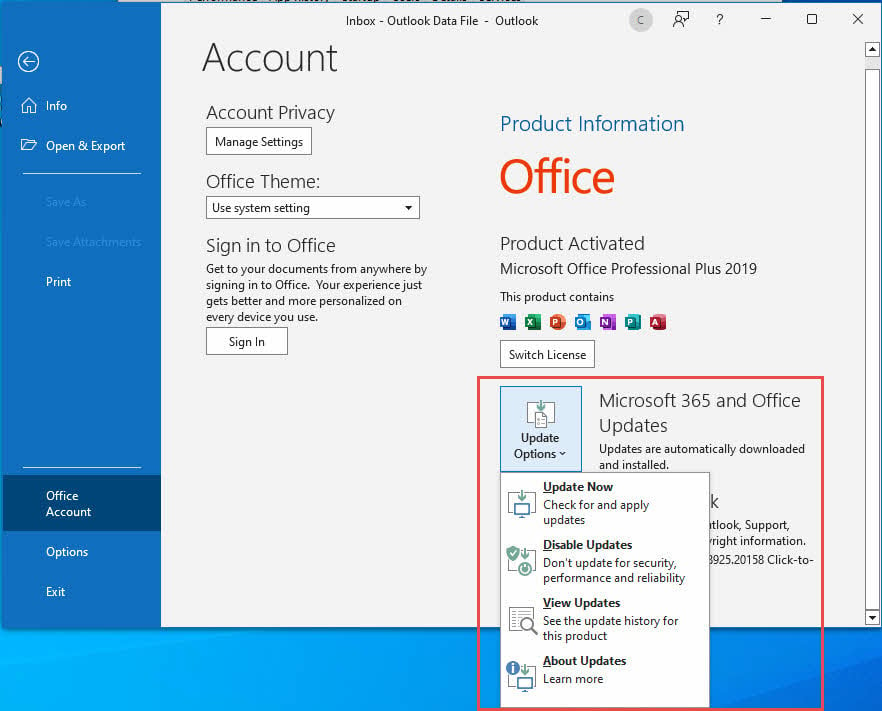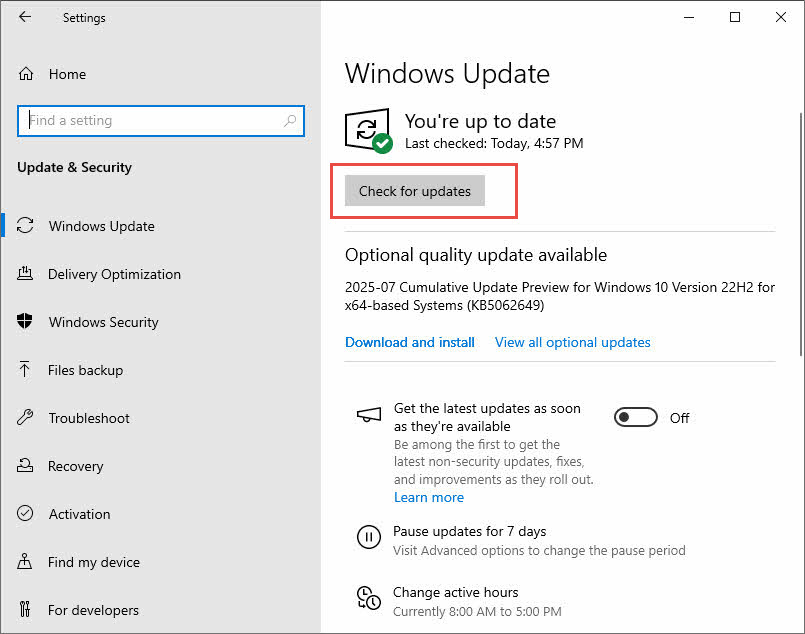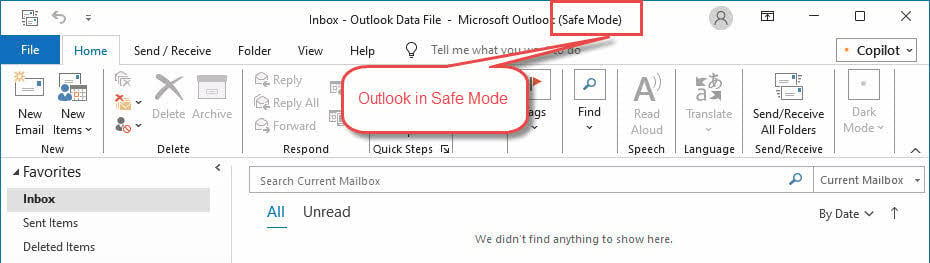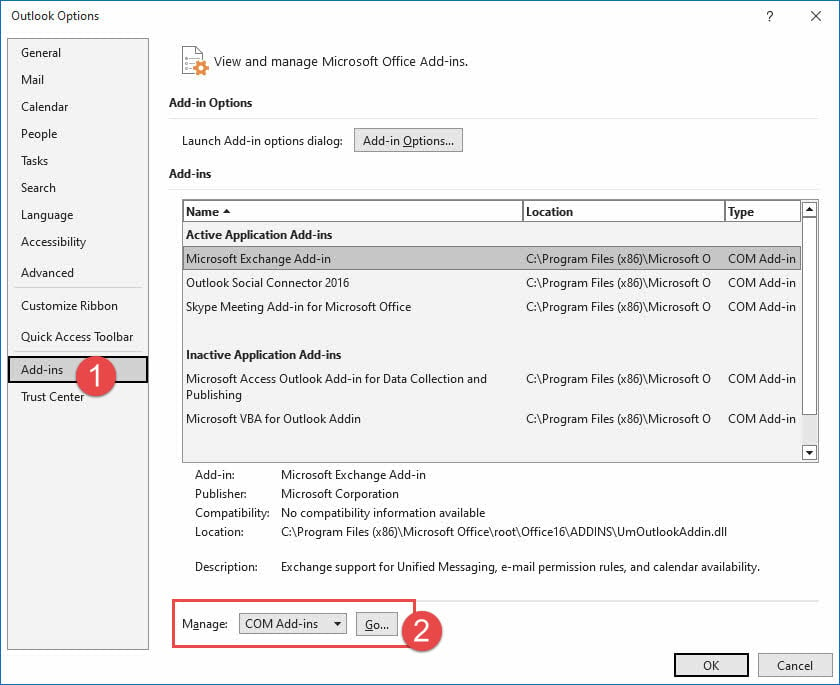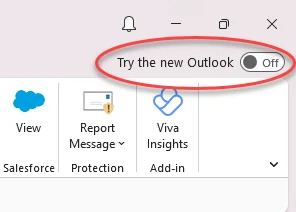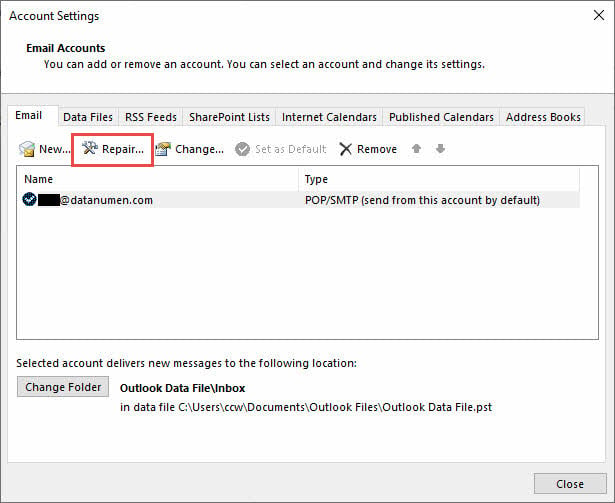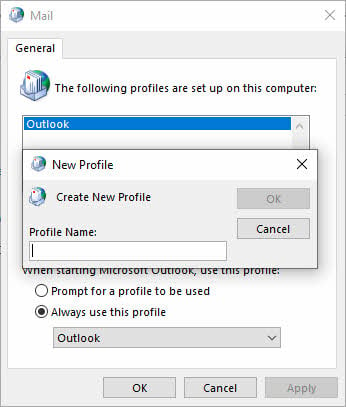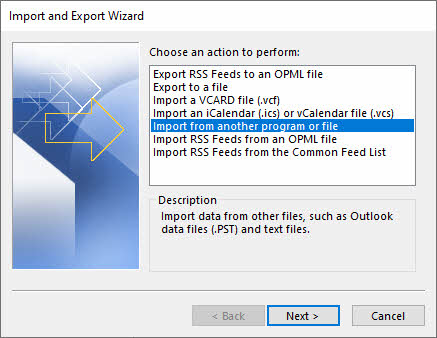Folder missing in Outlook? Get 21 proven fixes now! Step-by-step solutions from quick fix to advanced repair on Windows.
1. Introduction
Nothing feels worse than discovering an important folder is missing in Outlook. Whether it’s your client correspondence, project files, or personal emails, when you’ve lost a folder in Outlook, it creates immediate panic and disrupts your workflow.
In this comprehensive guide, you’ll discover step-by-step solutions to find missing folders in Outlook, understand why folders disappear, and learn prevention strategies to protect your email organization system.
2. Understanding Why Folders Go Missing in Outlook
2.1 Common Causes of Missing Folders
- Accidental Deletion or Movement: The most common reason for folders in Outlook disappeared is accidental deletion or moving them to different locations during email management.
- View Settings and Filter Issues: Changed view settings or active filters can hide folders, making them appear missing when they’re actually still present.
- Synchronization Problems: Poor internet connectivity or server issues can cause synchronization failures, leading to temporarily missing folders.
- Corruption in Outlook Data Files: Corrupted PST or OST files can cause folder missing in Outlook scenarios, especially in older installations.
- Profile Corruption: Damaged Outlook profiles may not display all folders correctly, creating the appearance of missing data.
- Third-Party Add-ins Interference: Incompatible or outdated add-ins can interfere with folder display and cause unexpected behavior.
- Software Updates and Upgrades: Recent Outlook updates, particularly the transition from Classic to New Outlook, can temporarily hide folders during the upgrade process.
2.2 Types of Missing Folder Scenarios
- Completely Disappeared Folders: Folders that seem to have vanished entirely from the folder pane and cannot be found through normal navigation.
- Hidden or Collapsed Folders: Folders that exist but are hidden under collapsed parent folders or in minimized sections.
- Moved to Wrong Location: Folders accidentally moved to different locations within the folder hierarchy, making them difficult to locate.
- Deleted but Recoverable: Folders that have been deleted but can still be recovered from deleted items or server backups.
3. Quick Fixes: Start Here First
Before diving into complex troubleshooting, try these simple solutions that resolve most folder missing in Outlook issues. These methods take only a few minutes and fix approximately 40% of folder disappearance problems without requiring technical expertise.
3.1 Method 1: Restart Outlook Application
3.1.1 Complete Shutdown and Restart
- Close Outlook completely by clicking File -> Exit
- Wait for 10-15 seconds to ensure all processes terminate
- Restart Outlook and check if the missing folders reappear
- If folders are still missing, try restarting your computer
3.1.2 When This Method Works Best
This simple solution often resolves temporary display glitches and minor synchronization issues that cause folder missing in Outlook.
3.2 Method 2: Check for Hidden or Collapsed Folders
3.2.1 Expand All Folder Hierarchies
- Look for small arrow icons
next to folder names
- Click each arrow to expand collapsed folders
- Check if your missing folder appears under expanded sections
- Select a folder in the navigation pane
- Use the right arrow key to expand a folder
- Use the left arrow key to collapse a folder
3.2.3 Look for Nested Subfolders
- Navigate through all main folders systematically
- Check under Inbox, Sent Items, and other primary folders
- Look for accidentally nested subfolders
3.3 Method 3: Verify Folder Pane Visibility
3.3.1 Go to View > Folder Pane > Normal
- Click the View tab in the ribbon
- Click Folder Pane in the layout section
- Select Normal from the dropdown menu
3.3.2 Check if Pane is Minimized
- Look for a small > symbol on the left side of the Outlook window
- Click this symbol to expand the minimized folder pane
- Adjust the pane width by dragging the border if needed
4. Search and Detection Methods
When folders aren’t obviously visible, these search techniques help locate them within your Outlook data structure. These methods are particularly effective when folders have been moved accidentally or are hidden due to synchronization issues.
4.1 Method 4: Use Advanced Find Feature
4.1.1 Press Ctrl + Shift + F
- Press Ctrl + Shift + F to open the Advanced Find dialog. This shortcut works in all Outlook versions and helps locate hidden folders
- In the Advanced Find dialog, choose Look All type of Outlook item.
- Click Advanced tab
- Under Define more criteria section, click Field -> All Mail fields -> In Folder
- Choose Condition as contains.
- Set Value to the name of your missing folder, such as Folder1
- Click Add to List
- Click Browse
- Check the top level folder, then check Search subfolders
- Click Find Now to find emails under the missing folder.
If you can find some emails under the missing folder, but that folder is still not visible to you. You can create a new folder and copy or move the found emails to that folder.
4.1.2 Use Browse Button to Locate Folder Path
It is also possible to use the Browse button in “Advanced Find” dialog to locate the missing folder directly:
- Click the Browse button in the Advanced Find dialog
- Review the folder structure popup that appears
- Note the location path of your missing folder
- Navigate to that location in the main Outlook interface
4.2 Method 5: Check Data File Properties and Folder Size
4.2.1 Right-click Email Account > Data File Properties
- Right-click on your email account in the navigation pane
- Select Data File Properties from the context menu
- This opens the properties dialog for your mailbox
- click the Folder Size button
- A comprehensive list of all folders and subfolders appears
- Look for your missing folder in this complete inventory
- Note the folder path information
4.3 Method 6: Use Outlook Web App (OWA)
4.3.1 Login to Outlook.office.com
- Open your web browser and go to outlook.office.com
- Sign in with your Microsoft account credentials
- Access your email through the web interface
4.3.2 Check if Folders Appear in Web Version
- Navigate to the Mail section in the web app
- Check the folder list on the left side
- Look for your missing folder in the web interface
4.3.3 Compare Desktop vs Web Folder Structure
- If folders appear in the web but not desktop, it’s a local display issue
- Take note of folder names and locations in the web version
- Use this information to troubleshoot the desktop application
5. View and Display Issues
Display problems often make folders appear missing when they’re actually present but hidden by view settings, filters, or navigation pane issues. These solutions address the most common visibility problems in Outlook.
5.1 Method 7: Reset View Settings
5.1.1 Use outlook.exe /cleanviews Command
- Close Outlook completely
- Press Windows + R to open the Run dialog
- Type outlook.exe /cleanviews and press Enter
- Wait for Outlook to restart with reset view settings
5.1.2 Alternative: View Tab > Reset View
- In Outlook, click the View tab
- In the Current View section, click Reset View
- Click Yes when prompted to confirm
- Check if missing folders reappear
5.1.3 Reset All Folder Views
- Change the view one by one.
- Repeat the reset process for different views
- Navigate to different folders and reset each view individually
- This ensures a comprehensive view restoration
5.2 Method 8: Check for Applied Filters
5.2.1 Remove Date Filters
- Check the current view settings for any date restrictions
- Go to View -> View Settings
- Click Filter and remove any date constraints
5.2.2 Clear Keyword Filters
- Look for any text in the search box at the top
- Clear all search terms and keywords
- Check for filters based on subject or content
5.2.3 Reset Read/Unread Status Filters
- Remove filters that show only read or unread items
- Ensure all emails are displayed regardless of status
5.2.4 Remove Sender/Recipient Filters
- Clear any filters based on specific senders
- Remove recipient-based restrictions
- Reset importance and size filters
- Right-click in the navigation pane
- Select Navigation Options
- Click Reset to restore default settings
5.3.2 Restore Default Folder Order
- Check if folders have been reordered or hidden
- Drag folders back to their original positions
- Ensure all folders are set to be visible
5.3.3 Check Favorites Section
- Look in the Favorites section of the navigation pane
- Check if your missing folder appears there
- Remove and re-add folders to Favorites if needed
6. Recovery from Deletion
If your folders were actually deleted, these methods help recover them from various deletion stages. Success depends on how long ago the deletion occurred and your email account type (Exchange, IMAP, or local storage).
6.1 Method 10: Check Deleted Items Folder
We have written a comprehensive guide on how to recover deleted folders from “Deleted Items” folder.
6.2 Method 11: Use the “Recover Deleted Items” Tool
Our guide also includes instructions on how to recover deleted folders with “Recover Deleted Items” tool.
6.3 Method 12: Server-Side Recovery (Exchange/Office 365)
Our guide also includes instructions on how to recover deleted folders on server side.
7. Synchronization Solutions
Network connectivity and server synchronization issues frequently cause folders to appear missing temporarily. These methods restore proper communication between Outlook and your email servers to recover missing folder in Outlook scenarios.
7.1 Method 13: Force Manual Sync
7.1.1 Click Send/Receive Button
- Click the Send/Receive tab in the ribbon
- Click Send/Receive All Folders
- Wait for the synchronization process to complete
7.1.2 Select “Update Folder”
- Right-click on your email account in the folder pane
- Select Update Folder from the context menu
- This forces a refresh of the folder structure
7.1.3 Sync All Mail Accounts
- If you have multiple accounts, sync each one individually
- Click Send/Receive -> Send/Receive Groups
- Select each account and force synchronization
7.2 Method 14: Check IMAP Folder Subscriptions
7.2.1 Go to IMAP Folders
- Right-click the account/data file in the Folder Pane.
- Click IMAP Folders (only visible for IMAP accounts)
- This opens the IMAP folder subscription dialog
7.2.2 Click “Query” Button
- In the IMAP Folders dialog, click Query
- This retrieves the latest folder list from the server
- Wait for the server response to complete
7.2.3 Subscribe to Missing Folders
- Look for your missing folder in the all list
- Select the folder
- Click Subscribe to add it back to your folder list
- Click OK when you’re done
7.3 Method 15: Fix Connection Issues
7.3.1 Verify Internet Connection
- Test your internet connection by visiting a website
- Ensure you have stable connectivity
- Try connecting to a different network if possible
7.3.2 Check Firewall Settings
- Temporarily disable Windows Firewall to test
- Check if third-party firewalls are blocking Outlook
- Add Outlook to firewall exceptions if needed
7.3.3 Test Account Connectivity
- Go to File -> Account Settings -> Account Settings
- Select your account and click Test Account Settings
- Review the test results for connection issues
8. Software and System Fixes
Software conflicts, outdated versions, and system-level issues can cause folders in Outlook disappeared. These solutions address application-level problems that prevent proper folder display and functionality.
8.1 Method 16: Update Outlook Application
8.1.1 Check for Office Updates
- Open any Office application
- Go to File -> Account
- Click Update Options -> Update Now
8.1.2 Install Latest Patches
- Allow Windows Update to download and install Office updates
- Check for both critical and optional updates
- Ensure your Outlook version is current
8.1.3 Restart After Updates
- Restart your computer after installing updates
- Launch Outlook and check if folders have returned
- Verify that all functionality is working correctly
8.2 Method 17: Disable Third-Party Add-ins
8.2.1 Start Outlook in Safe Mode
- Press Windows + R to open Run dialog
- Type outlook /safe and press Enter
- Outlook starts without add-ins loaded
8.2.2 Disable Suspicious Add-ins
- Go to File -> Options -> Add-ins
- Review the list of active add-ins
- Disable recently installed or suspicious add-ins
- Click Go and uncheck problematic add-ins
8.2.3 Test Folder Visibility
- Restart Outlook normally after disabling add-ins
- Check if missing folders reappear
- Re-enable add-ins one by one to identify the culprit
8.3 Method 18: Handle New Outlook vs Classic Outlook
8.3.1 Switch Back to Classic Outlook
- Look for the “New Outlook” toggle in the top-right corner
- Click the toggle to turn off New Outlook
- Allow Outlook to restart with the classic interface
8.3.2 Restore Traditional Interface
- Ensure you’re using the stable Classic Outlook version
- Check if all folders are visible in the traditional interface
- Consider staying with Classic until New Outlook stabilizes
9. Advanced Data Recovery Methods
The corruption of the Outlook data file will also cause missing folders in Outlook. In such a case, we can use professional tools to fix the file and get your folder back.
9.1 Method 19: Using ScanPST to Repair PST File
ScanPST (Inbox Repair Tool) is Outlook’s built-in tool for repairing corrupt PST files. We have written a comprehensive guide on how to use ScanPST.
9.2 Method 20: Using 3rd-party Professional Tools
ScanPST can only fix minor corruptions. If it fails, you can try 3rd-party professional tools, such as the DataNumen Outlook Repair app.
Below are the steps:
- Select the corrupt PST file.
- Set the fixed file name.
- If you are to recover a deleted folder, go to Options -> Advanced Options, check both Recover deleted folders and Recover deleted messages.
- Click Start Repair to start the repair process.
- After the repair, you can find your wanted folder in the following 3 locations:
- The original location where it exists.
- The Deleted Items folder if it is deleted from this folder.
- The Recovered_Groupxxx folders. DataNumen Outlook Repair will put lost & found items into these folders. So if you cannot find the folder in the first two locations, you can try to look for it in the Recovered_Groupxxx folders.
- If you can remember the subject, date, sender, etc. of the emails in the wanted folder, you can also search for them, starting from the top of the folder, so as to identify the missing folder.
9.3 Method 21: Repair or Rebuild Outlook Profile
9.2.1 Repair Account Settings
- Go to File -> Account Settings -> Account Settings
- Select your email account from the list
- Click Repair to start the repair process
- Follow the on-screen instructions for account repair
- Enter your password when prompted
- Allow Outlook to reconnect and rebuild folder structure
- Wait for the repair process to complete
9.2.2 Create New Profile if Needed
- If repair fails, open Control Panel -> Mail
- Click Show Profiles
- Click Add to create a new profile
- Set up your email account in the new profile
10. Restore from Backup
This section covers how to restore folders from existing backups.
10.1 Locate PST Backup Files
- Check your regular backup locations for PST files
- Look in cloud storage services like OneDrive or Google Drive
- Search for files with .pst extension on your computer
10.2 Import via File > Open & Export
- Go to File -> Open & Export -> Import/Export
- Select Import from another program or file
- Choose Outlook Data File (.pst)
- Browse to your backup PST file and import
10.3 Restore Folder Structure
- During import, choose to import into existing folders
- Ensure folder hierarchy is preserved
- Check that all emails and subfolders are restored
For more details, check the Microsoft official document.
11. Troubleshooting Outlook Version Specific Issues
11.1 Outlook for Microsoft 365
- Version-Specific Issues: The continuous update model can sometimes cause temporary folder visibility issues during feature rollouts.
- Cloud Sync Problems: Enhanced cloud integration may cause folders to appear missing during synchronization delays.
- Feature Updates Impact: New features like improved search or folder organization can temporarily affect folder display.
11.2 Outlook 2019/2016/2013
- Legacy Version Considerations: Older versions may have compatibility issues with newer Exchange servers, affecting folder synchronization.
- Compatibility Issues: Some modern cloud features may not work properly, leading to folder display problems.
- Limited Cloud Features: Reduced cloud integration may require manual synchronization to recover missing folders.
11.3 Outlook for Mac
11.3.1 Check “On My Computer” Section
- Look in the On My Computer section of the folder list
- Local folders may be stored here instead of server folders
- Expand this section to find missing local folders
11.3.2 Mac-Specific Recovery Steps
- Go to Outlook menu -> Preferences
- Check Accounts settings for synchronization issues
- Use Tools -> Rebuild Database if needed
11.3.3 Cross-Platform Sync Issues
Folders created on Windows may not sync properly to Mac and vice versa, requiring manual recreation.
12. Prevention: Avoiding Future Folder Loss
12.1 Best Practices for Folder Management
- Regular Backup Schedules: Implement weekly automated backups of PST files to prevent permanent data loss when folders go missing.
- Proper Folder Organization: Create a logical folder hierarchy that’s easy to navigate and less prone to accidental deletion or movement.
- Avoid Excessive Nesting: Limit folder depth to 3-4 levels to prevent folders from becoming lost in complex hierarchies.
12.2 Monitoring and Maintenance
- Regular PST File Health Checks: Run ScanPST monthly to identify and fix minor corruption before it causes folder disappearance.
- Monitor Storage Limits: Keep PST files under recommended size limits to prevent corruption and folder access issues.
- Keep Outlook Updated: Install updates promptly to benefit from bug fixes that prevent folder missing in Outlook scenarios.
12.3 Training and User Education
- Folder Management Training: Educate users on proper folder handling to prevent accidental deletion and movement.
- Backup Awareness: Ensure users understand the importance of regular backups and how to restore data when needed.
- Early Warning Signs: Train users to recognize signs of PST corruption or synchronization issues before folders disappear.
13. When to Contact Support
13.1 Microsoft Support Options
- Built-in Help Resources: Use Outlook’s built-in help system and diagnostic tools before contacting external support.
- Community Forums: Microsoft Community forums provide user-generated solutions for common folder missing problems.
- Professional Support Channels: Consider paid Microsoft support for business-critical folder recovery situations.
13.2 IT Administrator Assistance
- Exchange Server Issues: Server-side problems require administrator intervention to restore missing folders from backups.
- Domain-Level Problems: Active Directory or domain policy issues may affect folder visibility and require admin access to resolve.
- Enterprise Recovery Options: Large organizations have specialized recovery tools and procedures for restoring lost email folders.
14. Frequently Asked Questions
Q: Can permanently deleted folders be recovered?
A: Permanently deleted folders can often be recovered from server backups (Exchange/Office 365) or from PST backups. However, once a folder is permanently deleted from all recovery locations, it cannot be restored using built-in tools.
Q: Why do folders disappear after Outlook updates?
A: Outlook updates can change folder display settings, introduce new view options, or temporarily disrupt synchronization. The transition from Classic to New Outlook is particularly prone to causing temporary folder visibility issues.
Q: How to prevent folder loss in the future?
A: Regular backups, proper folder organization, keeping Outlook updated, and using server-based storage (IMAP/Exchange) instead of local storage significantly reduce the risk of losing folders.
Q: What’s the difference between local and server folders?
A: Local folders are stored only on your computer in PST files, while server folders are stored on email servers and synchronized across devices. Server folders are generally safer as they’re backed up centrally.
Q: How long do deleted items stay recoverable?
A: In Exchange/Office 365, deleted items typically remain recoverable for 14-30 days depending on organization settings. Local PST deleted items remain until manually purged from the Deleted Items folder.
Q: Why can’t I see my folders in New Outlook but they appear in Classic Outlook?
A: New Outlook is still in development and may not display all folders properly. Local PST folders, in particular, may not sync correctly with New Outlook. Switch back to Classic Outlook using the toggle switch to access all your folders.
Q: How do I know if my PST file is corrupted?
A: Signs of PST corruption include missing folders, slow Outlook performance, error messages when opening folders, or Outlook freezing frequently. Use ScanPST.exe to scan for and repair corruption issues.
Q: What should I do if ScanPST doesn’t fix my missing folders?
A: If ScanPST fails, try creating a new Outlook profile, importing from a backup PST file, or using third-party recovery software like Stellar Repair for Outlook. Professional data recovery services may be needed for severely corrupted files.
Q: Can I recover folders if I don’t have a backup?
A: Yes, several methods can recover folders without backups: check Deleted Items and Recoverable Items folders, use Advanced Find to locate moved folders, repair the PST file with ScanPST, or contact your IT administrator for server-side recovery.
Q: Why do my IMAP folders keep disappearing?
A: IMAP folder disappearance usually results from subscription issues or server synchronization problems. Check your IMAP folder subscriptions, ensure stable internet connectivity, and verify server settings with your email provider.
Q: How large can my PST file be before folders start disappearing?
A: PST files should stay under 50GB for optimal performance. Files approaching 100GB may experience corruption and folder access issues. Consider archiving old emails or splitting large PST files to prevent folder problems.
Q: What’s the difference between OST and PST files regarding folder recovery?
A: OST files sync with Exchange servers and can be rebuilt if corrupted, while PST files are local storage only. If OST folders disappear, they can often be recovered by forcing resynchronization. PST folder recovery requires file repair or backup restoration.
Q: Can third-party antivirus software cause folders to disappear?
A: Yes, aggressive antivirus scanning can interfere with PST file access and cause temporary folder disappearance. Add your Outlook data files to antivirus exclusions or temporarily disable real-time scanning to test if this resolves the issue.
Q: How do I move folders from local storage to the server?
A: Create corresponding folders on your IMAP or Exchange account, then drag and drop emails from local folders to server folders. For large amounts of data, export local folders to PST files and import them into server-based folders to ensure complete transfer.
15. Conclusion
15.1 Summary of Solutions
This guide provides 21 proven methods to recover missing folder in Outlook, ranging from simple restarts to advanced PST repair techniques. Most folder disappearance issues can be resolved using the first 10 methods.
15.2 Success Rate of Different Methods
Quick fixes (Methods 1-3) resolve approximately 40% of cases. Search and detection methods (Methods 4-6) handle another 30%. View and synchronization issues (Methods 7-15) cover most remaining cases, with advanced recovery (Methods 16-21) needed for severe corruption.
15.3 Final Recommendations
Always start with simple solutions before attempting complex repairs. Maintain regular backups to prevent permanent data loss. Consider moving to server-based email storage for better folder protection and synchronization.
15.4 Next Steps and Resources
If these methods don’t resolve your folder missing issue, consider professional data recovery services or upgrading to a more stable email platform. Regular maintenance and backup practices will prevent future occurrences of folders in Outlook disappeared scenarios.
About the Author
Xiu Xing is a seasoned IT professional with over 8 years of experience in enterprise email systems and Microsoft Office troubleshooting. He has helped thousands of users resolve complex Outlook issues across diverse corporate environments.
Xiu specializes in email system migrations, data recovery, and productivity software optimization. His hands-on experience includes managing Exchange Server deployments, troubleshooting MAPI connectivity issues, and implementing robust backup strategies for mission-critical email systems.
Through his technical writing, Xiu is committed to making complex IT solutions accessible to everyday users. He continuously stays current with the latest Office 365 and Exchange Online developments and emerging email technologies. When not solving email mysteries, Xiu enjoys sharing practical tech tips that help people work more efficiently.
Have questions about this guide or need additional help with Outlook issues? Xiu welcomes feedback and suggestions for improving these troubleshooting resources.