Snaking columns is a popular feature is MS Access which is routinely used by advanced users.
Snaking columns in MS Access can be found in Access reports and help in consuming all the left over space on the page, thus leading to fewer prints and faster processes. We often need to print some text which can be easily accommodated in less than half or simply half the page. In such a situation, you can make use of snaking columns and make full use of the space on your page. When using snaking columns to print text, you will get documents in the form of data stored in phonebooks or in dictionaries. This not only saves paper, and can be done quicker, but is also more comprehensive and aesthetically pleasing.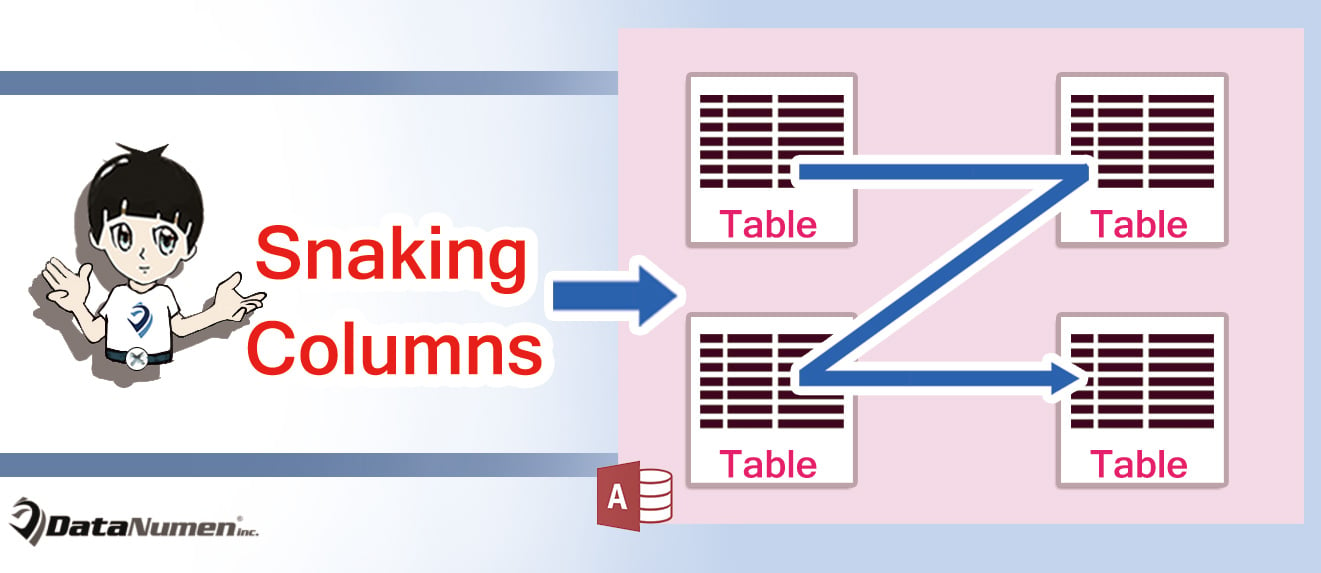
Make Reports more Detailed and Comprehensive with Snaking Columns
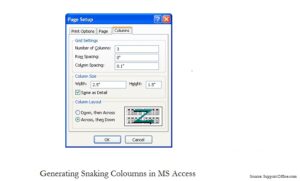
However, it is important to know, that snaking column is not an attribute of Access reports, but of the print setup of a report. So while printing you can set it to snaking columns, and not while creating or designing it. Another key aspect you should keep in mind is; selecting the appropriate layout before printing the report. If the layout column is not set to down and across, you will get the content printed horizontally on the page. This is one of the most commonly caused errors that further lead to a lot of confusion and doubts.
Automatic Intelligent Adjustments
When you are making use of snaking columns, it is important to check the Same Detail check box. But even if you leave it unchecked, Access will intelligently adjust the spacing between columns for accommodating all the items that you mentioned to be included in the report. And if you have checked the same details check box, then access will force the specified dimensions in the Design view, on all the fields you want to be included in the reports. This might lead to all the columns not fitting on a single page.
To avoid this you can use the two column snaking layout, this will allow all the fields on a single page, and thus printing your complete report in lesser pages, as compared to reports printed in ordinary layouts. The feature of snaking columns is one of the best ways in which you can make your report concise and comprehensive. Anyone would prefer going through a short crisp report instead of a lengthy and uncomprehensive report. Make use of snaking columns to add more life to your reports. Access reports remain vulnerable to incidents of data corruption and keeping a tool to recover access databases can go a long way in keeping your data secured.
Author Introduction:
Vivian Stevens is a data recovery expert in DataNumen, Inc., which is the world leader in data recovery technologies, including repair sql and excel recovery software products. For more information visit www.datanumen.com