If there are sub folders within main Inbox or Sent Items folder, how to go about traversing them in a recursive and efficient way, using VBA, is a very useful tip. This critical piece is reusable in many other VBA projects.
The Critical Problem of Traversing Folders
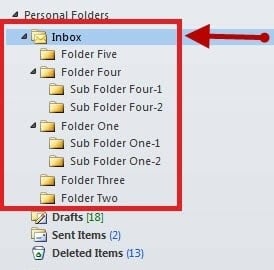 Corporate and commercial users of Outlook often end up having hundreds of subfolders beneath their main inbox or sent items folder, with relevant emails in each of those. When there comes a need to go through all those folders to perform some action on the emails contained in those, it becomes a nightmare to write different VBA scripts for different folders. Imagine having five hundred folders beneath the main Inbox folder and a VBA script requirement for each of those. The user will have to write five hundred unique scripts for each of those folders, with the similar functionality. To make it worse, if there comes a need to make some modifications, all five hundred scripts will be required to be updated. Luckily there is a programming methodology known as recursion, which solves our problem like a breeze. The idea of recursion is for a function to repeatedly call itself and go through the same pattern again and again, in order to process all the items, with the same logic. Below is a sample script which starts from the main Inbox folder and iterates through all the subfolders and items in each of those folders.
Corporate and commercial users of Outlook often end up having hundreds of subfolders beneath their main inbox or sent items folder, with relevant emails in each of those. When there comes a need to go through all those folders to perform some action on the emails contained in those, it becomes a nightmare to write different VBA scripts for different folders. Imagine having five hundred folders beneath the main Inbox folder and a VBA script requirement for each of those. The user will have to write five hundred unique scripts for each of those folders, with the similar functionality. To make it worse, if there comes a need to make some modifications, all five hundred scripts will be required to be updated. Luckily there is a programming methodology known as recursion, which solves our problem like a breeze. The idea of recursion is for a function to repeatedly call itself and go through the same pattern again and again, in order to process all the items, with the same logic. Below is a sample script which starts from the main Inbox folder and iterates through all the subfolders and items in each of those folders.
Outlook VBA Script
Below is the complete Outlook VBA script:
Private Sub Main()
Dim objNameSpace As Outlook.NameSpace
Dim objMainFolder As Outlook.Folder
Set objNameSpace = Application.GetNamespace("MAPI")
Set objMainFolder = objNameSpace.GetDefaultFolder(olFolderInbox)
Call ProcessCurrentFolder(objMainFolder)
End Sub
Private Sub ProcessCurrentFolder(ByVal objParentFolder As Outlook.MAPIFolder)
Dim objCurFolder As Outlook.MAPIFolder
Dim objMail As Outlook.MailItem
On Error Resume Next
' Process each items in the folder
For Each objMail In objParentFolder.Items
' Do your task here ...
Next
' Process the subfolders in the folder recursively
If (objParentFolder.Folders.Count > 0) Then
For Each objCurFolder In objParentFolder.Folders
Call ProcessCurrentFolder(objCurFolder)
Next
End If
End Sub
How to Run the Script
Press Alt + F11 to open the Outlook VBA editor and paste the above code in “ThisOutlookSession”. It is important to know that prior to running this script, Microsoft Outlook XX Object library should be added to the project references from “Tools” menus, where XX is the library version.
Understand the Script
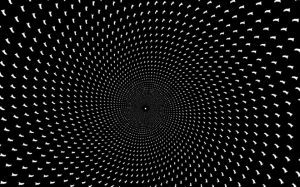
Recover from Disaster
If you are faced with a situation of Outlook crash or failure, there is no need to worry about the lost emails, as DataNumen shall brings your life back to normal by fixing Outlook corruption in an efficient way.
Author Introduction:
Mary Underwood is a data recovery expert in DataNumen, Inc., which is the world leader in data recovery technologies, including dwg recovery and rar recovery software products. For more information visit www.datanumen.com