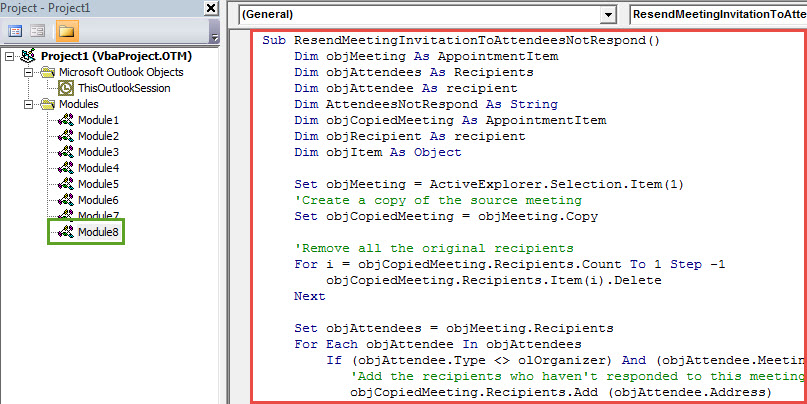Many users hope to quickly resend the meeting invitation to the attendees who have not made any responses. This article will show you how to achieve it.
In my previous article – “How to Quickly Send a Notification Mail to the Meeting Attendees Who Haven’t Responded”, you could learn how to send a notification mail to the meeting recipients who haven’t responded. Similar to it, many users would like to directly resend this meeting invitation instead of a notification mail. Thus, in the followings, we will expose a piece of VBA code, which can help you to realize it in an instant.
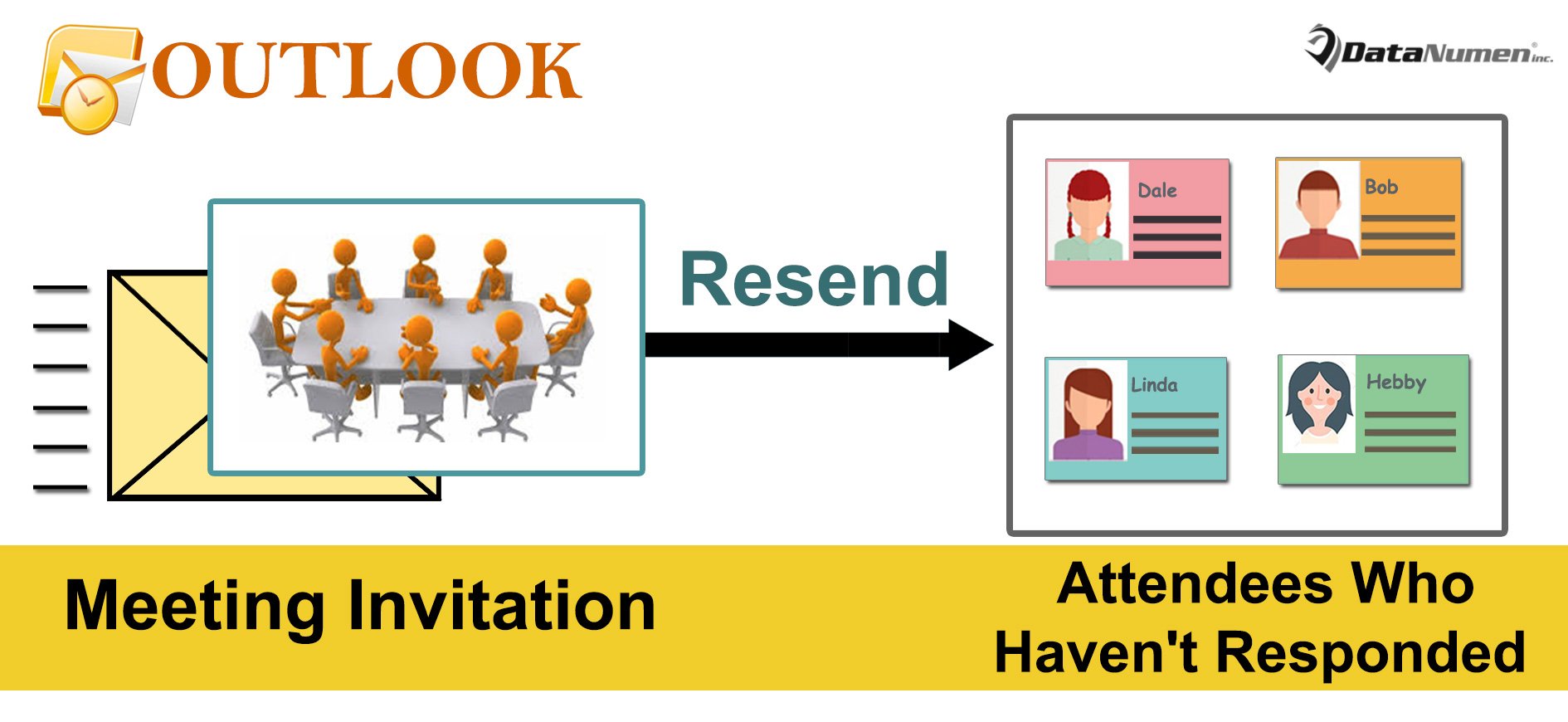
Resend the Meeting Invitation to Those Haven’t Responded
- To start with, launch your Outlook application.
- Then, in the Outlook main window, press “Alt + F11” key buttons to access VBA editor.
- Next you should open an unused module or simply insert a new one.
- Subsequently, copy and paste the VBA code below into this module.
Sub ResendMeetingInvitationToAttendeesNotRespond()
Dim objMeeting As AppointmentItem
Dim objAttendees As Recipients
Dim objAttendee As recipient
Dim AttendeesNotRespond As String
Dim objCopiedMeeting As AppointmentItem
Dim objRecipient As recipient
Dim objItem As Object
Set objMeeting = ActiveExplorer.Selection.Item(1)
'Create a copy of the source meeting
Set objCopiedMeeting = objMeeting.Copy
'Remove all the original recipients
For i = objCopiedMeeting.Recipients.Count To 1 Step -1
objCopiedMeeting.Recipients.Item(i).Delete
Next
Set objAttendees = objMeeting.Recipients
For Each objAttendee In objAttendees
If (objAttendee.Type <> olOrganizer) And (objAttendee.MeetingResponseStatus = olResponseNone) Then
'Add the recipients who haven't responded to this meeting
objCopiedMeeting.Recipients.Add (objAttendee.Address)
End If
Next
'Send this copied meeting
objCopiedMeeting.Recipients.ResolveAll
objCopiedMeeting.Send
'Permanently delete the copied meeting
objCopiedMeeting.UserProperties.Add ("Clear"), olText
objCopiedMeeting.Save
objCopiedMeeting.Delete
For Each objItem In Application.Session.GetDefaultFolder(olFolderDeletedItems).Items
If TypeName(objItem.UserProperties.Find("Clear")) <> "Nothing" Then
objItem.Delete
End If
Next
End Sub
- After that, for later convenient access, you are better off adding this new VBA project to Quick Access Toolbar as usual.
- Also, access macro settings to ensure macros are permitted.
- Finally you can take a shot:
- Firstly, you need to select the source meeting in your Outlook calendar.
- Then press the macro button in Quick Access Toolbar.
- Immediately, this meeting will be resent to the attendees who haven’t responded.
Resolve Various Outlook Problems
When you utilize your Outlook, all kinds of issues can occur unexpectedly, such as abrupt “No Responding”, popup error messages, crashes and so on. Generally, it is essential for you to fix the small issues with the internal repair utility. However, if the problems are too serious to be solved by Scanpst.exe, you have no choice but to take aid of a far more potent and reliable fix tool, such as DataNumen Outlook Repair. It is well versed in PST repair, thereby shouldering over its rivals.
Author Introduction:
Shirley Zhang is a data recovery expert in DataNumen, Inc., which is the world leader in data recovery technologies, including corrupted sql and outlook repair software products. For more information visit www.datanumen.com