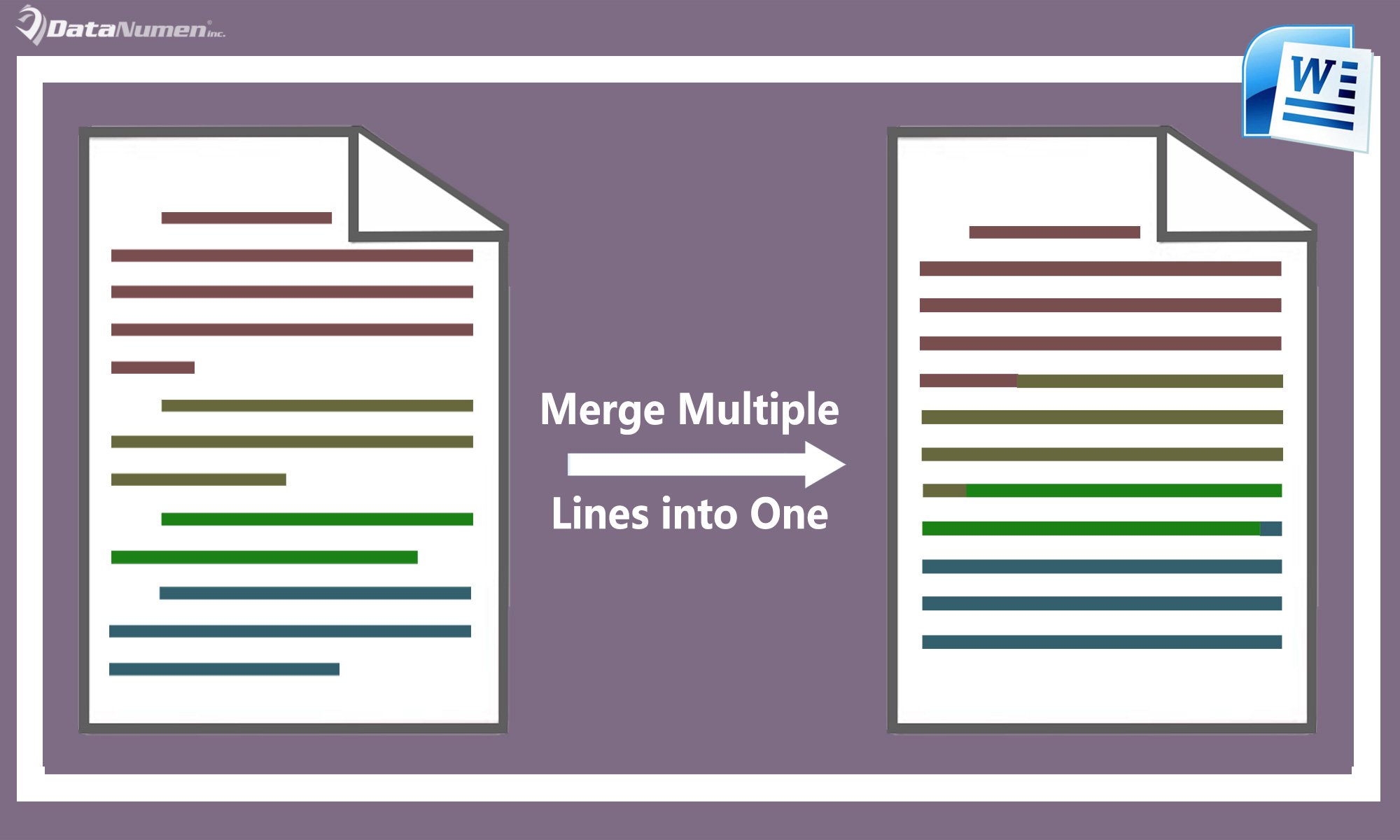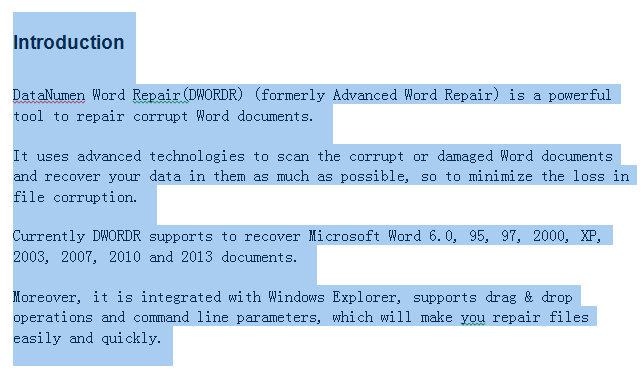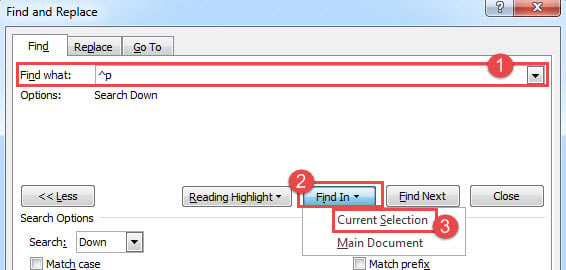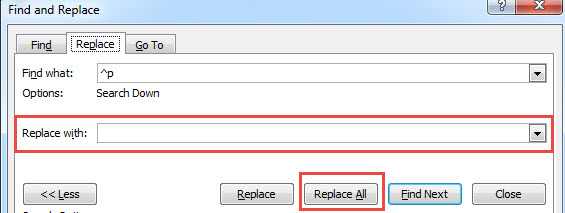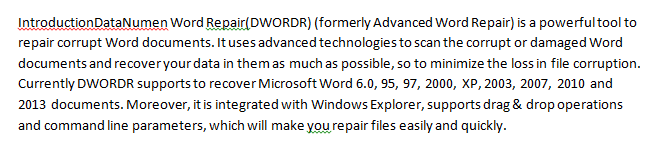In this article, we’ll mainly describe on how to merge your multiple lines into a single line in a convenient way.
A Real Case
As a poet, Sophie usually writes very long poems with many lines. However, it requires much more paper to print them. Therefore, she wonders whether she can merge all lines into one to save paper.
The Solution
If you encounter a problem similar to Sophie’s, then you can follow the steps to solve it.
- To begin with, open your file in Word and select all lines you want to merge, as bellowed.
- Then click “Replace” under the “Home” tab.
- In the popup “Find and Replace” dialog box, under the “Find” tab, input “^p” in the “Find What” field.
- In addition, you need click “Current Selection” in “Find In” drop down list like bellowed picture, to perform the replacement in the selection only.
- Alternatively, you can also use shortcut “Ctrl” + “H” to open the dialog box.
- Click the “Replace” tab, then keep the “Replace with” field empty, as you need to replace the ^p with empty text.
- Finally, click “Replace All” button to perform the replace operation.
- You will find immediately that all the lines in your selection have been merged into one.
Fix Your Word Files
We deal with a large number of files through Word in our daily work. Although Word is well-featured, it also has various problems from time to time. To take every precaution at beginning, it is wise to have a Word repair tool nearby.
Author Introduction:
Micky Ao is a data recovery expert in DataNumen, Inc., which is the world leader in data recovery technologies, including Excel repair and pdf repair software products. For more information visit www.datanumen.com