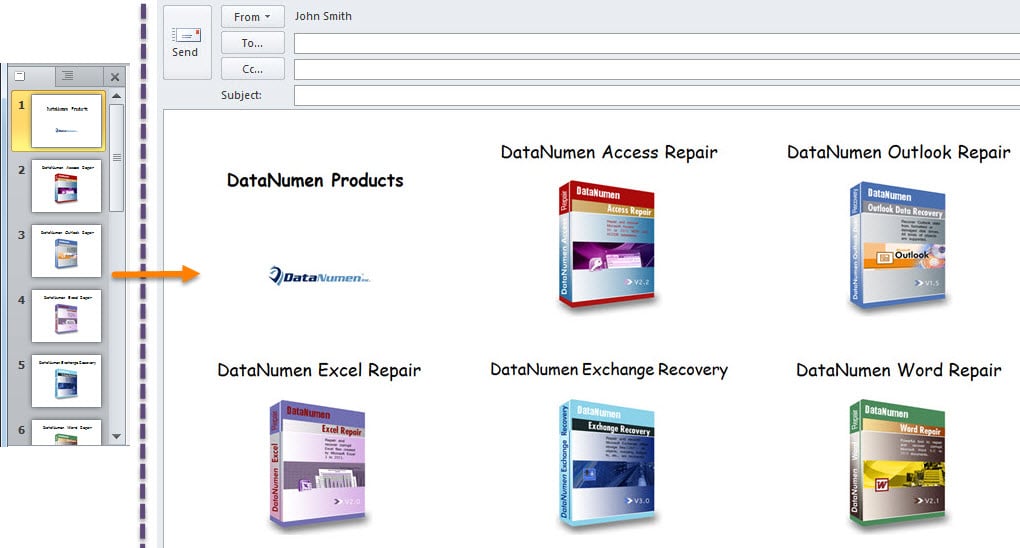Some users want to import the slides of a PowerPoint presentation into an email instead of adding the presentation as an email attachment. Now, in this article, we will introduce a convenient method to realize it.
In Microsoft PowerPoint application, there is a native feature supporting users to quickly send a PowerPoint presentation as email attachment. However, majority of users would like send the presentation as an email, namely import the slides of the presentation to the message body of a mail. Now that both MS Outlook and PowerPoint don’t provide such a function, you can use the following VBA code to achieve it. As for how to run VBA code, you can refer to the article – “How to Run VBA Code in Your Outlook”.
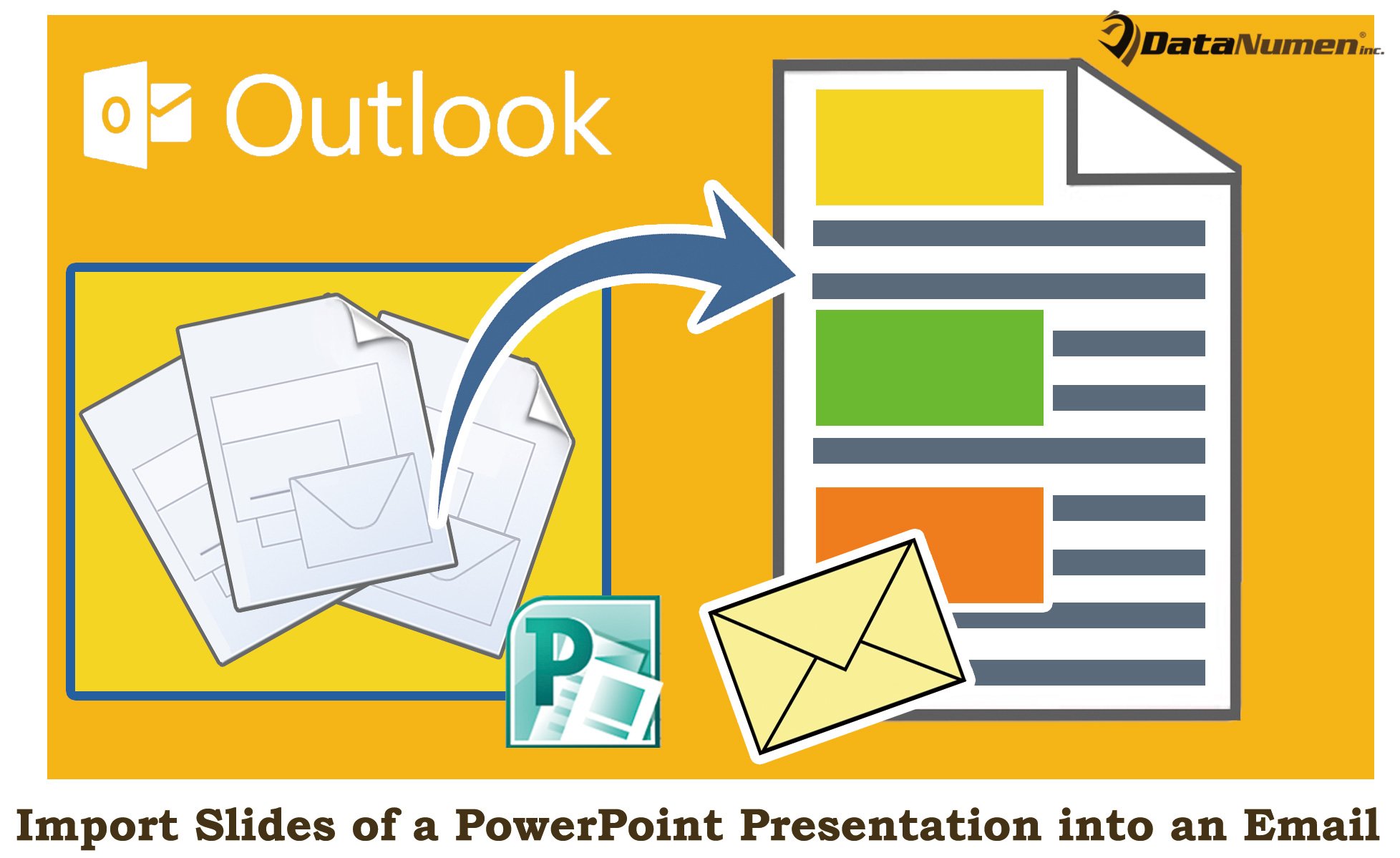
Import the Slides of a PowerPoint Presentation into an Email
- To start with, launch Outlook application.
- Then, access Outlook VBA editor by “Alt + F11” key button.
- Next, in the new window, enable “Microsoft PowerPoint Object Library” with reference to the article – “How to Add an Object Library Reference in VBA”.
- Subsequently, copy the VBA code below into a project or module.
Sub ImportSlidesOfPowerPointPresentationToMail()
Dim strPresentation As String
Dim objPowerPointApp As PowerPoint.Application
Dim objPresentation As PowerPoint.Presentation
Dim objSllide As PowerPoint.Slide
Dim objMail As Outlook.MailItem
Dim objMailDocument As Word.Document
'Change the path to the specific PowerPoint presentation
strPresentation = "E:\DataNumen Products\DataNumen Products.pptx"
Set objPowerPointApp = CreateObject("PowerPoint.Application")
Set objPresentation = objPowerPointApp.Presentations.Open(strPresentation)
objPowerPointApp.Visible = msoCTrue
'Create a new outlook email
Set objMail = Outlook.Application.CreateItem(olMailItem)
objMail.Display
Set objMailDocument = objMail.GetInspector.WordEditor
Set objWordApp = objMailDocument.Application
'Copy the contents of presentation into the message body
For Each objSlide In objPresentation.Slides
objSlide.Copy
objWordApp.Selection.Paste
Next
End Sub
- After that, you can run this macro. Press “F5” key button.
- When macro completes, you will get a new email. It has contained all slides of the source PowerPoint presentation in the email body, like the following screenshot:
Keep an Eye out for PST Corruption
Many users have complained a lot about Outlook problems and corruption. To be honest, it is difficult to predict or prevent such issues in Outlook. What you could do is make adequate precautions to reduce the likelihood of such an occurrence. For instance, you should keep an eye out for all potential risks around your PST file, including malware, viruses and so on. In addition, it is highly recommended to get hold of an outstanding PST fix tool nearby, like DataNumen Outlook Repair. It is able to help you get back data from corrupt PST file with effortless ease.
Author Introduction:
Shirley Zhang is a data recovery expert in DataNumen, Inc., which is the world leader in data recovery technologies, including damaged mdf and outlook repair software products. For more information visit www.datanumen.com