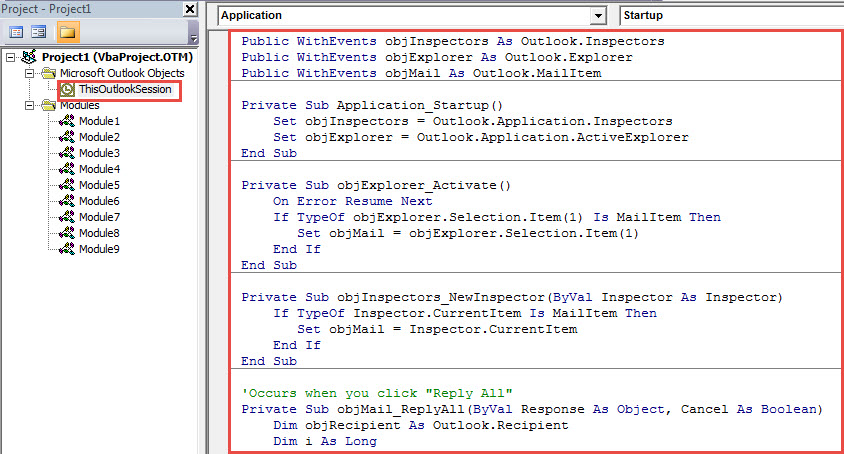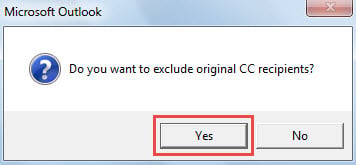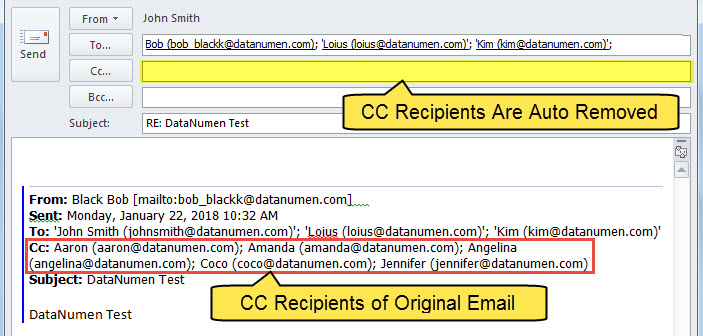When using “Reply All”, the responding email will also include the “CC” recipients of the original email in “CC” field. But, if you wish to exclude this type of recipient, you can use the method introduced this article.
At times, you wish to reply an email to the original sender and “To” recipients. In this scenario, you’ll definitely think of using “Reply All” option. However, by this means, if the original mail also has “CC” recipients, the “Reply All” email will auto copy the “CC” recipients to the “CC” field. If you do not want to reply to them, you have to manually remove them, which is a bit troublesome. Now, in the followings, we will teach you how to let Outlook auto accomplish it as per your needs.
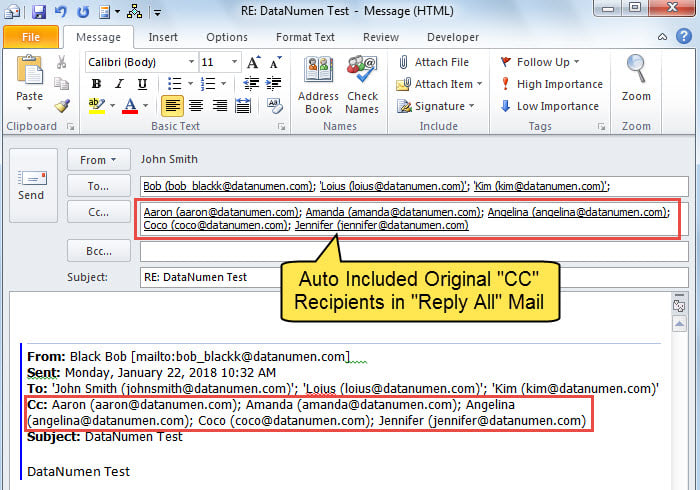
Quickly Exclude Original “CC” Recipients when Using “Reply All”
- For a start, launch Outlook.
- Then, access VBA editor by reading the previous article – “How to Run VBA Code in Your Outlook“.
- Next, copy the following VBA code into the “ThisOutlookSession” project.
Public WithEvents objInspectors As Outlook.Inspectors
Public WithEvents objExplorer As Outlook.Explorer
Public WithEvents objMail As Outlook.MailItem
Private Sub Application_Startup()
Set objInspectors = Outlook.Application.Inspectors
Set objExplorer = Outlook.Application.ActiveExplorer
End Sub
Private Sub objExplorer_Activate()
On Error Resume Next
If TypeOf objExplorer.Selection.Item(1) Is MailItem Then
Set objMail = objExplorer.Selection.Item(1)
End If
End Sub
Private Sub objInspectors_NewInspector(ByVal Inspector As Inspector)
If TypeOf Inspector.CurrentItem Is MailItem Then
Set objMail = Inspector.CurrentItem
End If
End Sub
'Occurs when you click "Reply All"
Private Sub objMail_ReplyAll(ByVal Response As Object, Cancel As Boolean)
Dim objRecipient As Outlook.Recipient
Dim i As Long
'Ask you if to exclude CC recipients
If MsgBox("Do you want to exclude original CC recipients? " , vbQuestion + vbYesNo) = vbYes Then
'If select Yes, remove CC recipients
For i = Response.Recipients.Count To 1 Step -1
If Response.Recipients(i).Type = olCC Then
Response.Recipients.Remove (i)
End If
Next
End If
End Sub
- Subsequently, restart your Outlook to activate this new project.
- Since then, every time when you hit “Reply All” button, you’ll get a prompt, as shown in the following image, asking if you would like to exclude original CC recipients.
- If you select “Yes”, Outlook will auto remove the recipients in “CC” field.
Keep Well-Prepared for Outlook Damage
As we all know, no one can 100% ensure that they are able to be immune from Outlook damage. Hence, it is essential for all Outlook regular users to make many precautions. First of all, one of the most imperative ones is to keep a consistent and updated Outlook data backup. Then, it is necessary to learn how to make use of inbox repair tool. Last but not least, it is prudent and recommended to keep an experienced Outlook fix tool in vicinity, such as DataNumen Outlook Repair.
Author Introduction:
Shirley Zhang is a data recovery expert in DataNumen, Inc., which is the world leader in data recovery technologies, including recover mdf and outlook repair software products. For more information visit www.datanumen.com