Learn the steps to change security Password for your MS Access database in quick time.
In MS Access, the Admin is given a password by default, which is different from the id and password used by other users. If you are a new user creating a workgroup account, you would also be given a password by default. Along with creating a password, Access also allows you to change existing password, but it does not allow you to recover a lost password. Changing password regularly is certainly a good practice, not just for Access, but also for other applications or platforms that contain crucial data. When it comes to Access databases, security should always be the priority. Therefore changing the security passwords should certainly be a regular practice.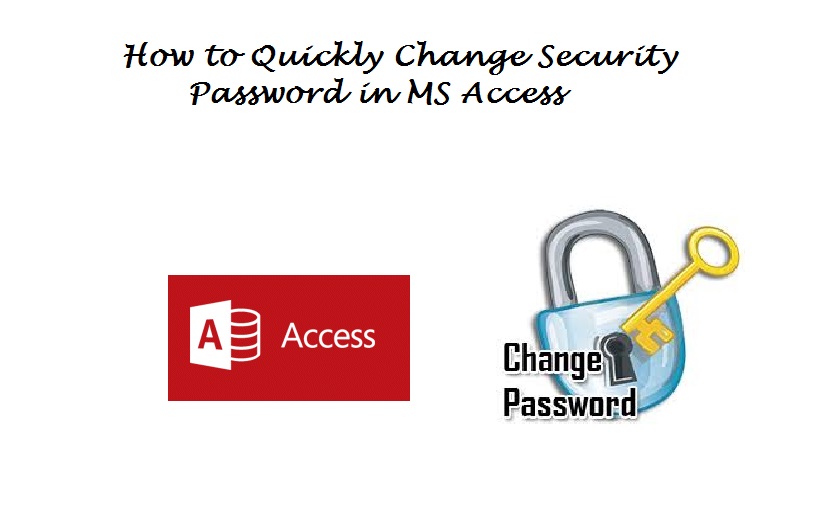
There might be situations when you feel, that someone has gained un-authorized access to the database. In this situation, the first thing you need to do is to change the security passwords. For changing the account password, you need to use the workgroup that contains the user account, and from here start MS Access. To find out which workgroup is being used, or to change it altogether, follow these steps.
Changing Password by Finding the Operational Workgroup
Open any database.
- In this database, go to Tools menu, select Security, and click on User and Group Accounts.
- In the appearing Change Logon Password tab, you are supposed to leave the box for Old Password blank. However, this should be done only if there is no properly defined password for the account you are working on. You can also opt for typing the existing password in Old Password box.
- The News Password need to be typed in the box for New Password.
- The length of your password can be anything between 1 – 20 characters, however this should not include any ASCII or null values. You should also note that the passwords here are case – sensitive.
- To verify the passwords, re-enter it in the password box, and click on OK.
This process of changing account password for MS Access is pretty basic, and very similar to what you would have done elsewhere, if you had to change your password. Often while changing password, one thing you must have is the old password. If the old password has not been defined for the account, you can enter existing password, but make sure that you remember it.
Important Tips
If you do not have the exiting password, you will not be able to recover it. In this case changing the password becomes even more complicated. In this kind of a situation you would need a user already using the administrator account. This can be an Admin group member, who is a part of the workgroup which contains the account and password. When you have someone like this at your disposal, you need to get the passwords clear before logging on.
The security of Access databases is becoming a concern for a large number of people. As the risk to database security is only increasing. Measures like these are some of the most basic steps that we can take to assure the safety of databases.
To keep your Access data safe in the event of a crash, always keep a tool that can recover access database files nearby. Further regularly compact your database to reduce chances of a crash.
Author Introduction:
Vivian Stevens is a data recovery expert in DataNumen, Inc., which is the world leader in data recovery technologies, including repair sql and excel recovery software products. For more information visit www.datanumen.com
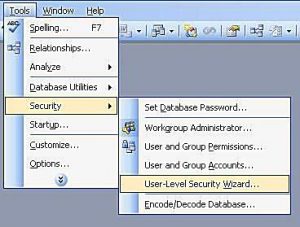 Open any database.
Open any database.