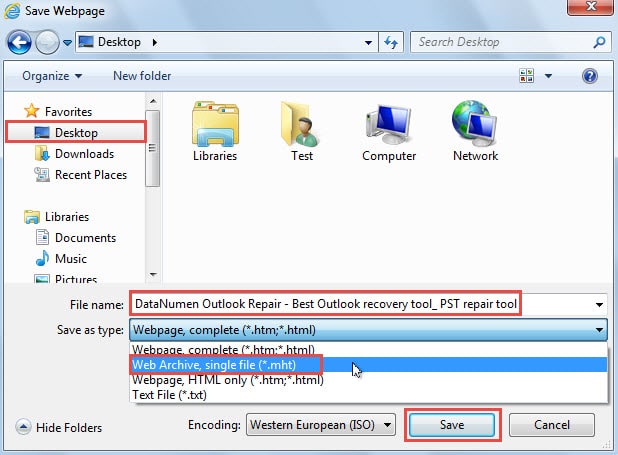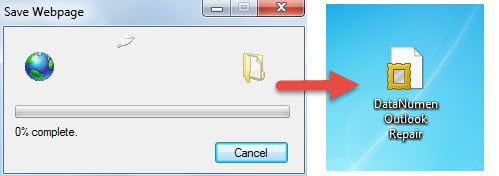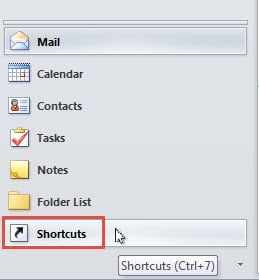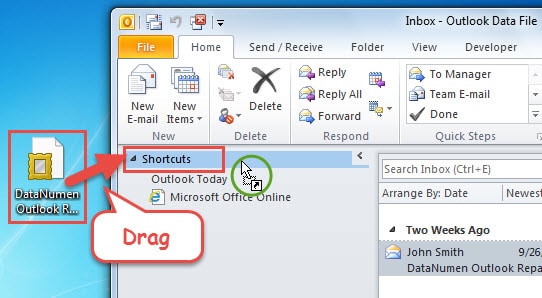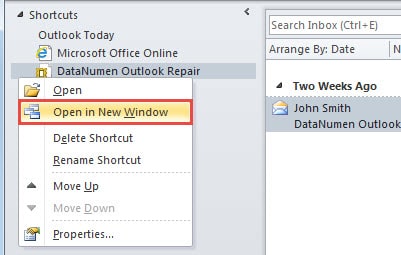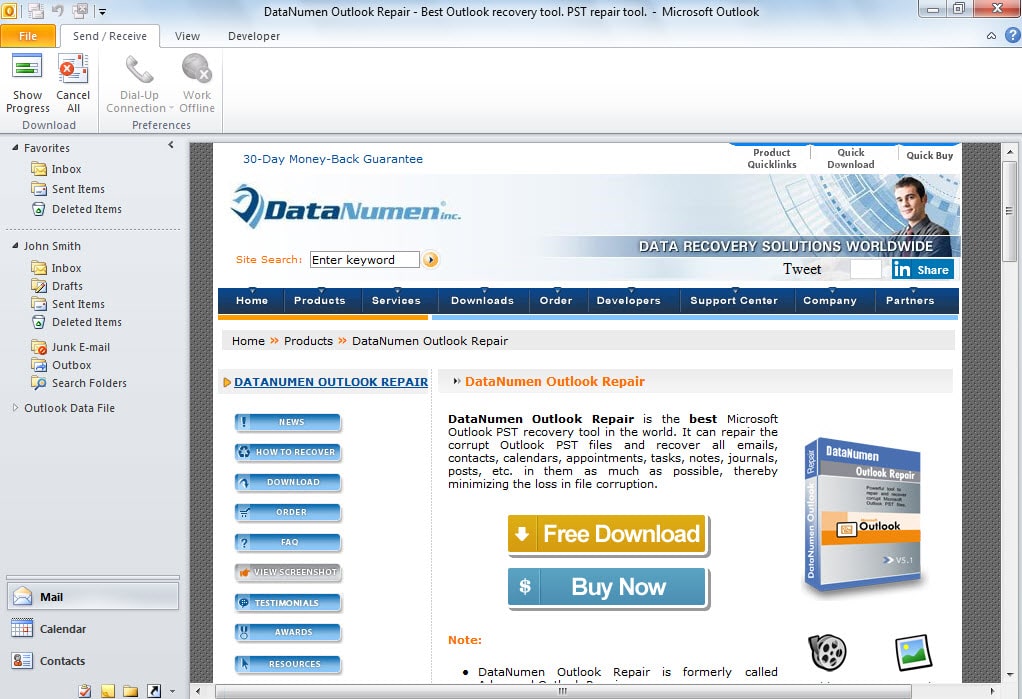Sending/Receiving emails is just the most basic function in Outlook. You’re allowed to view web pages in Outlook window as well. This article will tell you how to view a web page in Outlook.
Sometimes, I may receive some links to web pages in my incoming emails. Out of convenient check, I hope that I could open and view these web pages directly in Outlook window. Initially, I thought that it was totally impossible. However, after talking to my fellow, he gave me a surprise. The following is a quick guide to his method.
Open and View a Web Page in Outlook 2010 and Newer
- For a start, you still need to open the web page that you wish to view in Outlook by your Internet Browser. You can type the website in address bar of Internet Browser and press “Enter” to open it.
- After that, you have to save the web page to local. For example, in Internet Explorer, you should click on “Tools” icon in the top right corner. And then from the popup list, select “File” > “Save as”.
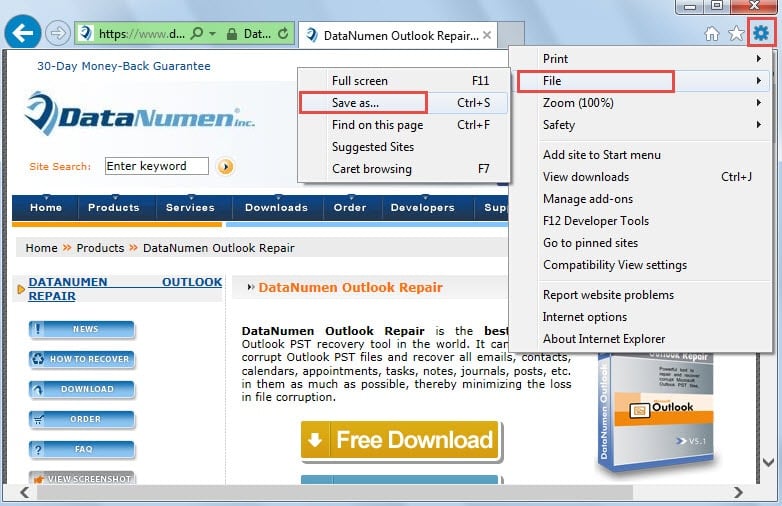
- Then in the subsequently popup window of “Save Webpage”, you ought to take the following steps:
- First, select a destination folder to save the webpage. Out of convenience, it is advisable to choose “Desktop”.
- Then in “File name” field, re-specify a new name for this webpage or just use its default name.
- Next in “Save as type”, you have to choose save it as “Web Archive, single file (*.mht)”.
- Lastly, click “save” button at the bottom.
- Next you will go through a “saving webpage” progress. And ultimately, a mht file will be created successfully in the preset destination.
- Now you can launch your Outlook application. And press “Ctrl + 7” to access “Shortcuts” pane. Or find and click on “Shortcuts” icon in navigation pane.
- After getting into “Shortcuts” pane, you should narrow the Outlook window until you can see both the .mht file and Outlook. And next drag the .mht file to “Shortcuts”.
- Later you will see that the web page has been in Outlook Shortcuts. Right click on it and select “Open in New Window” from the right click menu.
- After a while, the web page will succeed to open in a new Outlook window, like the following screenshot.
Protect Outlook Effectively
As we all know, Outlook is so vulnerable that it can get corrupted at any time due to various causes, such as virus infection, power outage, hardware failure and so on. In order to avoid Outlook data loss or corruption, we should take adequate precautions, including beware of virus and malware, close Outlook properly and procure a robust PST repair tool, like DataNumen Outlook Repair.
Author Introduction:
Shirley Zhang is a data recovery expert in DataNumen, Inc., which is the world leader in data recovery technologies, including sql recovery and outlook repair software products. For more information visit www.datanumen.com