In this article we look at the steps involved in creating Pivot charts in MS Access in quick time.
You might already be aware of the charting feature in MS Excel, but MS Access too, comes built in with a great charting feature. The basics of both these are pretty much the same and Access has some brilliant charting tools. You need Pivot Charts when you wish to do an interactive analysis. A Pivot Chart is simply a graphical representation of the data in a Pivot Table. There are two types of charts that can be created in Access.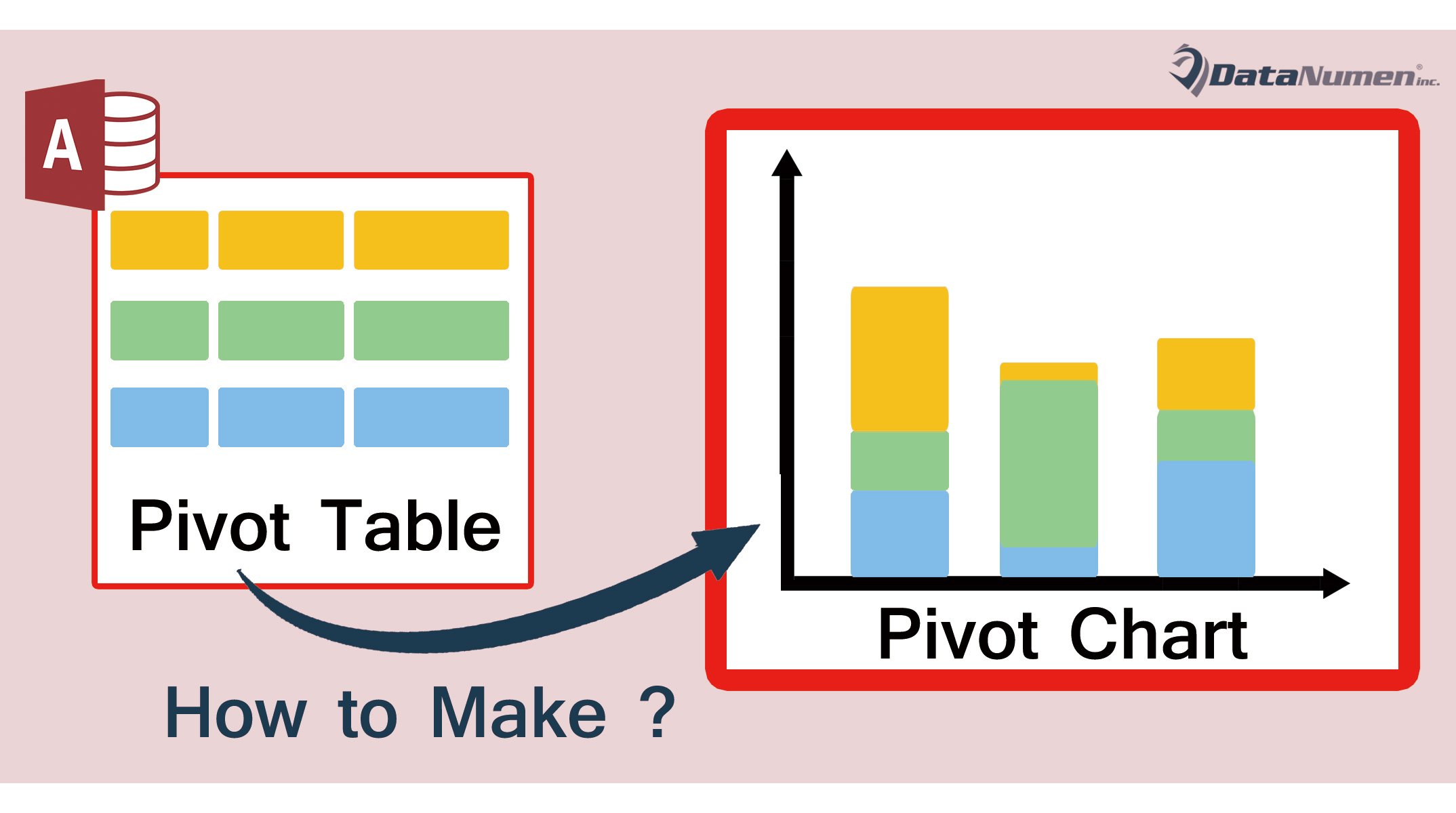
Steps to create a Pivot Chart
Pivot charts and pivot tables are depended on each other. If you have a pivot table, you will automatically have a pivot chart and vice versa. To create a pivot chart, open the pivot table on your screen and go to View, Pivot Chart and you will find the corresponding chart. Changes made in pivot tables will bring automatic changes to the corresponding chart.
- Once you create your data, you go to ‘View’ and then click on Pivot Chart. You will then see a blank area where you can drop the category fields you wish to see on the charts. You can drag and bring these fields to different places in the charts.
- After you have arranged the chart, you can add titles to its ‘x’ and ‘y’ axis with the help of right click, as per your need in the chart.
For every Pivot Table, there is one and only one corresponding Pivot Chart.
Steps to create Charts on a Form
Another method of creating charts is on a form. It will show you data from the current record itself.
- To create Chart on Access Forms, you first make the form of table. Make use of the ‘create form’ option for this.
- Go to ‘design view’ and then click on the ‘form design view’ option. Enlarge the form for the chart to fit there. Go to ‘insert’ and then ‘chart’. Drag and bring the chart in the form. Now click on ‘next’.
- Select the fields you wish to see in the chart. Then click ‘next’. Choose the chart type and click on ‘next’.
- Arrange the components of the chart by moving them outside the box on the left hand side.
- Repeat the steps for every category you wish to see on the chart. Then click on ‘OK’. Choose a name for the form and click on ‘Finish’.
You will then see the chart in ‘form design’.
So we see that Pivot Charts are an attractive and alluring way of representing data information. It shows you the data in a much simpler way which makes it quite easy to read and understand. As with all data elements stored in an Access database, Pivot charts too are vulnerable to incidents of Access corruption. To keep your Access data accessible at all times, do consider to invest in a powerful Access repair tool.
Author Introduction:
Vivian Stevens is a data recovery expert in DataNumen, Inc., which is the world leader in data recovery technologies, including fix mdf and excel recovery software products. For more information visit www.datanumen.com
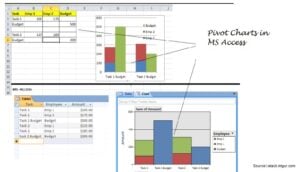 Pivot charts and pivot tables are depended on each other. If you have a pivot table, you will automatically have a pivot chart and vice versa. To create a pivot chart, open the pivot table on your screen and go to View, Pivot Chart and you will find the corresponding chart. Changes made in pivot tables will bring automatic changes to the corresponding chart.
Pivot charts and pivot tables are depended on each other. If you have a pivot table, you will automatically have a pivot chart and vice versa. To create a pivot chart, open the pivot table on your screen and go to View, Pivot Chart and you will find the corresponding chart. Changes made in pivot tables will bring automatic changes to the corresponding chart.