In this article we look at linking MS Access with Microsoft’s cutting edge Dynamics 365 ERP platform to allow data synchronization.
Microsoft allows users to link their MS Access data with Microsoft Dynamics 365, a powerful business management tool based on an intelligent cloud application that integrates ERP (Enterprise Resource Planning) modules in a single software package. Given the fact that Dynamics 365 spans across several modules like finance, sales, and CRM (Customer Relationship Management) modules; linking Access data with this cutting edge software can prove beneficial in several cross functional scenarios.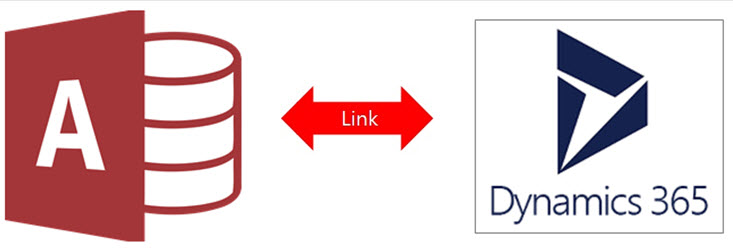
When you link data between these two applications, Access develops a two-way link or connection that automatically synchronizes changes in the data of Dynamics 365 and MS Access.
Benefits of Linking MS Access 2016 with Data from Dynamics 365
 Linking Dynamic and Access can help increase data security and work efficiency sharing data within the designated team.
Linking Dynamic and Access can help increase data security and work efficiency sharing data within the designated team.
- It integrates and increases data security but restricting changes on a single software only.
- By connecting Access database with business modules users will be able to transfer and optimize the data across its multiple ERP modules.
- Dynamics 365 centralizes users’ data in a single interface by integrating it with other applications like Access, through its cloud services and external data sources.
Important Things to Note for Smooth Operations
- Identify and collect necessary connection information, like URL of Dynamics 365 site and a security access account.
- In case your company doesn’t have a 365 Account, users can sign up for one.
- Secure your data by creating a backup of your Access database and its connection information at a trusted location using an Access database password.
- Identify and select all the tables that you wish to link. Users can link multiple tables in one command or operation.
- Before you start linking your Access database, it is advisable to keep a Access repair tool
Steps to Link MS Access 2016 with Data from Dynamics 365
STAGE 1
- Step 1: Select External Data, and then click on New Source Data.
- Step 2: Now select Form Online Services and then select Dynamics O365 (Online).
- Step 3: Now copy the URL of your Dynamics 365 account in the dialog box, ‘Enter the URL of the Dynamics 365 Site’.
- Step 4: To link these software’s data sources users will need to create a linked table.
- Step 5: Select Ok.
STAGE TWO
- Step 1: Now the users will be requested to select Tables under ‘Link Tables’ dialog box. Users can select one or more table at a time.
- Step 2: Once you have selected all the tables, click OK.
Note that when this linking operation completes, the table will appear in Navigation Pane, using the same name on Dynamic 365 table. Also, in the link operation, if columns are set at read-only in Dynamics 365 table, it will also appear as read-only in Access.
Update Linked Table Design
Users can’t add, remove, delete or modify any data type or columns in a linked table. In case a user wants to make design changes, he/she can implement them on Dynamic 365, which will automatically reflect on Access whenever the table will be opened or used.
Author Introduction:
Vivian Stevens is a data recovery expert in DataNumen, Inc., which is the world leader in data recovery technologies, including fix mdf and excel recovery software products. For more information visit www.datanumen.com
