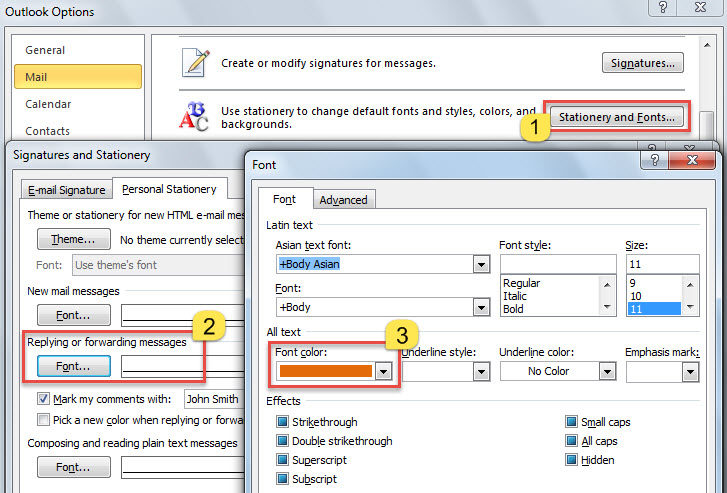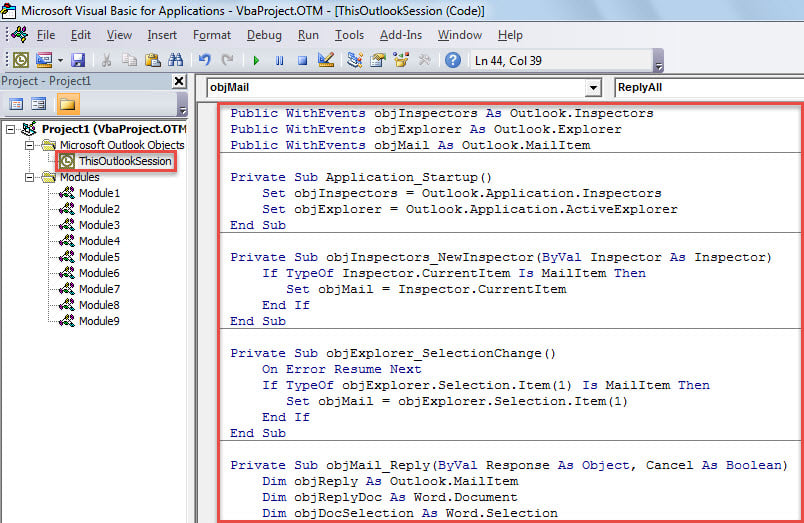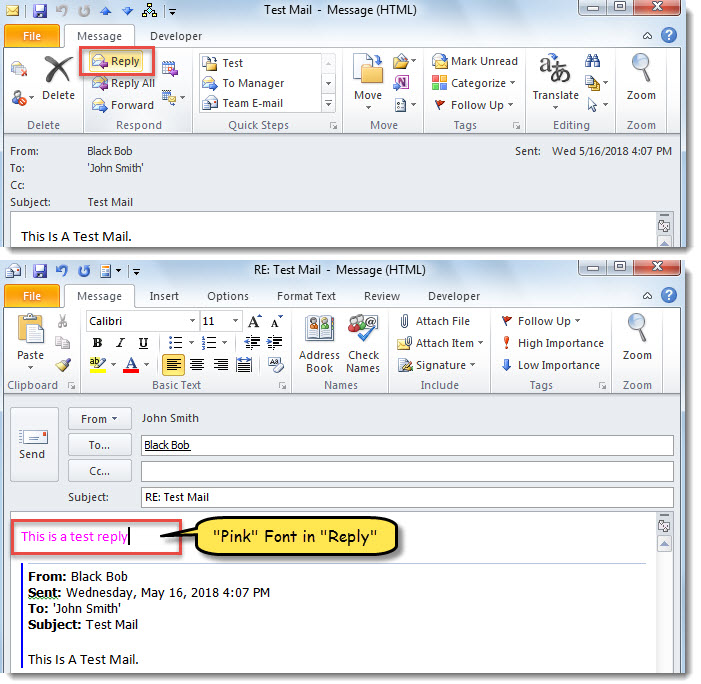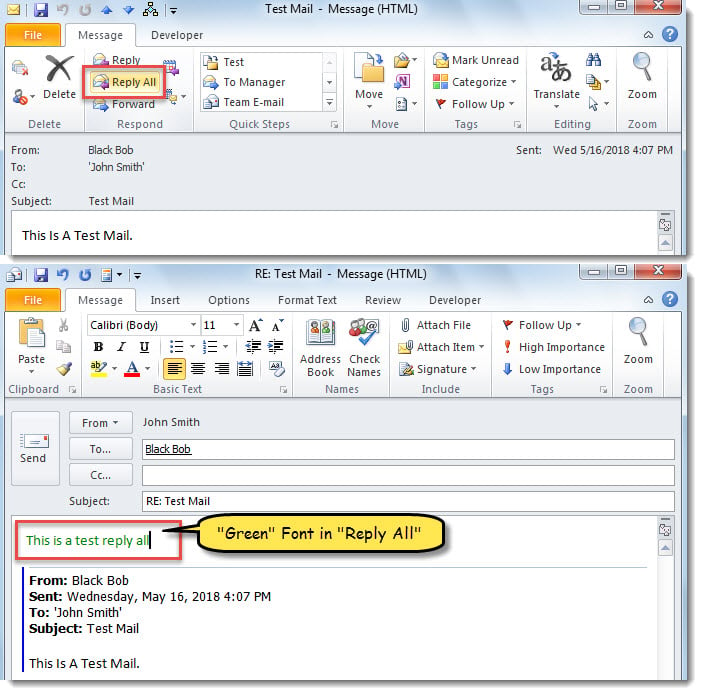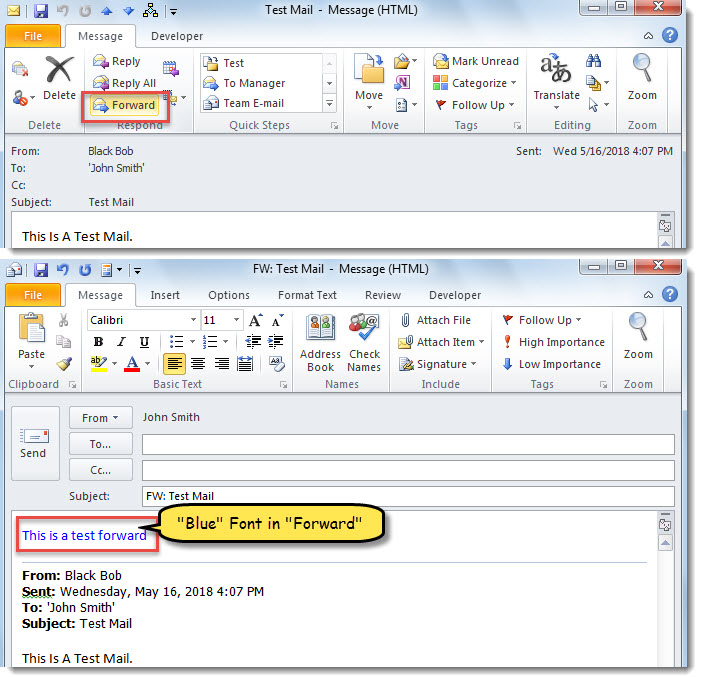By default, you cannot let Outlook auto use different font colors for replying and forwarding emails. Therefore, if you have such a requirement, you can read this post to learn a smart approach.
Outlook only permits you to specify a font used for both replying and forwarding emails. You can go to “File” > “Options”. Then, in “Outlook Options”, turn to “Mail” tab and click “Stationery and Fonts…” button. In the subsequent window, you can see the “Font” button in “Replying or forwarding messages”. Click it, and then you can set a specific font color for replying and forwarding emails.
However, many users hope to use different font colors for replying or forwarding emails. Though Outlook doesn’t provide any direct features for this, it still can be realized with VBA code. Now, read on to get such a piece of VBA code.
Auto Use Different Font Colors for Replying and Forwarding Emails
- For a start, launch Outlook application.
- Then, trigger the VBA editor with reference to “How to Run VBA Code in Your Outlook“.
- Next, in accordance to “How to Add an Object Library Reference in VBA“, add the reference to “MS Word Object Library”.
- Subsequently, copy the following code into “ThisOutlookSession” project.
Public WithEvents objInspectors As Outlook.Inspectors
Public WithEvents objExplorer As Outlook.Explorer
Public WithEvents objMail As Outlook.MailItem
Private Sub Application_Startup()
Set objInspectors = Outlook.Application.Inspectors
Set objExplorer = Outlook.Application.ActiveExplorer
End Sub
Private Sub objInspectors_NewInspector(ByVal Inspector As Inspector)
If TypeOf Inspector.CurrentItem Is MailItem Then
Set objMail = Inspector.CurrentItem
End If
End Sub
Private Sub objExplorer_SelectionChange()
On Error Resume Next
If TypeOf objExplorer.Selection.Item(1) Is MailItem Then
Set objMail = objExplorer.Selection.Item(1)
End If
End Sub
Private Sub objMail_Reply(ByVal Response As Object, Cancel As Boolean)
Dim objReply As Outlook.MailItem
Dim objReplyDoc As Word.Document
Dim objDocSelection As Word.Selection
Cancel = True
Set objReply = objMail.Reply
objReply.Display
Set objReplyDoc = objReply.GetInspector.WordEditor
objReplyDoc.Range(0, 0).Select
Set objDocSelection = objReplyDoc.Application.Selection
'Use "Pink" font in "Reply"
objDocSelection.Font.ColorIndex = wdPink
End Sub
Private Sub objMail_ReplyAll(ByVal Response As Object, Cancel As Boolean)
Dim objReplyAll As Outlook.MailItem
Dim objReplyAllDoc As Word.Document
Dim objDocSelection As Word.Selection
Cancel = True
Set objReplyAll = objMail.ReplyAll
objReplyAll.Display
Set objReplyAllDoc = objReplyAll.GetInspector.WordEditor
objReplyAllDoc.Range(0, 0).Select
Set objDocSelection = objReplyAllDoc.Application.Selection
'Use "Green" font in "Reply All"
objDocSelection.Font.ColorIndex = wdGreen
End Sub
Private Sub objMail_Forward(ByVal Forward As Object, Cancel As Boolean)
Dim objForward As Outlook.MailItem
Dim objForwardDoc As Word.Document
Dim objDocSelection As Word.Selection
Cancel = True
Set objForward = objMail.Forward
objForward.Display
Set objForwardDoc = objForward.GetInspector.WordEditor
objForwardDoc.Range(0, 0).Select
Set objDocSelection = objForwardDoc.Application.Selection
'Use "Blue" font in Forward
objDocSelection.Font.ColorIndex = wdBlue
End Sub
- After that, restart Outlook to activate this macro.
- Finally, you can have a try.
- Select or open an email.
- Then, click “Reply” button. In replying email, you can type some words in body. The font color must be pink.
- Or click “Reply All” button. In the new “replying all” mail, input words in body. The font color is surely green.
- Similarly, click “Forward” button. In the forwarding mail, the new words will be shown in blue.
Take Recourse to Reliable Software
In the event of Outlook corruption, most users tend to resort to Outlook recovery software. There are a great amount of such programs available in market. And some of them are even free of charge. Nevertheless, you ought to beware of those from unknown sources in that they may make the current case worse and worse. You ought to take aid of a reliable and experienced tool, like DataNumen Outlook Repair.
Author Introduction:
Shirley Zhang is a data recovery expert in DataNumen, Inc., which is the world leader in data recovery technologies, including corrupted sql and outlook repair software products. For more information visit www.datanumen.com