In this article, we learn how can Large Number Data type be added in an Access table, and what will be its impact.
Even if you are not an enterprise level business, there might be situations when you need to deal with very large numbers. These do not have to be monetary figures and can be a result of any calculation you performed with the available data. The large number data type field in Access anyway does not take up monetary value, it is helpful if you have some really big numbers to manage, and regularly need to perform further calculations with them. This data type is compatible with SQL _BIGINT data type. You can thus opt for importing data from the external database that supports this data type.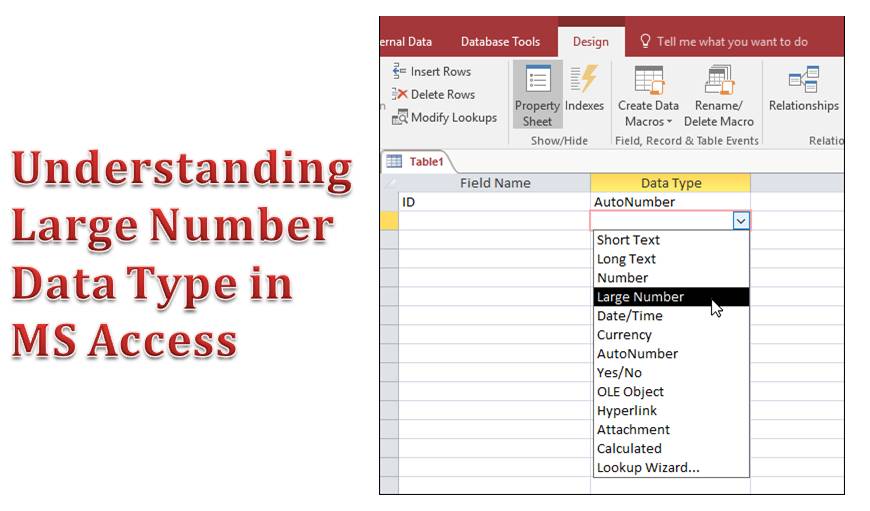
Adding Large Number Data Type field in an Access Table
As compared to the Number data type field, the Large number data type field has a much larger scope and range of calculation. It supports files up to eight bytes, thus providing the users with a range that is approximately double of the range provided in Number data type fields.
An important aspect that you need to keep in mind when working with Large number data type fields is, once this has been added and saved in a table, the database then seizes to be compatible with older Access versions. This can be considered as one of the greatest drawbacks of implementing the Large number data type fields. You will, however, get a notification about the same, this will be a warning message asking you if you wish to maintain the database compatibility.
How to enable Large Number Data Type in MS Access
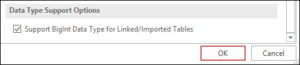
Using Large Number Data Type fields in MS Access- Key Points to remember
Once this data type has been set for tables in your database, they are stamped to Access 2016. So, for any Access edition between 2007 – 2006 the “.accdb” file format will change to Access 2016. This signifies a permanent change that has been made to the database, thus termed as stamping. This also leads to an upgrade in the version of Access that is in use, but the overall format does not change. If you continue opening the database in older editions, you will come across the following stamps:
- For databases with versions older than 16.7, large number data type field does not work, you can open database.
- For databases with versions later than 16.7, large number data type does work, but you can open only in Access 2016.
The Large Number Data Type field can surely be of great help if you are looking for something that solves your problem of dealing with large numbers, but it does have its own challenges. So make sure you consider it all before you decide to use it.
If you want to always keep the data stored in MS Access database safe from data corruption, immediately invest in a tool that can repair mdb files.
Author Introduction:
Vivian Stevens is a data recovery expert in DataNumen, Inc., which is the world leader in data recovery technologies, including sql recovery and excel recovery software products. For more information visit www.datanumen.com