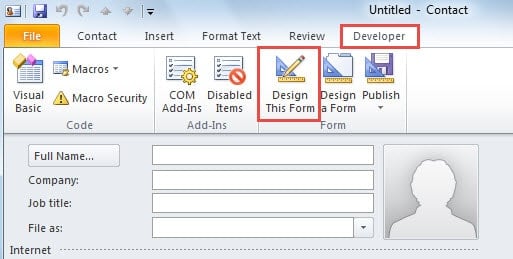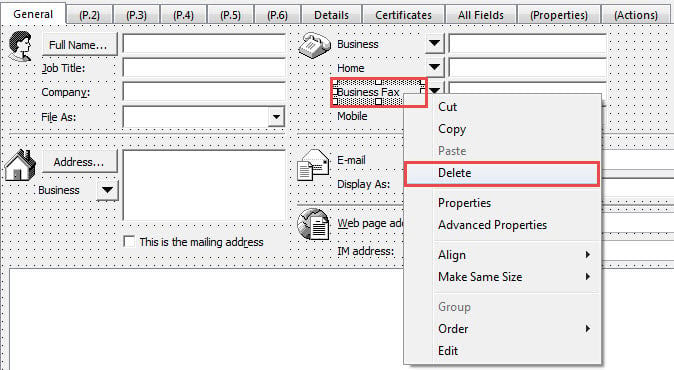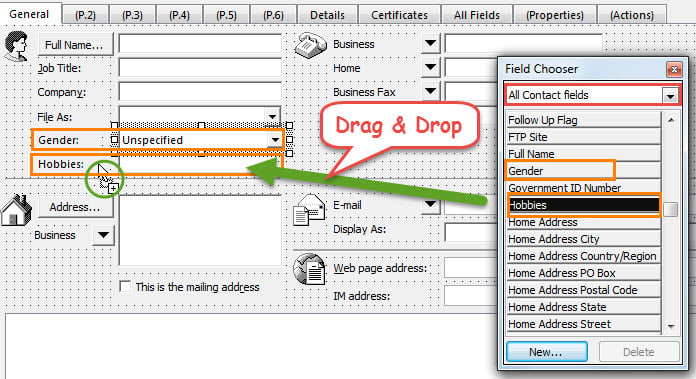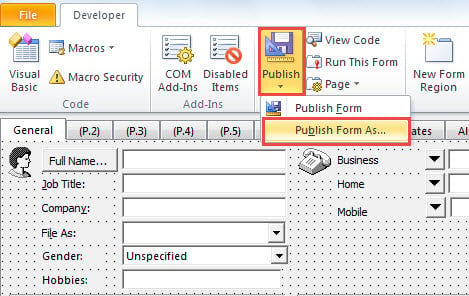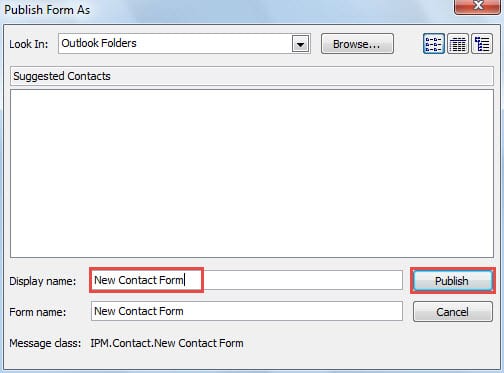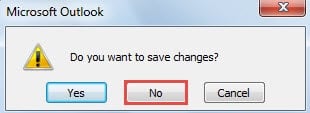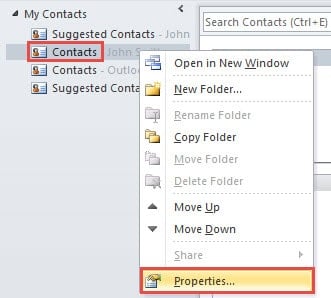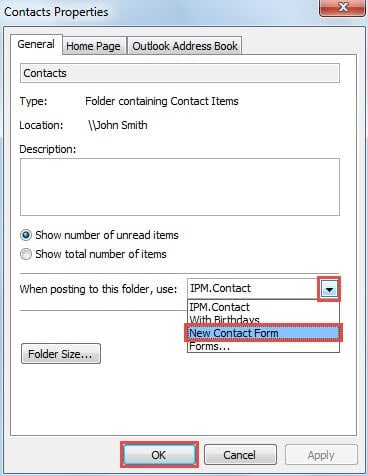When creating new Outlook contact items, you may feel that there are many useless fields and lacks of your desired fields in the default Contact form. Actually you can customize a new contact form as per your needs. This article will introduce how to achieve it in details.
Every time when I create a new contact, I always need to add some additional info, such as gender, hobbies, children and so forth. However, by default, the main window of New Contact doesn’t contain them. I have to go to “Details” or “More fields” to procure them. But it is cumbersome. So I customize a new contact form with these extra fields available in main window. Thereby, when creating new Outlook contacts, I can add my desired contact details directly in main window.
Step 1: Create a Custom Contact Form
- At the very outset, start Outlook application and go to Contacts pane.
- Then create a new contact by clicking “New Contact” button in “New” group or double clicking on the blank space.
- In the New Contact window, you should switch to “Developer” tab.
Note: If you can’t find “Developer” tab, head to “Outlook Options” and enable it under “Customize Ribbon”.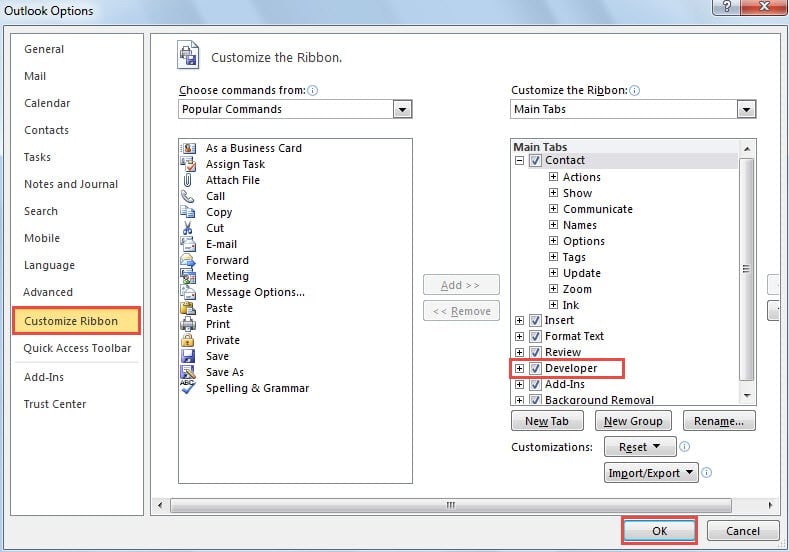
- Next click on “Design This Form” button in “Form” group.
- After that, the current window will be editable. You can add additional fields and delete undesired fields at will. For example:
- To remove useless fields, you can right click the field and choose “Delete” from the context menu.
- To add new fields, find and select your desired one in “Field Chooser”. Drag and drop it in any location in the Contact window.
- After finishing designing this form, click “Publish” > “Publish Form As”.
- In the subsequent dialog box, specify a name for the custom form and then click “Publish” button.
- Finally close the current contact window without saving the changes.
Step 2: Apply the Custom Contact Form to Contact Folders
- Now you should return to the Contacts navigation pane. Pitch on a contact folder for which you intend to set the custom form as the default.
- Right click the folder and choose “Properties” from the context menu.
- Then in “Contacts Properties” dialog box, you can click the down arrow in “When posting to this folder, use:” field. From its drop down list, you can find and select the previously published form. And click “OK” to save the changes.
- Finally you can have a test. Try to create a new contact in this form. When the New Contact window opens, you will discover that it is in your custom form, with the additional fields and without your unwanted fields.
Restore Outlook Data in the Event of Crashes
It is entirely a nightmare for regular Outlook users to encounter unanticipated Outlook crashes. When meeting up with crashes, all the Outlook data will get into risk, either corrupted or wholly lost. It is due to this fact that making a consistent and up-to-date backup for Outlook is badly in need. Meanwhile, a robust tool is also a matter of necessity, like DataNumen Otutlook Repair. It can repair Outlook data problem without breaking a sweat.
Author Introduction:
Shirley Zhang is a data recovery expert in DataNumen, Inc., which is the world leader in data recovery technologies, including repair SQL Server error and outlook repair software products. For more information visit www.datanumen.com