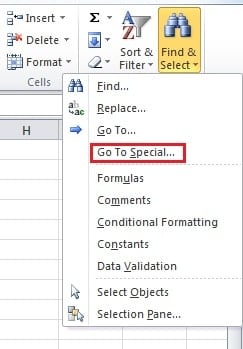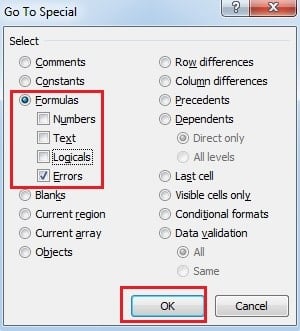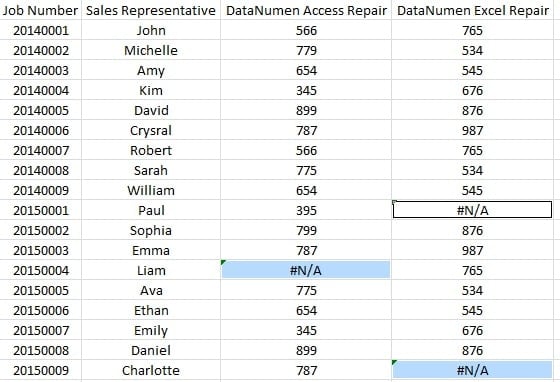In an Excel worksheet, you meet error values in using formula or in other aspects. And in this article, we will discuss about how to clear all error values in your Excel worksheet quickly.
Excel is specially designed to calculate and analyze data and information. But sometimes you will find that there will be errors in cells. Reasons can be various, such as there are some wrong elements in a formula. Thus, you need to clear the error values in your sheet. However, sometimes there are many error cells, and it’s a tedious process to select them and then clear one by one. Therefore, clearing all the error values quickly is a necessity for your work.
In this image, you can see that there are several errors in some nonadjacent cells.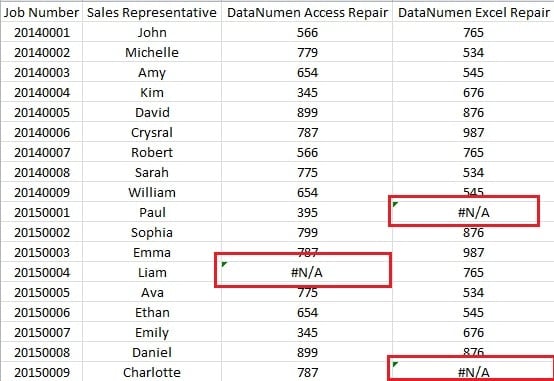
If you clear them one by one, you need to select them all and then delete. Thus, the following part may be suitable for you.
Clear All Error Values Quickly
The following are the steps that you can follow to quickly clear all the error values.
- Click the button “Find & Select” on the ribbon.
- In the drop-down menu, choose the option “Go To Special”.
- Then you will see the window of “Go To Special”. In this window, choose the option “Formulas”.
- And under the “Formulas”, all the options are checked by default. But here you need to uncheck other options and check the “Errors”.
- And now you can click the button “OK”.
And after all the previous steps, you will find that in the worksheet, all the cells with errors are selected.
- Here is the last step. Now you can press the button “Delete” on the keyboard to clear all the error values in the worksheet.
Thus, you can see that using this feature in Excel can help you save a lot of time.
Possible Causes for Excel to be in Suspect Situation
There are many different reasons that will cause damage to Excel files, such as virus, malware, power outage, malicious hackers, human errors and so on. Among all the errors, most of them are unavoidable. Thus, if you suffer from a data disaster, it is actually a very normal thing. However, the result could be disastrous. In addition, a third party tool can make a remedy. With its perfect algorithm, you can repair Excel files easily and get back almost all the data and information in the corrupt files.
Author Introduction:
Anna Ma is a data recovery expert in DataNumen, Inc., which is the world leader in data recovery technologies, including word recovery and outlook repair software products. For more information visit www.datanumen.com