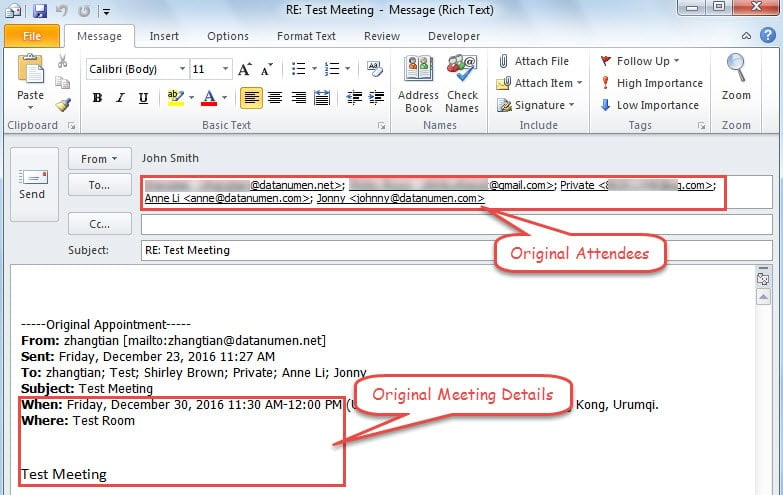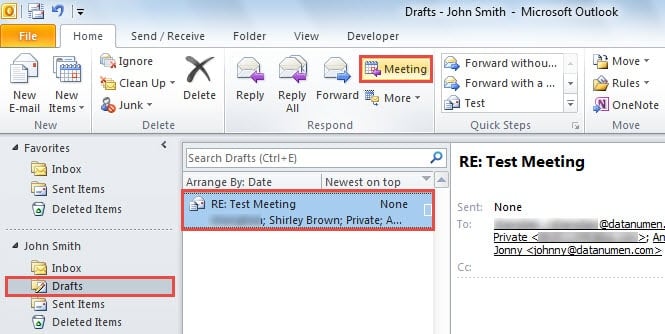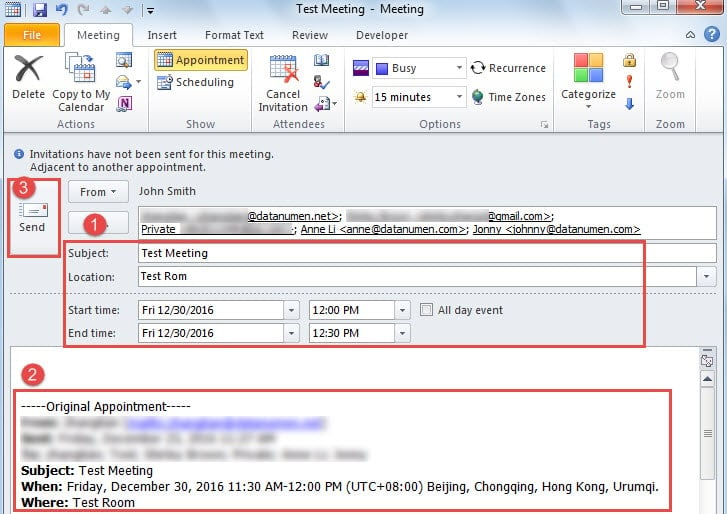Sometimes you may be required to change the Outlook meeting organizer for some reasons. But in fact, Outlook doesn’t support this, so you have to recreate a meeting with the same attendees and details. This article will teach you a quick method.
In reality, I have ever experienced this kind of case as well. On one occasion, I’ve received a meeting invitation in Outlook from my colleague, who is the original meeting organizer. But for some personal affairs, he couldn’t attend and organize the meeting. Thus he would like me to take over the meeting. In this situation, I desired to change the meeting organizer to myself in Outlook.
However, actually Outlook doesn’t have this feature. If you hope to change the organizer, the only approach is to recreate the meeting, which will demand you to write down all the original meeting attendees and details in advance. It is very troublesome. Here we will introduce a quicker workaround, which can simplify the meeting recreation.
Workaround to Change the Meeting Organizer
- To start with, launch Outlook and switch to Calendar pane.
- Then find and pitch on the target meeting in the correct calendar folder.
- Click on the “Respond” button and choose “Reply All” in “Meeting” ribbon.
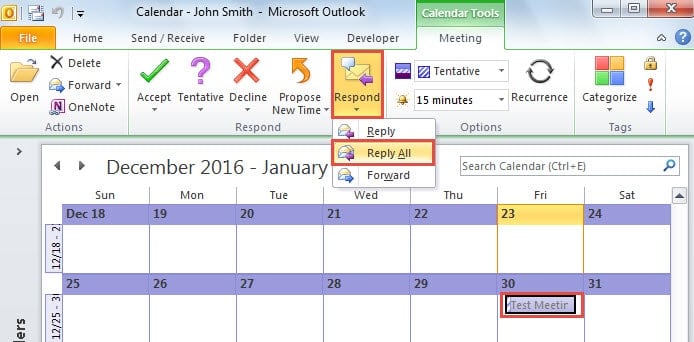
- Next a new message window will pop up, in which all the original attendees are located in “To” field and the original meeting details will be in the body. Now press the “Ctrl + S” key button and close the message window.
- After closing it, turn to “Drafts” folder in Mail pane. You will see this message. Pitch on it and click on “Meeting” button in “Respond” group on “Home” tab.
- After that, a new meeting invitation will open up. Now take the steps below:
- Firstly, fill in the meeting info, including subject, location and time, by reference to the original meeting details in the body.
- Then remove the original meeting details.
- Ultimately, click “Send” button to send it out.
- Eventually the new meeting with you as the meeting organizer will be sent to and reach all the original meeting attendees. Now you can ask the original meeting organizer to cancel the original meeting.
Don’t Panic in the Event of Outlook Crash
Even though Outlook performs almost perfectly as an email client, it still cannot be immune to crash. Hence, it is essential for regular Outlook users to make some precautions, including making a regular backup for Outlook data, keeping tabs on suspicious emails, procuring a potent Outlook damage fix utility and so forth,
Author Introduction:
Shirley Zhang is a data recovery expert in DataNumen, Inc., which is the world leader in data recovery technologies, including repair SQL Server mdf file corruption and outlook repair software products. For more information visit www.datanumen.com