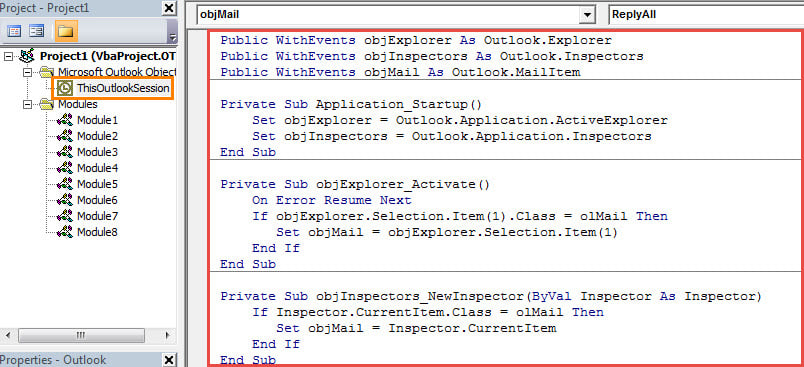Some users always move all the recipients except the original sender to “CC” field when using “Reply All” in Outlook. This article will introduce a method to automate the movement with Outlook VBA.
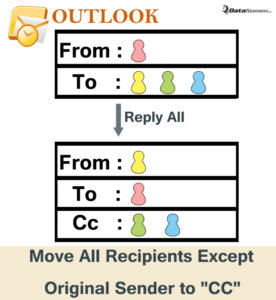
Auto Move All Recipients except Original Sender to “CC” Field in “Reply All”
- In the first place, launch your Outlook program.
- Then in the main Outlook window, press “Alt + F11” key buttons.
- Next you will enter the Outlook VBA editor.
- Subsequently, you ought to find and open the “ThisOutlookSession” project.
- Later you need to copy and paste the following VBA codes into this project window.
Public WithEvents objExplorer As Outlook.Explorer
Public WithEvents objInspectors As Outlook.Inspectors
Public WithEvents objMail As Outlook.MailItem
Private Sub Application_Startup()
Set objExplorer = Outlook.Application.ActiveExplorer
Set objInspectors = Outlook.Application.Inspectors
End Sub
Private Sub objExplorer_Activate()
On Error Resume Next
If objExplorer.Selection.Item(1).Class = olMail Then
Set objMail = objExplorer.Selection.Item(1)
End If
End Sub
Private Sub objInspectors_NewInspector(ByVal Inspector As Inspector)
If Inspector.CurrentItem.Class = olMail Then
Set objMail = Inspector.CurrentItem
End If
End Sub
Private Sub objMail_ReplyAll(ByVal Response As Object, Cancel As Boolean)
Dim objReplyAll As Outlook.MailItem
Dim objRecipient As Outlook.recipient
Dim objCCRecipient As Outlook.recipient
Dim strSender As String
Set objReplyAll = objMail.ReplyAll
strSender = objMail.SenderEmailAddress
For Each objRecipient In objMail.Recipients
'Exclude yourself
If objRecipient.Address <> "youremail@datanumen.com" Then
'Add the recipients as CC recipients
Set objCCRecipient = objReply.Recipients.Add(objRecipient.Address)
objCCRecipient.Type = olCC
End If
Next
'Keep original sender in To field
objReplyAll.To = strSender
objReplyAll.Display
Cancel = True
End Sub
- After that, you should sign this macro and then change your Outlook macro settings to permit digitally signed macros.
- Eventually you can restart your Outlook to activate the new VBA project.
- From now on, every time you reply emails using “Reply All”, you will see that all the recipients have been moved to “CC” field with only the original sender in “To” field.
Don’t Panic in Case of PST Corruption
If your PST file contains a lot of your valuable data, such as client information and so on, once your PST file gets corrupt, you must become worried. However, if you have backed up your file recently, you will never panic. The backups will enable you to get back your damaged Outlook data with effortless ease. But if there is no such backup, you still can use a potent recovery tool, such as DataNumen Outlook Repair.
Author Introduction:
Shirley Zhang is a data recovery expert in DataNumen, Inc., which is the world leader in data recovery technologies, including repair sql and outlook repair software products. For more information visit www.datanumen.com