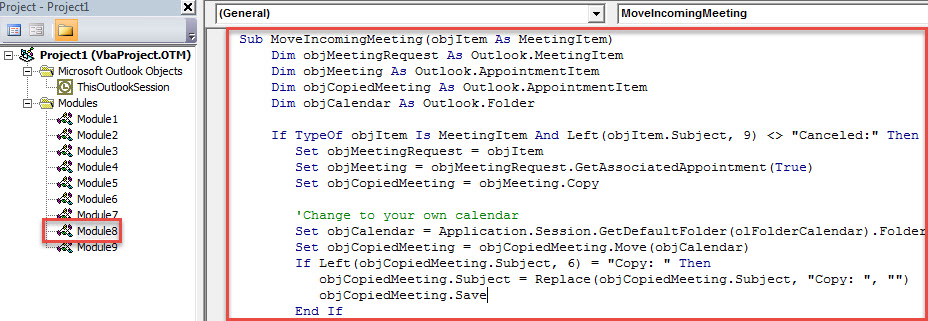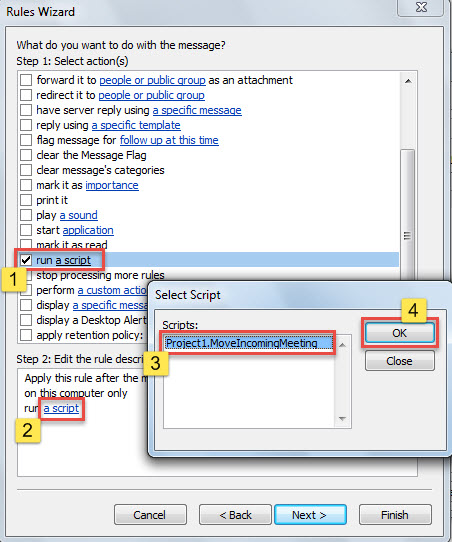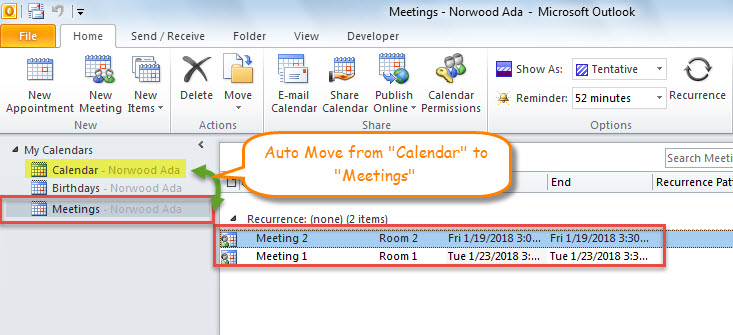You may be used to separating incoming meetings from the appointments created by yourself. In this situation, you will long for a way that can auto move incoming meetings to a specific calendar. This article will show you such a smart method.
By default, Outlook will auto store incoming meetings in the default calendar. But, many users prefer to store meetings separately, not mixed up with the common appointments. Hence, they are eager to let Outlook auto move incoming meetings to a non-default calendar. Although Outlook doesn’t offer any native functions for this, it still can be achieved with a bit of scripting. Thereinafter, we will introduce it elaborately.
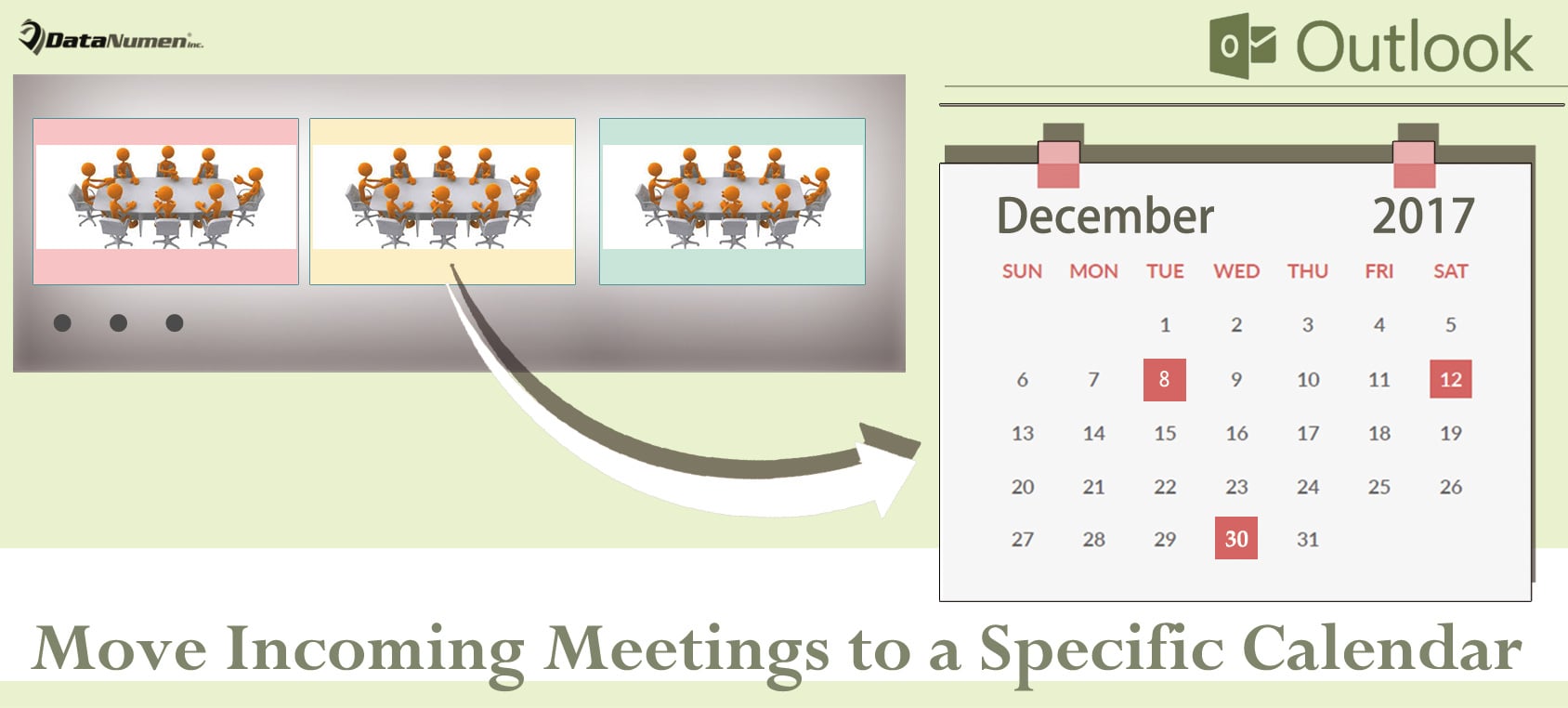
Auto Move Incoming Meetings to a Specific Calendar
- To begin with, access Outlook VBA editor. About steps, please read the article “How to Run VBA Code in Your Outlook“.
- Then, in the new window, put the following VBA code into a module.
Sub MoveIncomingMeeting(objItem As MeetingItem)
Dim objMeetingRequest As Outlook.MeetingItem
Dim objMeeting As Outlook.AppointmentItem
Dim objCopiedMeeting As Outlook.AppointmentItem
Dim objCalendar As Outlook.Folder
If TypeOf objItem Is MeetingItem And Left(objItem.Subject, 9) <> "Canceled:" Then
Set objMeetingRequest = objItem
Set objMeeting = objMeetingRequest.GetAssociatedAppointment(True)
Set objCopiedMeeting = objMeeting.Copy
'Change to your own calendar
Set objCalendar = Application.Session.GetDefaultFolder(olFolderCalendar).Folders("Meetings")
Set objCopiedMeeting = objCopiedMeeting.Move(objCalendar)
If Left(objCopiedMeeting.Subject, 6) = "Copy: " Then
objCopiedMeeting.Subject = Replace(objCopiedMeeting.Subject, "Copy: ", "")
objCopiedMeeting.Save
End If
objMeeting.Delete
End If
End Sub
- Afterwards, exit the VBA editor.
- Later, go to “File” and click “Manage Rules & Alerts” button.
- In the new window, click “New Rule”.
- Then, in the popup dialog box, select “Apply rule on messages I receive” and hit “Next”.
- Subsequently, specify rule conditions as per your needs and click “Next”.
- In the step of “Rule Action”, choose “run a script” and pitch on the previously added macro.
- After that, follow the onscreen wizards to finish rule setup.
- From now on, every time when you receive a meeting request, Outlook will auto move the corresponding meeting to the specific calendar.
Strengthen Outlook Data Protection
There is no denying that Outlook is indeed feature rich. But, it doesn’t mean that it can get rid of errors or damage permanently. In fact, on the contrary, Outlook is considerably vulnerable. Any tiny issues can lead it to crash, thereby resulting in Outlook data loss. Hence, you have to reinforce your Outlook data protection. To be specific, you need to make regular backups, keep spams, viruses or malware at bay and prepare a remarkable PST repair tool, like DataNumen Outlook Repair.
Author Introduction:
Shirley Zhang is a data recovery expert in DataNumen, Inc., which is the world leader in data recovery technologies, including fix SQL Server and outlook repair software products. For more information visit www.datanumen.com