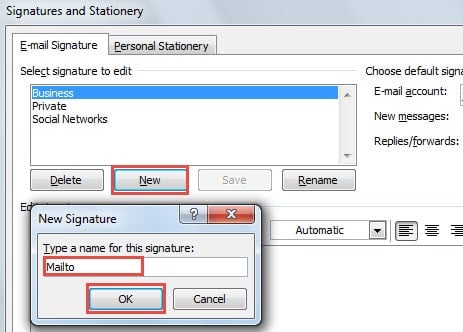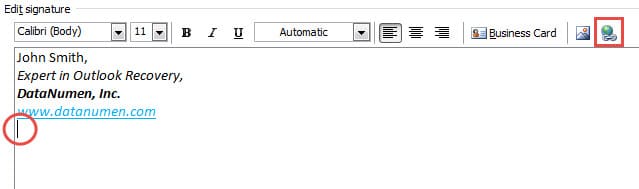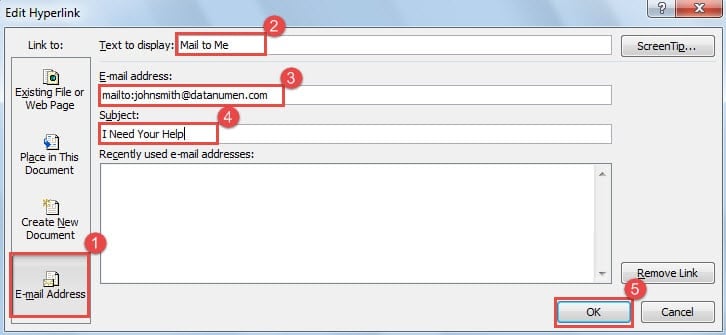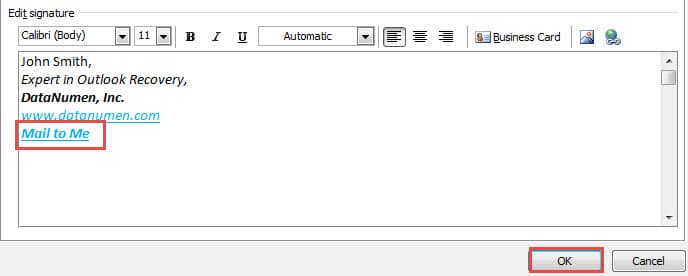Outlook permits us to add a mailto link to signature, such that your recipients can send emails to you just by clicking the link. This article will introduce the elaborate steps to you.
One day, I received an email whose signature encompassed a mailto link. As long as I click the link, the new message will open at once, in which “To” field has been filled with the source email address. It’s so convenient. Inspired by this, I learned to add a mailto link to my signature as well.
Add a Mailto Link to the Signature of Your Outlook Emails
- For a start, you should start Outlook program.
- Then you need to create a new email.
- The New Message window will arise. You ought to click “Signature” button in “Include” group. From its drop down list, select “Signatures” option.
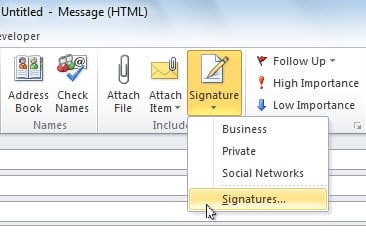
- A new dialog box of “Signatures and Stationery” will turn up. Click “New” button to create a specific signature for “Mailto”. Input a name for the newly generated signature. Click “OK” lastly.
- Next you need to proceed to edit the signature. In “Edit Signature” section, you can type the common personal information at first, such as name, identity, company and so on.
- After that, you should put the mouse cursor to the place where you would like to position the “Mailto” link. And then click “hyperlink” icon
at the end of menu bar.
- A new dialog box of “Insert Hyperlink” will appear, in which you need to take the following steps:
- In the first place, in “Link to” list, you should shift to “Email Address”.
- Then in “Text to display”, you can type the concrete contents as per your wishes.
- Next in “Email address”, directly input your own email address. Note that “mailto:” prefix will be added automatically.
- Later in “Subject” field, preset the subject line for the sender.
- After finishing the above 4 steps, click “OK” button to close the dialog.
- After returning to “Signatures and Stationery” dialog, you can see the Mailto link already there. Click “OK” to save the signature.
- Henceforth, when the recipients receive your email and click the “Mail to Me” link, a new message window will open automatically, in which your email address is already in “To” field and the subject has been filled according to your presetting.
Never Click Suspicious Links in Unknown Emails
Virtually it is not recommended to click any links in unknown received emails, no matter mailto link or other common hyperlinks. Otherwise, your Outlook may get into potential danger. Once your Outlook is assaulted by viruses or malware, data will get compromised as well. In that case, you have to take recourse to a more experienced repair tool like DataNumen Outlook Repair. It can rescue your PST file and recover Outlook data with effortless ease.
Author Introduction:
Shirley Zhang is a data recovery expert in DataNumen, Inc., which is the world leader in data recovery technologies, including sql recovery and outlook repair software products. For more information visit www.datanumen.com