When you fail to access your memory card data on smartphone or other devices, it is very likely that you are suffering read/write failure. But do not panic. Just follow the steps introduced in this article to solve this problem.
Although memory card is developed with greatly increased data storage capacity, it is still susceptible to a variety of problems, which you can check another article – “8 Most Common Memory Card Problems and Their Solutions”. In that post, we only give a brief introduction about the 8 common problems and their solutions.
Since read/write failure has plagued a great amount of memory card users for a long time, in the followings, we’ll expose the detailed steps to solve it.
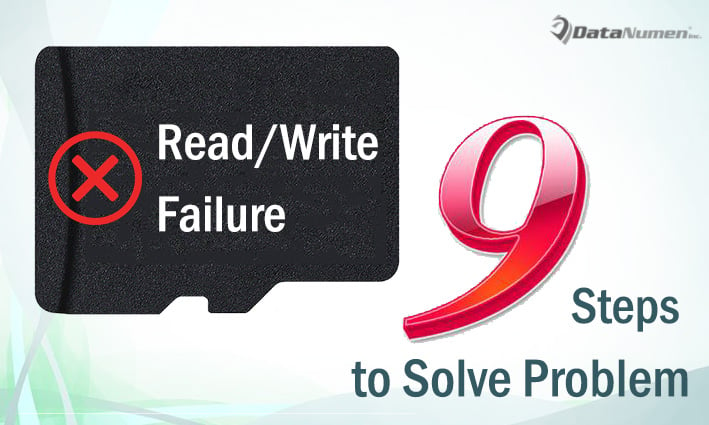
1. Connect memory card to other device
First of all, there are great chances that your memory card may be incompatible with the current device. So, you ought to test if the card can work on other device. Just unplug it from the current device and then insert it to others.
2. Check memory card reader
Provided that you are trying to access the memory card data on your computer through a card reader, it is possible that the card reader is malfunctioning. Thus, you should check if the memory card reader or simply use another one.
3. Test the device driver
Moreover, if the device driver supporting memory card is installed wrongly or is out-of-date, you will be unable to access the memory card data either. Hence, you are required to verify the device driver.
4. Unlock write protected switch
One of the most common causes for read/write failure on memory card is that it is write-protected. In this scenario, you will surely be unable to write data to it. In general, memory card has a physical switch for write-protection. See if your card has such one. If it has and is turned on, just turn it off.
5. Disable read-only status via “diskpart”
If you cannot find such a switch or turning off the lock is useless, you can attempt to disable the read-only status via “diskpart”. Insert your memory card into your PC and access command prompt. Next, type ”diskpart”, ” listdisk”, “select disk #”, “attributes disk clear read-only” one by one and hit the “Enter” key after each of the command.
6. Fix the card via CHKDSK
Perhaps your memory card is suffering some logical issues. In this scenario, you can make use of the Windows inbuilt repair tool – CHKDSK to fix these issues. Just insert the card into your PC and run “chdksk driveletter:/f” in command prompt.
7. Format the card if have backups
If after completing all the steps above, the issue persists, you can format the card to take a try. But you should ensure that you have made a current data backup for the card in advance. Data backups will contribute a lot in future data recovery, similar to PST recovery in case of Outlook corruption on PC.
8. Recur to third party recovery tool
Assuming that read/write failure keeps occurring, it is also recommended to use any related recovery tool. Nevertheless, there are too many such utilities in the market. You should keep cautious when selecting in that unreliable one can make further damage to your card.
9. Resort to third party recovery support
If the DIY repair via third party tool and you indeed cherish the memory card, it is also a good choice to ask data recovery professional for help.
Author Introduction:
Shirley Zhang is a data recovery expert in DataNumen, Inc., which is the world leader in data recovery technologies, including repair mdf and outlook repair software products. For more information visit www.datanumen.com