We can see both tasks and flagged messages in Outlook Task’s To-Do List. So how can we sift out flagged emails to show tasks only?
To those typically important emails, we can utilize flag to mark it, which is a common feature of all email clients, including Outlook. Initially we tend to flag those messages, which contain assignments to be dealt with, so that we can make clear our tasks. It is owing to the original function that Outlook places all flagged messages in To-Do List. However, with its wide usage, flagging emails doesn’t mean messages with tasks only anymore. People are increasingly accustomed to flag emails due to its particularity, such as its special sender, meaningful subject and so on. Therefore, flagging is given more other meanings.
In this case, if the flagged emails without any tasks are still located in the To-Do List, it will be difficult to figure out our missions. There is no doubt that we need to hide flagged emails to show tasks only in To-Do List. Without disruption of useless emails, we will absolutely improve our work efficiency a lot. Now let’s look at the concrete steps below.
Concrete Steps to Hide Flagged Emails in To-Do List
- To start with we should pitch on “To-Do List” option under “My Task” menu in the page of “Tasks”. We will see all tasks and flagged emails listed.
- Then we should right click the row of field names and select “View Settings” from the menu.
- A new dialog of “Advanced View Settings: To-Do List” will crop up, in which we should locate and click “Filter” button.
- Next in the dialog of “Filter”, we would be required to click “Advanced” tab.
- In “Field”, we could select out “Message Class” from the dropdown list, or directly type “Message Class”.
- In “Condition”, we should choose “contains”.
- Later type “IPM.Task” in the field of “Value”. And remember to click “Add to List” button.
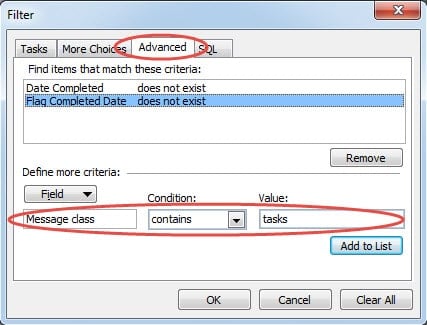
- Finally click a series of “OK” to save the settings and return to Outlook.
When returning Outlook after the steps above, we can find no emails exist in To-Do List.
Effective Methods to Mitigate Corruptions after PST Crashes
Unquestionably, Outlook has a large amount of capabilities to serve users. Given mounting data stored in it, Outlook has already provided users with a built-in repair tool – Scanpst.exe. This tool will help users to repair PST files after PST crashes. Nevertheless, its repair may prove ineffective. In such a scenario, users have to employ a third party tool like DataNumen Outlook Repair. This application will scan the corrupted PST files and restore them as much as possible.
Author Introduction:
Shirley Zhang is a data recovery expert in DataNumen, Inc., which is the world leader in data recovery technologies, including sql recovery and outlook repair software products. For more information visit www.datanumen.com