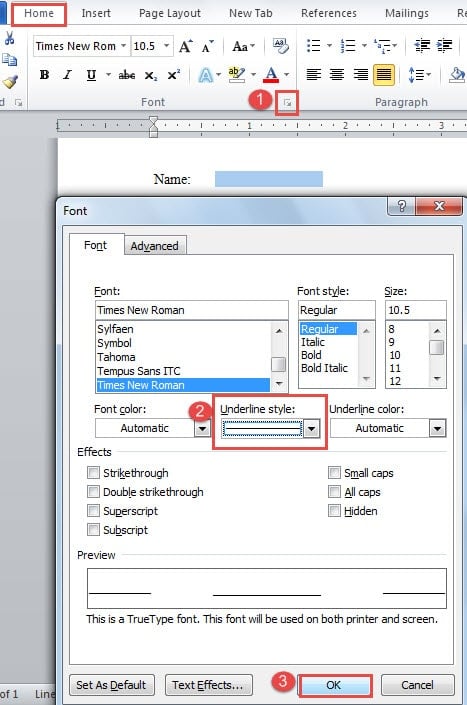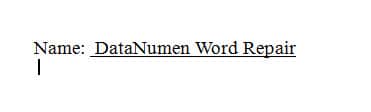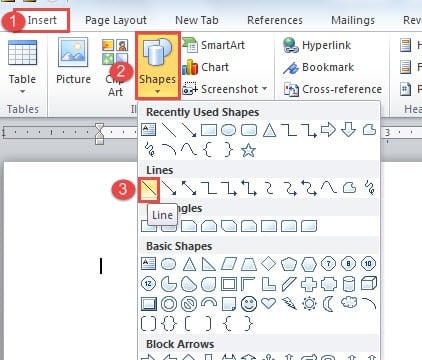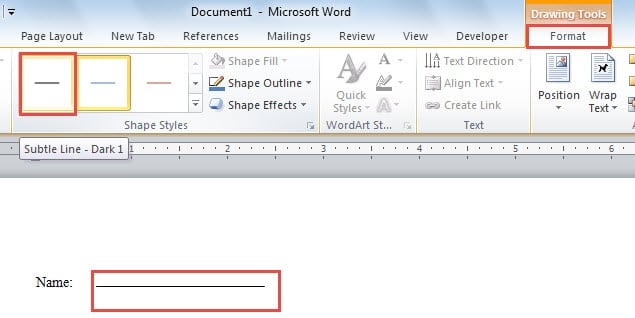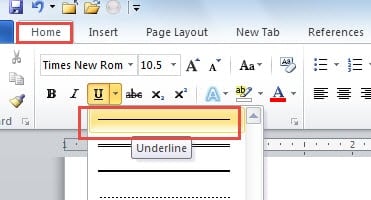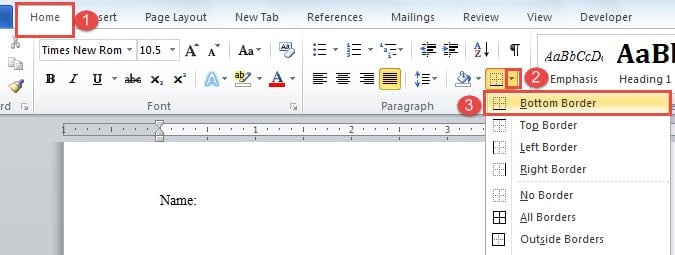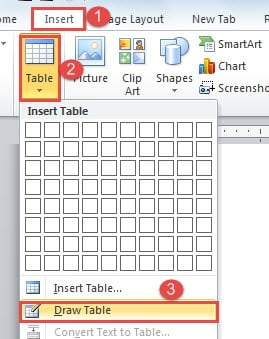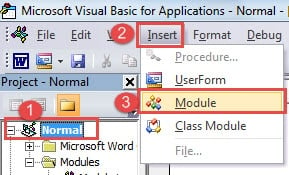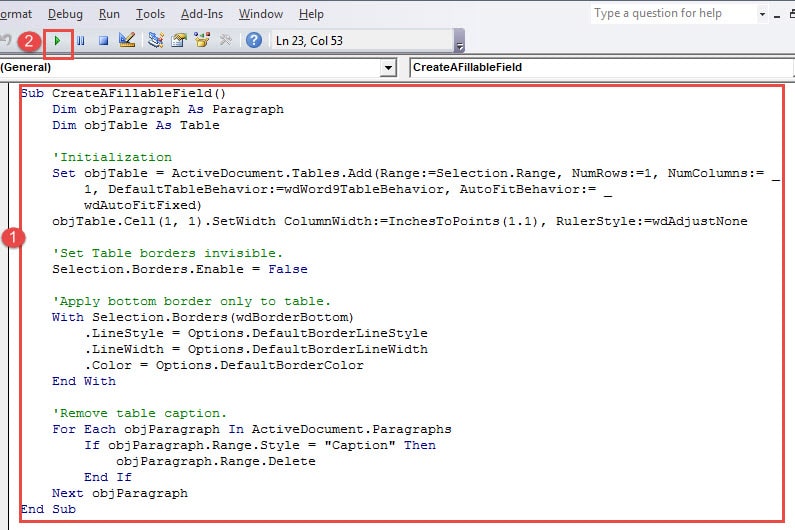In this comprehensive guide, we’ll explore eleven practical methods on how to create fillable underline in Word that allow users to type directly over the lines.
1. Introduction
Whether you’re designing forms, questionnaires, or interactive documents, knowing how to create fillable underline in Word is an essential skill. These underlined spaces allow readers to fill in information directly on the document. Below, you’ll find seven effective techniques that will help you master this functionality and choose the best approach for your specific needs.
2. Method 1: Add Underline Formatting to Spaces
Adding underline formatting is the simplest way to create fillable underline in Word:
- Begin by entering a series of spaces and selecting them.
- Click the expand button in the Home tab to open the Font dialog box.
- Choose your preferred underline style and click OK.
- Now when you type over the selected area, the text will automatically appear with an underline.
3. Method 2: Manually Draw a Line
Manually drawing a line is also a very simple way to create fillable underline in Word:
- First, position your cursor where you want the fillable line to appear and click the Insert tab.
- Next, click Shapes in the Illustration group.
- Select Line from the Lines section.
A colored line will appear on your document. To customize it, click on the line and change the color to black by selecting a shape style under the Format tab.
4. Method 3: Use the Underscore Character
- First, click Underline in the Home tab and choose your preferred line style.
- Press Shift + Underscore to create a line.
- Position your cursor above the line and begin typing. As you add content, the line will automatically extend, though you may need to adjust the length afterward.
5. Method 4: Insert a Paragraph Border
Inserting a paragraph border is another effective method to create fillable underline in Word:
- Click the border icon in the Home tab within the Paragraph group.
- Select Bottom Border from the dropdown menu.
This method creates a clean underline effect as shown below:
6. Method 5: Use a Table Border
- Navigate to the Insert tab.
- Click Table.
- Choose Draw Table from the dropdown list.
- Draw a single-cell table with your desired dimensions.
- Select the entire table.
- Click the Design tab, then the Borders icon.
- First select No Border, then apply Bottom Border only.
7. Method 6: Create a Horizontal Line
Creating a horizontal line can also implement the effect to create fillable underline in Word:
- Type three consecutive dashes (—).
- Press Enter to convert them into a horizontal line.
8. Method 7: Run a Macro
- Press Alt + F11 to quickly access the Word VBA editor.
- Click Normal, then Insert.
- Click Insert again.
- Select Module.
- Double-click the new module to open the code editing area.
- Copy and paste this code:
Sub CreateAFillableField()
Dim objParagraph As Paragraph
Dim objTable As Table
'Initialization
Set objTable = ActiveDocument.Tables.Add(Range:=Selection.Range, NumRows:=1, NumColumns:= _
1, DefaultTableBehavior:=wdWord9TableBehavior, AutoFitBehavior:= _
wdAutoFitFixed)
objTable.Cell(1, 1).SetWidth ColumnWidth:=InchesToPoints(1.1), RulerStyle:=wdAdjustNone
'Set Table borders invisible.
Selection.Borders.Enable = False
'Apply bottom border only to table.
With Selection.Borders(wdBorderBottom)
.LineStyle = Options.DefaultBorderLineStyle
.LineWidth = Options.DefaultBorderLineWidth
.Color = Options.DefaultBorderColor
End With
'Remove table caption.
For Each objParagraph In ActiveDocument.Paragraphs
If objParagraph.Range.Style = "Caption" Then
objParagraph.Range.Delete
End If
Next objParagraph
End Sub
- Click the Run button to execute the macro.
For convenient future use, you can assign a keyboard shortcut or button to this macro. For detailed instructions, refer to this guide: How to Remove the Formatting of Pasted Texts with Macro and VBA in Your Word
9. Method 8: Using Tab Stops with Underline Leaders
- Click in the ruler at the position where you want the fillable line to end (for example, at the 10cm mark).
- Double-click the tab stop to open the Tabs dialog box.
- Ensure the correct tab stop position is selected.
- Change the Alignment to Right.
- Set the Leader to option 4 (the underscore line).
- Click Set, then click OK.
- Type your label text (such as “Name:”) and press the Tab key to create an underlined space.
This method creates a professional-looking line that maintains its length regardless of the text entered.
10. Method 9: Using Developer Tab with Content Controls
- First, enable the Developer tab by clicking File -> Options -> Customize Ribbon.
- Check the Developer checkbox and click OK.
- Click the Developer tab in the ribbon.
- Click Design Mode to enable editing.
- Click Plain Text Content Control in the Controls group.
- Replace the placeholder text “Click or tap here to enter text” with underscores or your preferred placeholder.
- With the content control selected, apply underline formatting using Ctrl + U.
- Click Design Mode again to exit editing mode.
This approach allows you to create fillable underline in Word that maintains consistent formatting and provides a professional user experience.
11. Method 10: Using Overwrite Mode
- Create your underlined spaces using any method (such as typing underscores and applying underline formatting).
- Position your cursor at the beginning of the underlined area.
- Press the Insert key to enable overwrite mode.
- Begin typing your text. The existing underscores will be replaced with your text while maintaining the underline formatting.
- Press Insert again to return to normal typing mode when finished.
This simple technique helps you make an underline in Word that you can type over without disturbing the line’s position.
12. Method 11: Using Text Boxes with Underline Borders
Using text boxes with underline borders is a good way to create fillable underline in Word, especially for a form:
- Click the Insert tab.
- Click Text Box in the Text group.
- Select Draw Text Box and draw a text box where you want the fillable line.
- Right-click the text box and select Format Shape.
- In the Line section, set the line to No line for the top, left, and right borders.
- Keep the bottom border visible and set it to your desired thickness and color.
- In the Fill section, select No fill to make the text box background transparent.
- Adjust the text box size to match your desired field length.
This method combines the flexibility of text boxes with the visual appeal of underlined fields, making it easier to insert a fillable underline in Word.
13. Comparison of the 11 Methods
Now let’s compare all the above methods to create fillable underline in Word.
| Methods | Advantages | Disadvantages |
| Method 1: Add Underline Formatting to Spaces | 1. Creates seamless underlining without extra spacing.
2. Automatically extends the line when additional text is entered. |
1. The underline remains invisible until text is typed over it.
2. Cannot be repositioned once created. |
| Method 2: Manually Draw a Line | Offers complete control over line positioning and allows easy repositioning. | 1. Requires manual color adjustment to black.
2. Line doesn’t automatically extend when text exceeds the available space. |
| Method 3: Use the Underscore Character | Provides immediate visual confirmation of the line placement. | 1. Requires pre-applying underline formatting to spaces.
2. May need manual length adjustment as text is added. 3. Cannot be easily repositioned. |
| Method 4: Insert a Paragraph Border | Creates a visible, professional-looking underline immediately. | 1. Line length cannot be customized.
2. Position cannot be adjusted after creation. |
| Method 5: Use a Table Border | 1. Allows full control over positioning and movement.
2. Line length can be easily modified. |
1. Requires removal of unwanted table borders.
2. May need to delete automatically generated table captions. |
| Method 6: Create a Horizontal Line | Quick and simple implementation with immediate visual results. | 1. Fixed length that cannot be adjusted.
2. Can only be placed on a new paragraph line. 3. Cannot be repositioned once created. |
| Method 7: Run a Macro | 1. Provides immediate visual confirmation.
2. Offers full positioning and sizing control. 3. Adjustable length capabilities. 4. Eliminates the need for manual table caption removal. 5. Most efficient method for creating multiple fillable underlines. |
Requires initial setup of macro assignment to a button or keyboard shortcut for optimal workflow efficiency. |
| Method 8: Using Tab Stops with Underline Leaders | 1. Creates professional-looking lines with consistent formatting.
2. Easy to replicate across multiple lines. 3. Line length remains fixed regardless of input text. |
1. Requires understanding of tab stop settings.
2. Limited to single-line entries. 3. May not work well with complex document layouts. |
| Method 9: Using Developer Tab with Content Controls | 1. Provides the most professional and user-friendly experience.
2. Allows custom placeholder text and formatting. 3. Can be protected to prevent accidental modification. 4. Maintains consistent appearance across different users. |
1. Requires enabling Developer tab.
2. More complex setup process. 3. May not be available in all Word versions or configurations. |
| Method 10: Using Overwrite Mode | 1. Extremely simple to implement and use.
2. Works with any existing underlined text. 3. Maintains original formatting while typing. |
1. Requires users to remember to enable overwrite mode.
2. Easy to accidentally delete more text than intended. 3. Not intuitive for most users. |
| Method 11: Using Text Boxes with Underline Borders | 1. Combines flexibility of text boxes with visual appeal of lines.
2. Easy to position and resize. 3. Maintains consistent appearance. 4. Can be copied and pasted efficiently. |
1. Requires multiple formatting steps.
2. Text boxes may behave differently in various Word versions. 3. Can be accidentally moved or resized by users. |
14. FAQs
Q: What is the easiest method to create fillable underline in Word for beginners?
A: For beginners, Method 1 (Add Underline Formatting to Spaces) is the simplest approach. Simply type several spaces, select them, and apply underline formatting through the Font dialog box. This method requires no advanced knowledge and creates functional fillable areas quickly.
Q: Which method provides the most professional-looking results when creating fillable underlines?
A: Method 9 (Using Developer Tab with Content Controls) offers the most professional appearance and functionality. It creates proper form fields with customizable placeholder text, maintains consistent formatting, and provides the best user experience for document recipients.
Q: Why do my underlines move when I type text over them?
A: This happens because the underscores are treated as regular text characters rather than fixed lines. To prevent this, use Method 10 (Overwrite Mode) by pressing the Insert key, or implement proper form fields using the Developer tab or table borders that remain fixed in position.
Q: Can I create fillable underlines that work in both printed and digital versions of my Word document?
A: Yes, Methods 8 (Tab Stops with Underline Leaders) and Method 9 (Developer Tab with Content Controls) work well for both printed and digital use. These approaches maintain their appearance when printed while remaining functional for digital completion.
Q: How do I make fillable underlines that automatically extend when users type longer text?
A: Method 1 (Add Underline Formatting to Spaces) and Method 9 (Developer Tab with Content Controls) both automatically extend as users type. The underline formatting follows the text, ensuring complete coverage regardless of input length.
Q: Is it possible to create multiple fillable lines on the same row in Word?
A: Yes, Method 5 (Use a Table Border) is ideal for this purpose. Create a table with multiple columns, remove the top and side borders, and keep only the bottom borders. This allows several fillable fields to appear on the same line with proper alignment.
Q: What should I do if my fillable underlines don’t appear correctly when shared with others?
A: Compatibility issues often arise with complex methods. Method 4 (Insert a Paragraph Border) and Method 6 (Create a Horizontal Line) offer the best compatibility across different Word versions and devices, though they may be less flexible than other approaches.
Q: How can I protect my document so users can only type in the fillable areas?
A: Method 9 (Developer Tab with Content Controls) allows you to protect your document by going to the Developer tab and clicking Restrict Editing. You can then specify that users can only edit the content controls, preventing accidental modification of other document elements.
Q: Which method works best for creating signature lines in Word documents?
A: Method 2 (Manually Draw a Line) or Method 8 (Tab Stops with Underline Leaders) work excellently for signature lines. Both create clean, professional-looking lines that maintain their position and length regardless of whether they’re filled digitally or left blank for handwritten signatures.
Q: Can I customize the appearance of my fillable underlines, such as changing thickness or color?
A: Yes, several methods offer customization options. Method 2 (Manually Draw a Line) allows full control over color and thickness, while Method 5 (Use a Table Border) and Method 11 (Text Boxes with Underline Borders) provide formatting options through their respective border settings.
Q: What’s the difference between using underscores and proper fillable fields?
A: Underscores (Method 3) are simple text characters that get displaced when users type, requiring manual adjustment. Proper fillable fields using methods like Developer tab controls or table borders maintain their position and formatting, providing a much better user experience and professional appearance.
Q: How do I create fillable underlines that span multiple lines for longer text entries?
A: Method 1 (Add Underline Formatting to Spaces) automatically handles multi-line entries by continuing the underline as text wraps. Alternatively, create multiple single-line fields using Method 8 (Tab Stops with Underline Leaders) for better control over spacing and alignment.
Q: Are there any accessibility considerations when creating fillable underlines in Word?
A: Method 9 (Developer Tab with Content Controls) offers the best accessibility features as it creates proper form fields that screen readers can identify and navigate. When using other methods, ensure sufficient color contrast and consider adding descriptive text near fillable areas to help users with visual impairments understand the document structure.
15. Conclusion
Creating fillable underline in Word doesn’t have to be complicated. Each of the eleven methods we’ve covered offers unique advantages depending on your specific needs and technical comfort level. For quick, one-time use, methods like using underline formatting, drawing lines manually, or using paragraph borders work well. If you need more flexibility and plan to create multiple fillable fields regularly, the Developer tab with content controls (Method 9) or the macro approach (Method 7) provide the most comprehensive solutions.
When deciding how to make an underline in Word that you can type over, consider factors such as whether you need the line to be visible before text is entered, if you require repositioning capabilities, and how often you’ll be creating these elements. For professional documents requiring consistent formatting, Method 9 (using Developer tab with content controls) typically offers the best combination of user experience and functionality, while Method 8 (tab stops with underline leaders) provides an excellent balance between simplicity and professional appearance.
When working with complex Word documents containing multiple fillable fields and advanced formatting, it’s important to save your work frequently and maintain backup copies. Document corruption can occasionally occur, particularly with files containing numerous form elements, macros, or complex table structures. In such cases, having access to a reliable docx repair tool can help recover your document and preserve the time invested in creating your fillable forms.